NEC LT240K User Manual
Page 46
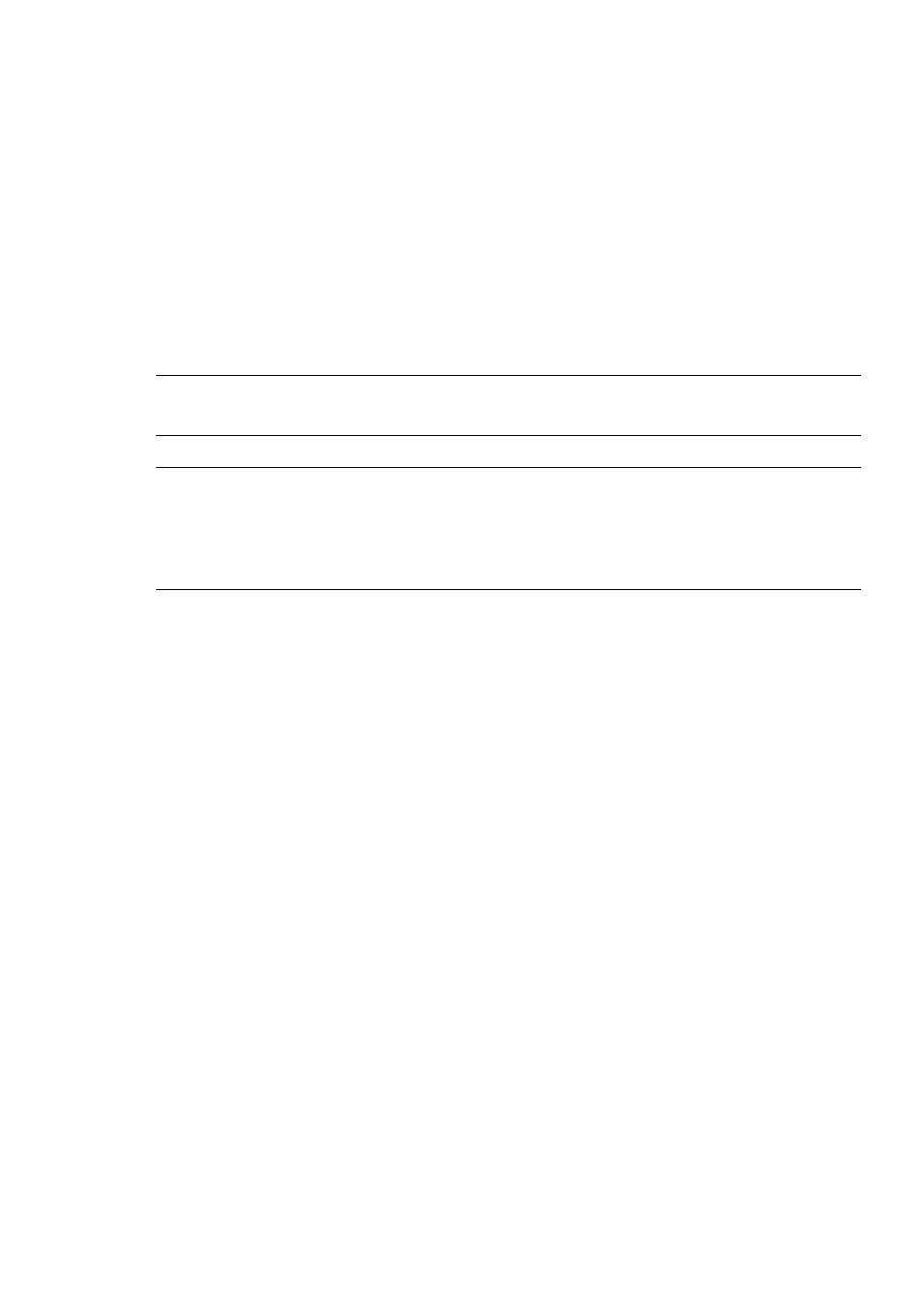
E-46
PROJECTING AN IMAGE
9. Press the SELECT
̇ or ̈ button to highlight the [OK] and press the
ENTER button.
This completes the keystone correction.
Selecting “Cancel” will return to the adjustment screen without saving
changes (Step 3).
Selecting "Reset" will return to the factory default.
Selecting "Undo" will exit without saving changes.
NOTE: To return the 3D Reform correction setting values to the factory default,
press and hold the 3D REFORM button for a minimum of 2 seconds.
NOTE: During 3D Reform adjustment, "Aspect Ratio" and "Screen" may not be
available. Should this happen, first reset the 3D Reform data and then do each
setting. Second repeat the 3D Reform adjustment. Changing Aspect Ratio and/or
Screen setting can limit 3D Reform in its adjustable range.
The adjustable ranges for 3D Reform are as follows:
Horizontal ............. Max ±30° approx. (Max ±25° approx. on LT240K)
Vertical ................. Max ±40° approx.
* The following are conditions at the above maximum angle when all of
the following are met
• Image is projected in Wide (Zoom)
• Resolution is XGA
Higher resolution than XGA limits 3D Reform in its adjustable range.
• Menu items should be set as follows:
Aspect Ratio ........... 4:3
Screen Type ........... 4:3
• Horizontal and Vertical are adjusted separately.
A combination of both adjustments limits 3D Reform in its adjustable
range.
