Change a feature key label (m3903 and m3904) – Nortel Networks M3901 User Manual
Page 90
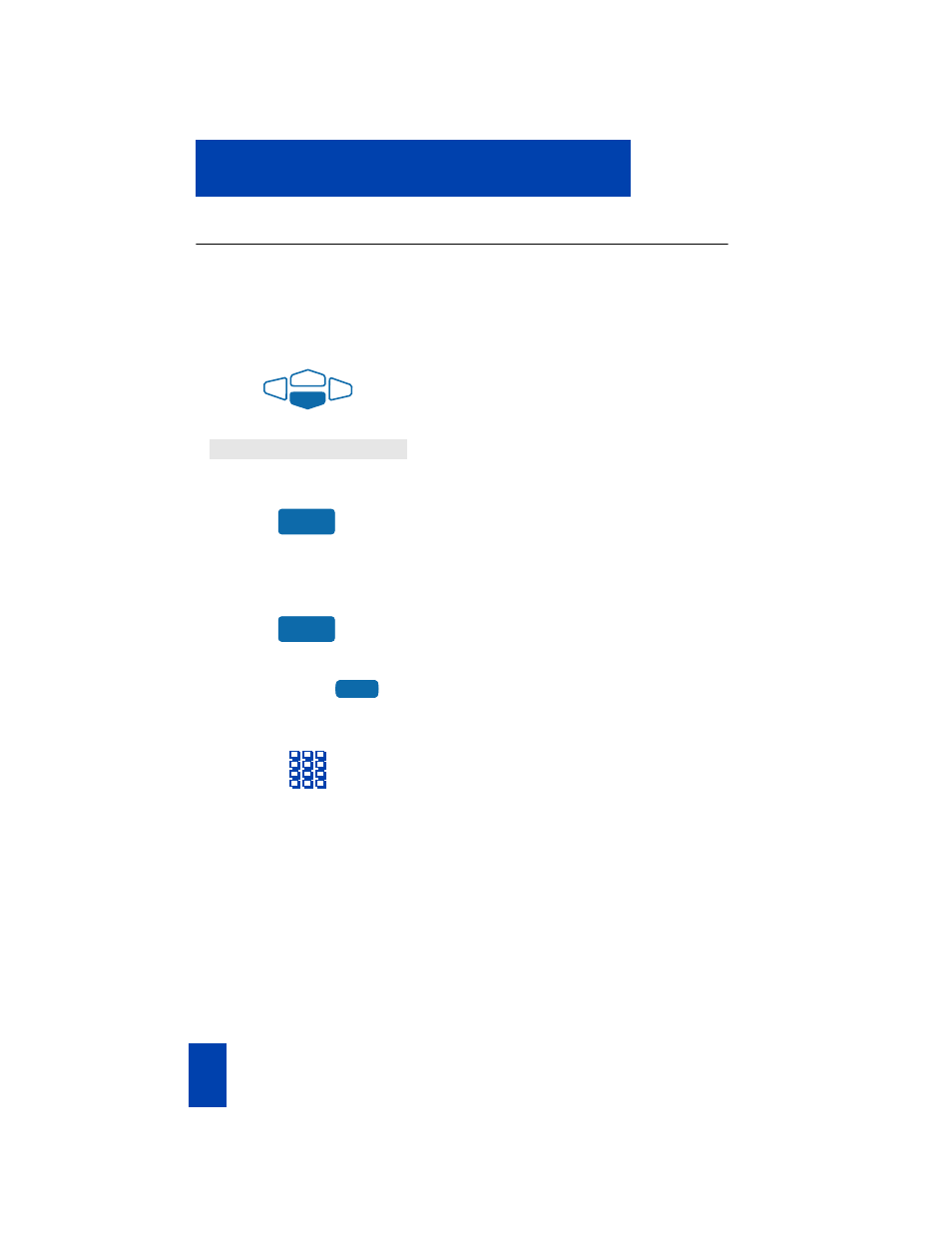
82
Options List
Change a Feature Key label (M3903 and M3904)
You can change the name on the Programmable Line (DN)/Feature Keys
(self-labeled). These keys are located on both sides of the top portion of the
display area on the M3903 and M3904.
To change a Feature Key label:
1. Press the down
Navigation
Key once
to highlight Change feature key
label.
2. Press the
Select
Key.
This action takes you to the
Feature
Key
menu and highlights Change
feature key label.
3. Press the
Select
Key again.
The prompt asks you to select the key
you want to change.
4. Press the
Programmable Line
(DN)/Feature
Key whose label you
want to change, (e.g., AutoDial).
5. Press the
Dial Pad
Key that is printed
with the first letter in your new label.
Press the key until the correct character
appears.
6. Repeat step 5 until you have changed
the entire label.
Press the
Done
Key to save changes. Press the
Quit
Key or
Options
Key to exit.
Note 1:
For a detailed example of using the dial pad to enter text into your M3900 Series
telephone, please see “Add a Personal Directory entry” on page 102.
Note 2:
You cannot change the label on your primary DN. Press the
Shift
Key if the label
you want to change in on the second layer of the
Programmable Line (DN)/Feature
Keys
(self-labeled).
Change feature key label
Select
Select
AutoDial
