Setting status variable polling, Configuring automatic alarms, Setting status variable polling -2 – NETGEAR NMS100 User Manual
Page 38: Configuring automatic alarms -2
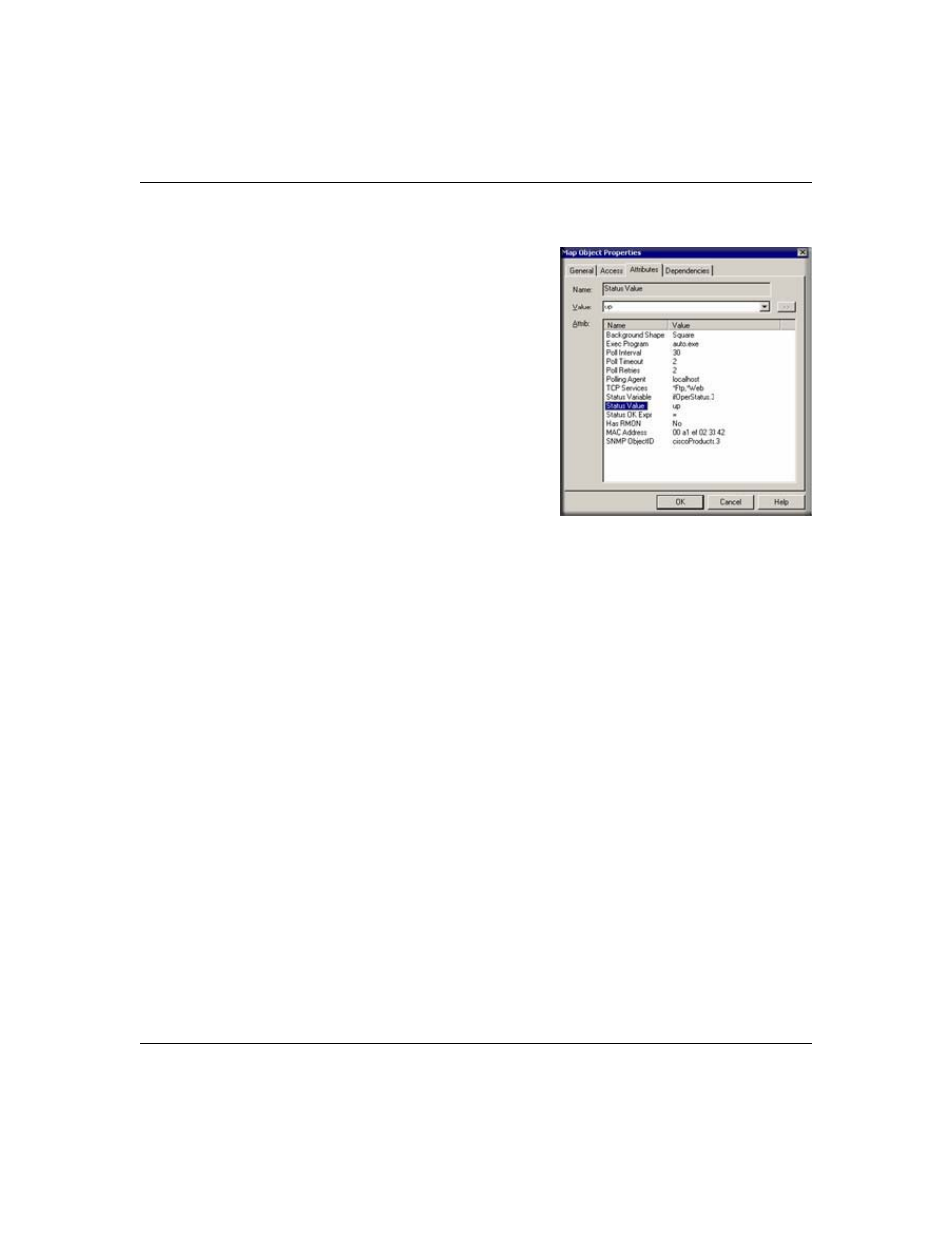
Reference Manual for the ProSafe Network Management System NMS100
4-2
Polling and Emailing
September 2004 202-10058-01
Setting Status Variable Polling
•
Using the Map Selection Tree or a Map View window,
right-click on an SNMP Device, Link, or Network
object and use the Properties menu.
•
Make sure the Address field is set to a valid IP
address. You can optionally append a UDP port
number to the address as x.x.x.x.Port.
•
Select the Access tab.
•
For a regular SNMP V1 device, set Read Access
Mode to SNMP V1 and set Read Community to a
valid community name.
•
Select the Attributes tab.
•
Set Poll Interval to the number of seconds between
successive polls.
•
Set the Status Variable to the name of an Integer SNMP variable including an instance (e.g.,
ifOperStatus.3). Make sure you enter a full variable instance.
•
Set the Status Value to the Numeric value for your comparison (or one of the pull-down
aliases).
•
Set the Status OK Expr to the test performed to determine if the status test passes. Use the
Value pull-down list for possible tests.
Note: For variables that have a textual instance part, you can use the form statusVar.”text instance”
rather than full SNMP dot notation.
Configuring Automatic Alarms
Use the Config/Trend Reports menu and select the Automatic Alarms tab. You can set various
parameters of the automatic alarm algorithm in this dialog. Generally the default settings are
adequate and the main thing you might want to do is disable automatic alarms by clearing the
Enable Automatic Alarms check box.
