View window area, View window area -7 – NETGEAR NMS100 User Manual
Page 19
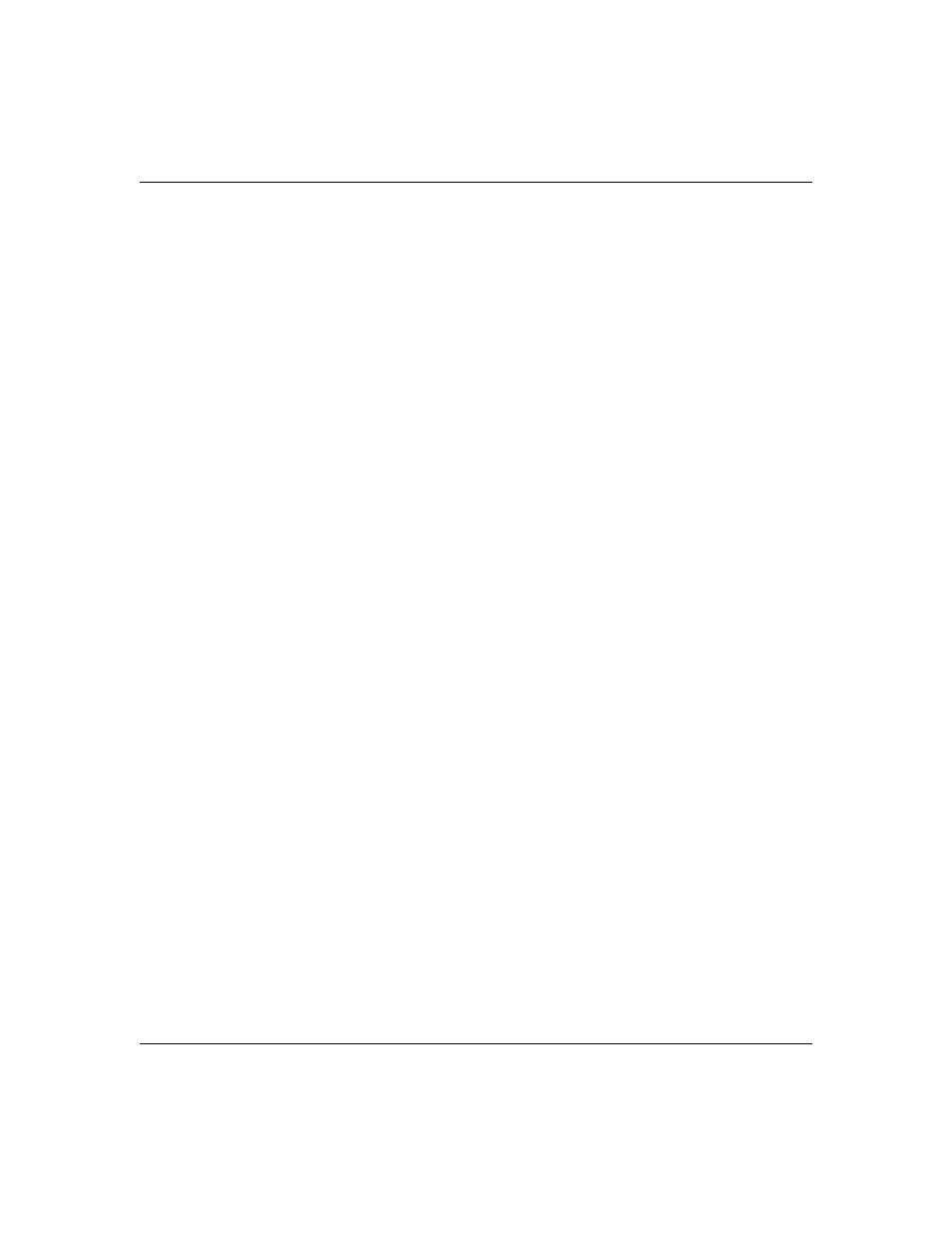
Reference Manual for the ProSafe Network Management System NMS100
Installation and Startup
2-7
September 2004 202-10058-01
•
To remove one or more events, select the event and press the Delete key.
•
To acknowledge (remove current status of) an event, select the event and use the right-click
Acknowledge menu.
•
To completely clear the event log, use the File/Clear Events menu.
View Window Area
The View Window Area is the main way to view the ProSafe NMS map and command results.
This area uses the Multi-Document-Interface (MDI) specification to display multiple windows at
the same time.
Use the Window/Cascade and Windows/Tile menus to rearrange the windows in the View Window
area in a way that makes them all visible.
Windows in this area can be in one of several states:
•
A maximized window uses the entire area and hides any other windows behind it. If you close
a maximized window, the next top-most window will still be displayed in the maximized state.
You need to be careful when using maximized windows because it is easy to lose track of how
many windows you have opened and there is an upper limit. Use the Windows menu to see a
list of windows. Use the Windows/Cascade menu to view all windows at the same time.
•
An overlapped window does not take up the entire area. One window will be completely
visible and other windows are partially hidden behind it. This is the most common situation for
the View Window area because it lets you view maps, tables and graphs at the same time and
quickly move between them.
•
A minimized window is displayed as a small title bar with window Open and Close buttons.
Windows are not typically minimized within the View Window area because, as with the
maximized case, they can easily be lost behind other windows.
