Using map view windows, Using map view windows -2 – NETGEAR NMS100 User Manual
Page 22
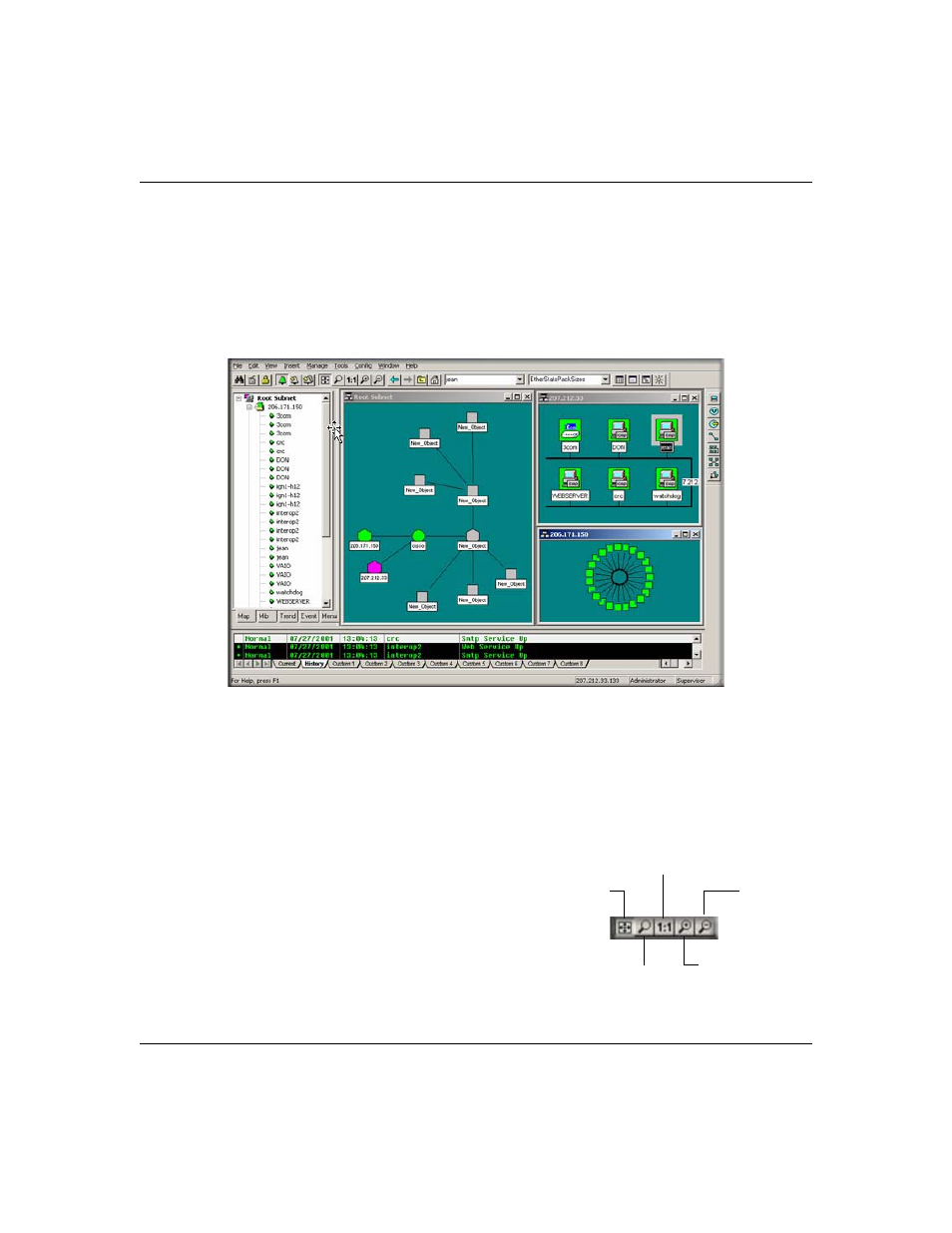
Reference Manual for the ProSafe Network Management System NMS100
3-2
Data and Statistics
September 2004 202-10058-01
Using Map View Windows
Map View windows are overlapping windows that are displayed in the View Window area of
ProSafe NMS. This is where you can see the map topology as a diagram and easily manipulate the
map objects (add, delete, move). Note that the View Window area shows multiple windows and if
the topmost window is maximized (takes up the entire area) then any other windows will be
hidden. Use the Windows/Cascade menu to show all windows within the View Window area.
•
Use the View/Map View/Root Submap menu to show the top level of the ProSafe NMS map.
•
Double-click on any subnet name in the Map Selection Tree or subnet icon in a map view to
show a map view for that subnet.
•
To easily move the map view, right-click anywhere on the view and drag the mouse to move
the view contents. You can also use the scroll bars, but this is not as easy.
•
Use the Zoom buttons to see more or less of the
Map view.
— Use the Pan/Zoom button to zoom into a
selected rectangle (left click and drag the
rectangle).
— Use the 1:1 button to set the normal zoom mode
(icon and name visible).
— Use the Zoom +/- buttons to manually zoom.
View All
Zoom to
Normal 1:1
Zoom In
Selected
Rectangle
Zoom Out
Zoom View
