Viewing and emailing event log information, Viewing and emailing event log information -7 – NETGEAR CVG824G User Manual
Page 59
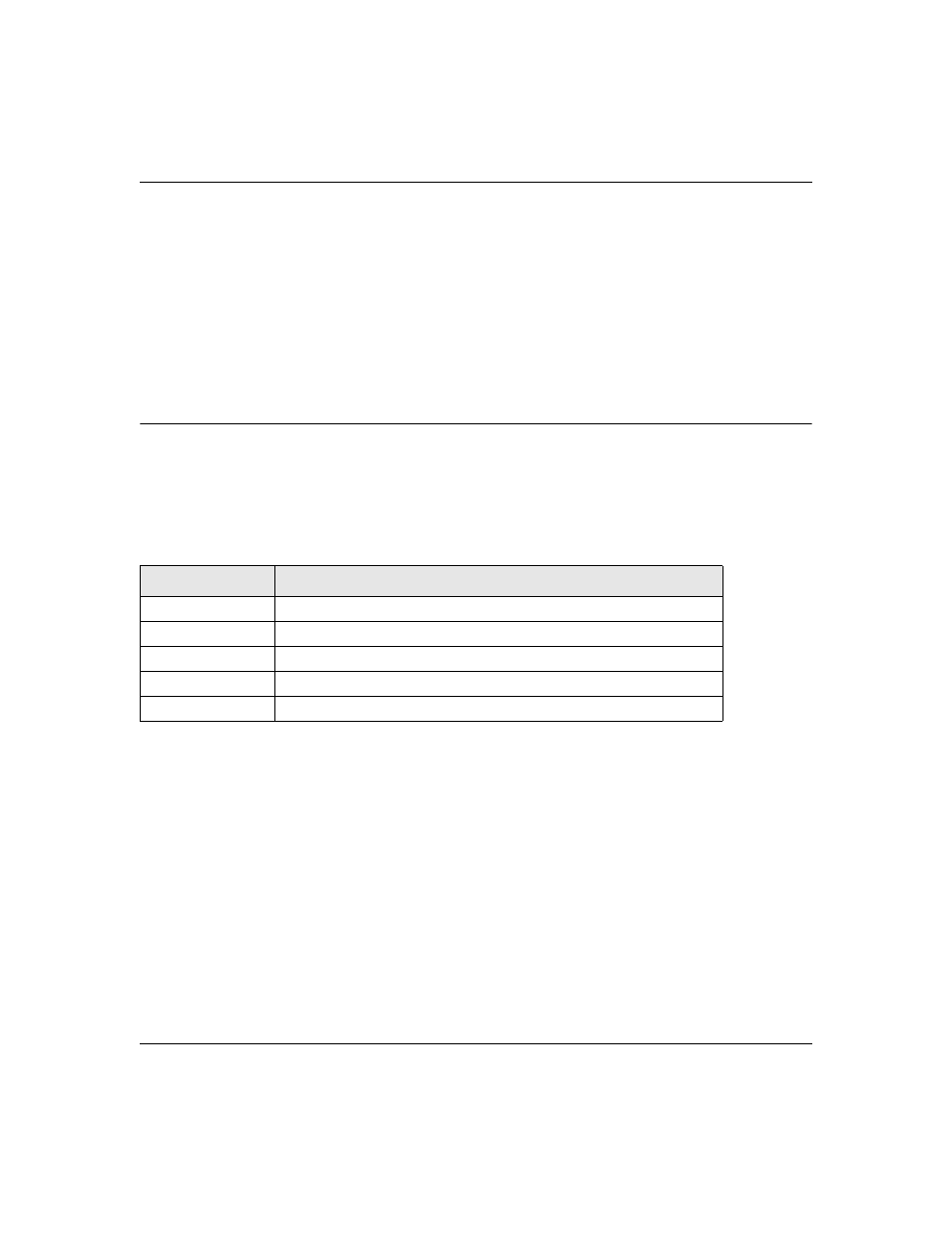
Wireless Cable Voice Gateway Model CVG824G Reference Manual
Managing Your Network
4-7
1.0, November 2006
3. CLick Add.
To remove a reserved IP from the DHCP Reservation Lease Info table:
1. Check the radio button adjacent to the entry you want to remove from the table.
2. Click Delete.
The DHCP Client Lease details for all computers in the LAN gateway are shown in the DHCP
Client Lease Info table. To clear all DHCP Client leases, click Clear DHCP Leases.
Viewing and Emailing Event Log Information
The gateway logs security-related events such as denied incoming service requests and hacker
probes. You can enable email notification to receive these logs in an email message. Log entries
are described in
To receive logs and alerts by email, you must provide your email information in the Email section
of the Logs screen, as shown below.
To enable emailing of logs:
1. In the Contact Email Address box, type the e-mail address to which the logs will be sent. Use
a full e-mail address (for example, [email protected]).
2. In the SMTP Server Name box, type the outgoing SMTP mail server of your ISP (for example,
mail.myISP.com). You may be able to find this information in the configuration menu of your
e-mail program. If you leave this box blank, no alerts or logs will be sent.
3. Check the E-mail Alerts Enable radio box.
4. Click E-mail Log to send the log immediately
Table 4-1:
Security Log entry descriptions
Field
Description
Description
The type of event and what action was taken if any.
Count
This is a reference number for each event.
Last Occurrence
The date and time the log entry was recorded.
Target
The name or IP address of the destination device of Web site.
Source
The IP address of the initiating device for this log entry.
