NEC NP2250 User Manual
Page 77
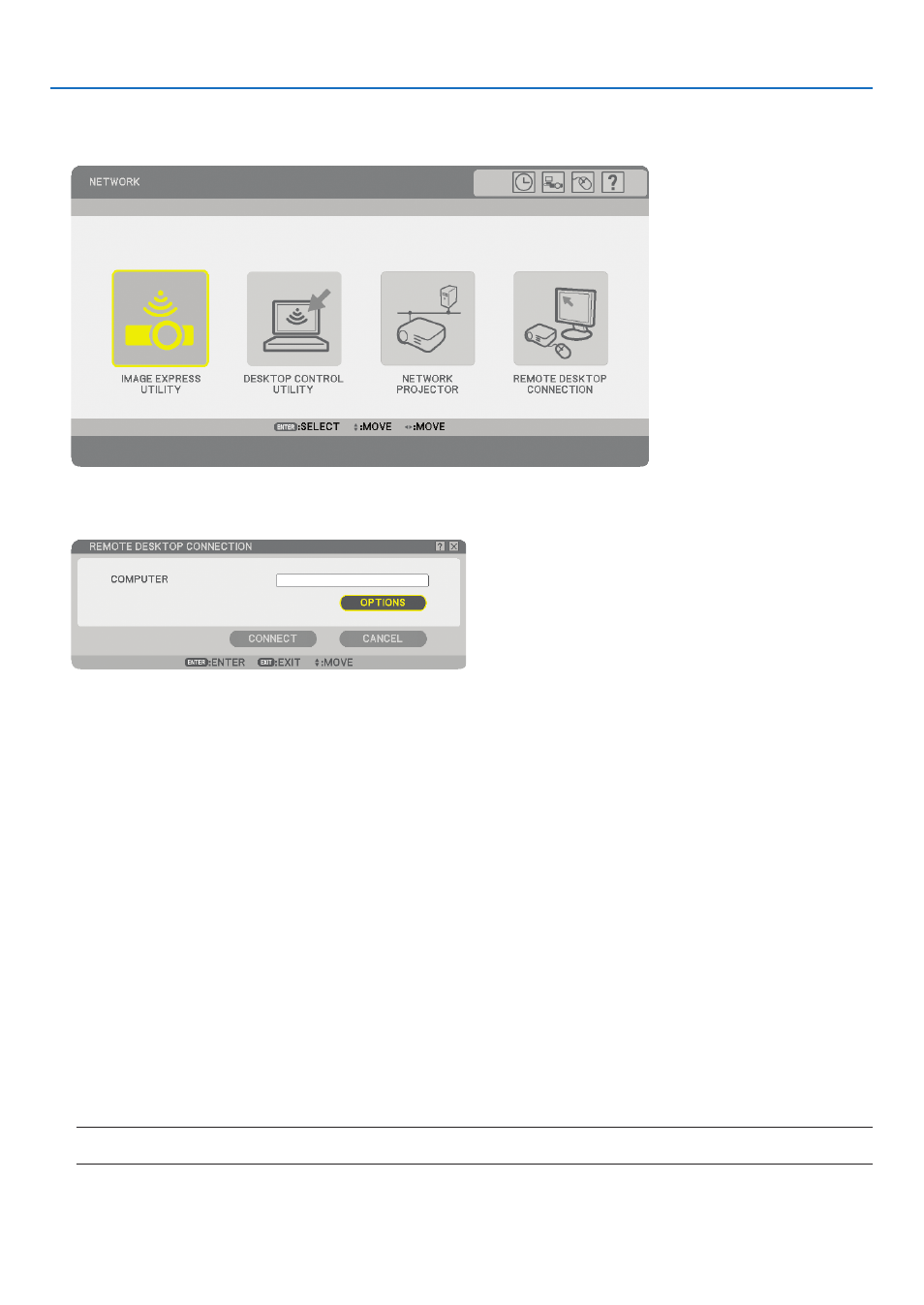
3
4. Convenient Features
2. Press the SELECT
or button to select [NETWORK] and press the ENTER button.
The [NETWORK] menu will be displayed.
3. From the [NETWORK] menu, use the wireless keyboard to select [REMOTE DESKTOP CONNECTION].
The [REMOTE DESKTOP CONNECTION] window appears.
TIP:
Setting [OPTIONS] in REMOTE DESKTOP
Clicking [OPTIONS] displays the [PERFORMANCE] screen.
Making settings to [OPTIONS] will allow you to display the desktop background, or to enable the window animation function
during the Remote Desktop operation. However, doing this will cause the display’s or mouse’s response to slow down.
If the display’s or mouse’s response is slowed down, try one or more of the following:
DESKTOP BACKGROUND: Clear the check mark to display the desktop background in monochrome.
MENU AND WINDOW ANIMATION: Clear the check mark to disable menu and window animation.
THEMES: Clear the check mark not to use Themes.
SHOW CONTENTS OF WINDOW WHILE DRAGGING: Clear the check mark to show only the window pane
while dragging.
4. Operate the wireless keyboard to input the IP address of Windows Vista and click [CONNECT].
The log-on screen of Windows Vista is displayed in the screen projected by the projector.
5. Operate the wireless keyboard to input the user’s password and press [Enter].
The remote desktop function is started.
Windows Vista desktop is displayed in the screen projected by the projector.
Log out the computer.
Use the wireless keyboard connected to the projector to operate Windows Vista.
NOTE: When the projection is made with the remote desktop function, the background color of the desktop is changed to
black.
