NEC NP2250 User Manual
Page 53
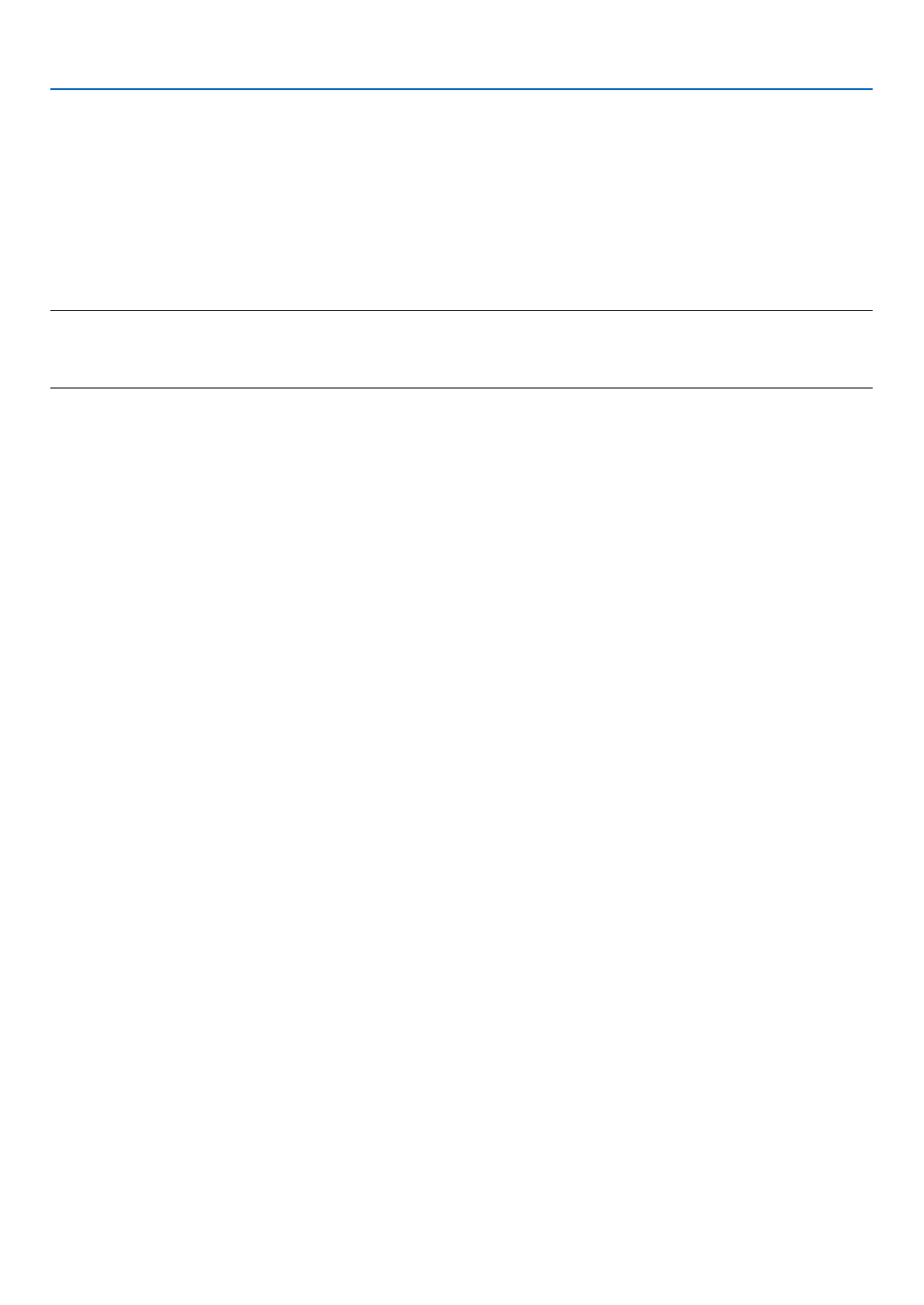
39
4. Convenient Features
Operating your computer’s mouse from the remote control
You can operate your computer’s mouse from the remote control.
PAGE.UP/DOWN.Button....................scrolls.the.viewing.area.of.the.window.or.to.move.to.the.previous.or.next.slide.in.Power-
Point.on.your.computer.
SELECT.
.Button...................moves.the.mouse.cursor.on.your.computer.
MOUSE.L-CLICK.Button...................works.as.the.mouse.left.button.
MOUSE.R-CLICK.Button...................works.as.the.mouse.right.button.
NOTE:
• When you operate the computer using the SELECT
button with the menu displayed, both the menu and the mouse
pointer will be affected. Close the menu and perform the mouse operation.
• The PAGE UP and DOWN buttons do not work with PowerPoint for Macintosh.
About Drag Mode:
By pressing the MOUSE L-CLICK or R-CLICK button for 2 or 3 seconds then releasing, the drag mode is set and
the drag operation can be performed simply by pressing the SELECT
button. To drop the item, press the
MOUSE L-CLICK (or R-CLICK) button. To cancel it, press the MOUSE R-CLICK (or L-CLICK) button.
TIP: You can change the Pointer speed on the Mouse Properties dialog box on the Windows. For more information, see the user
documentation or online help supplied with your computer.
