Programmable keys – Nortel Networks M760 User Manual
Page 56
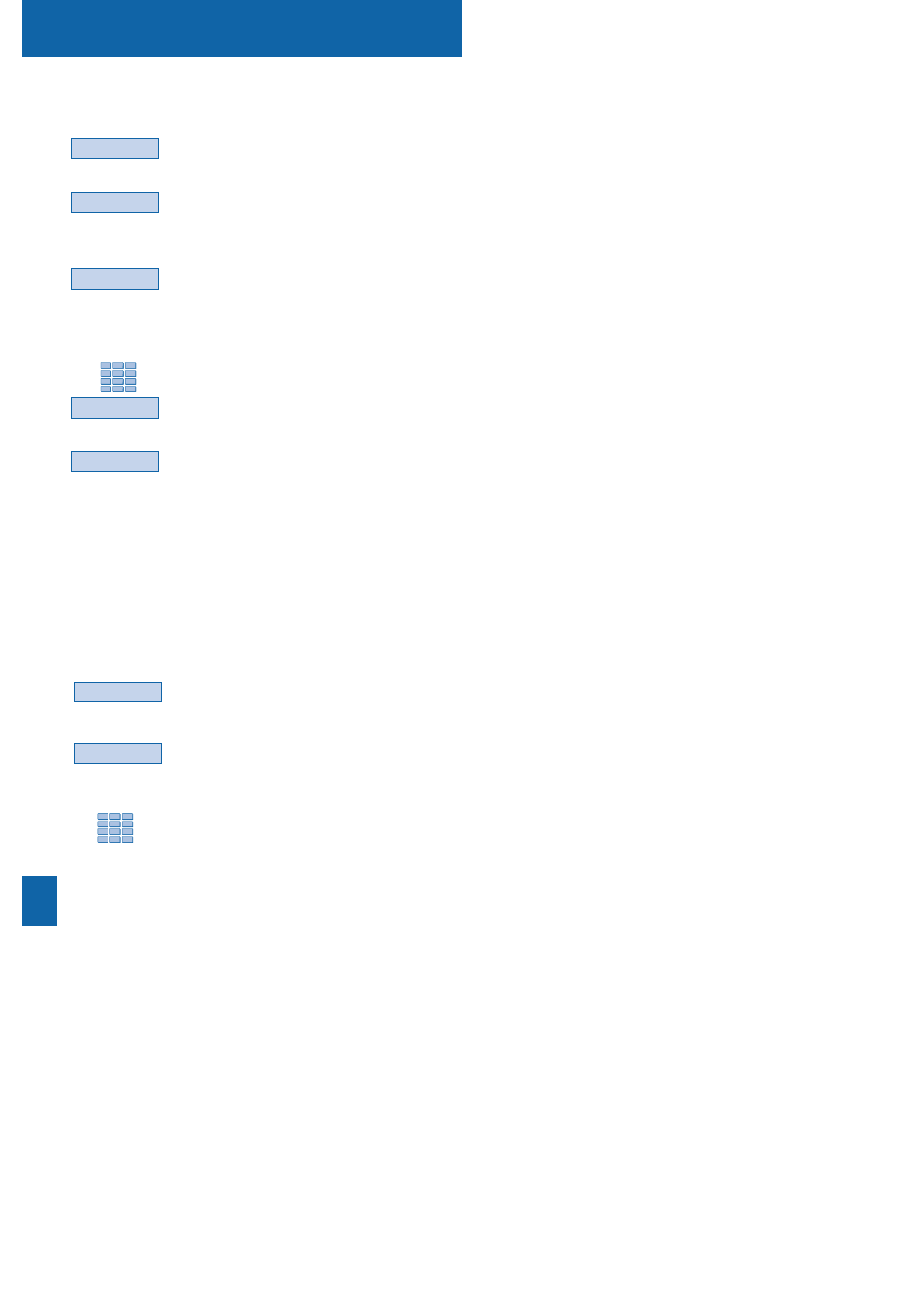
Programmable keys
48
Superv.
Extens.
Yes
You can program the supervision feature for your
own extension or another extension.
1 - Press the
Superv.
interactive key.
The display shows "WHAT DO YOU WANT TO SUPERVISE?"
2 - Press the
Extens.
interactive key, for example.
The display prompts you to supervise your extension
or another extension.
3 - Press the
Yes
interactive key to supervise
another
extension,
for example.
The display prompts you to enter the number of the extension
that you want to supervise.
4 - Enter the
extension number,
and then press the
Enter
interactive key.
The display prompts you to select the manner in which
the supervised extension will notify you.
5 - Press the
Beep
interactive key, for example.
The display shows the programming.
This way, the icon associated with the programmed key
will inform you about telephone usage by the co-worker
concerned, and you will be able to intervene by simply
pressing the key.
Programming
supervision:
Enter
Beep
Activ.
Filter
Suppose you want to program the feature of filtering
the telephone calls of a co-worker.
1 - Press the
Filter
interactive key.
The display prompts you to choose between the role of filtering
correspondent or filtered correspondent.
2 - Press the
Activ.
interactive key to assume the role
of filtering correspondent, for example.
The display prompts you to enter the number of the filtered
extension.
3 - Enter the
number of the extension
to filter.
. If you make a mistake, use the
Erase
interactive key.
Programming filtering:
