NETGEAR EVA8000 User Manual
Page 55
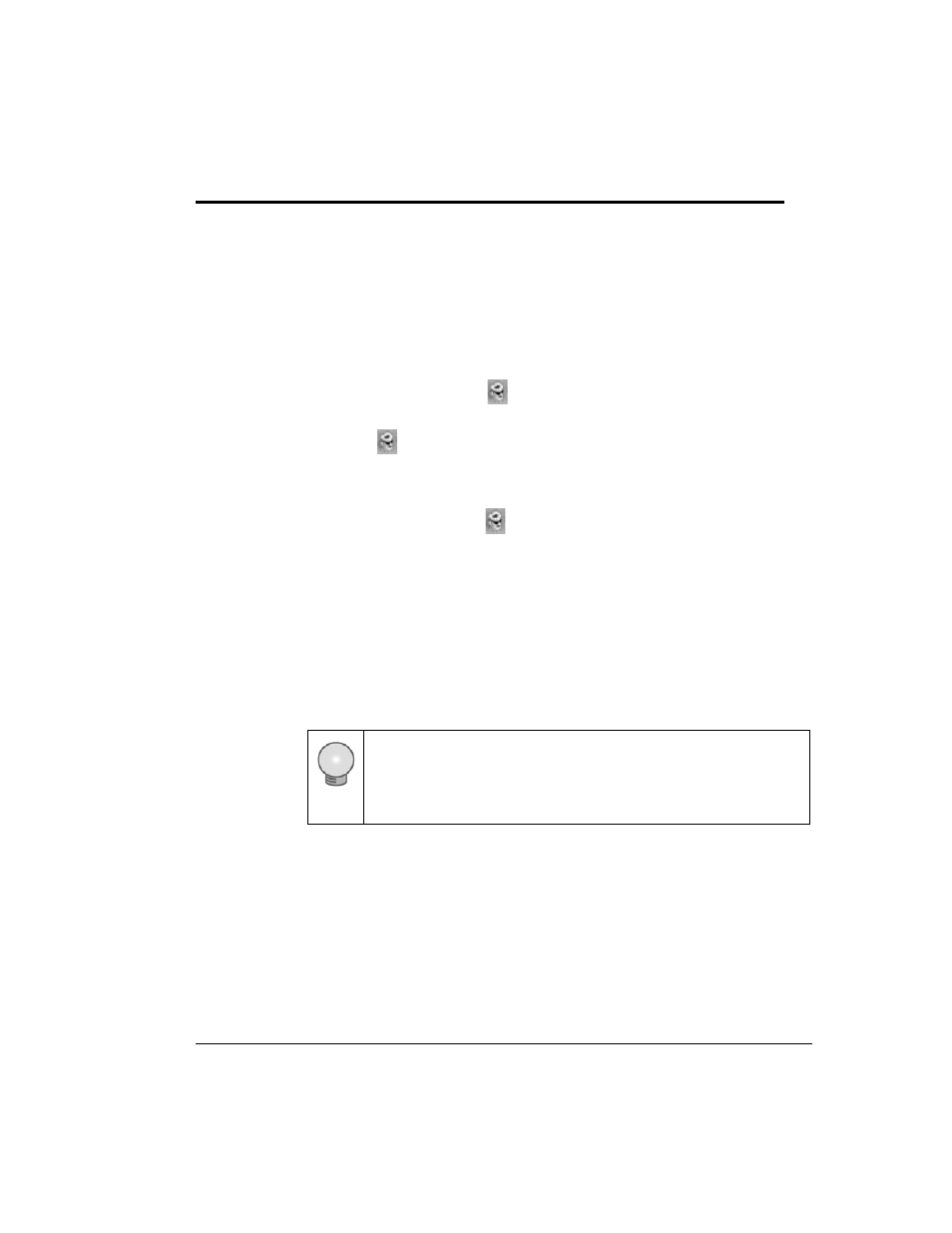
4-23
Viewing the Status of Multiple Digital Entertainer HDs
Use the Digital Entertainer application to view the status of any Digital
Entertainer HD operating in your network.
To do so, run the Digital Entertainer application:
1. From the Windows start menu, select All Programs > NETGEAR
Digital Entertainer for Windows folder > Digital Entertainer.
You will see this icon
in the system tray when the Digital
Entertainer for Windows software is running.
2. Click
to open the Digital Entertainer for Windows screen.
•
To access the Web browser interface, use one of these methods:
–
Select Open.
–
Double-click .
–
Select Rooms > Name of Digital Entertainer HD to open a
specific Digital Entertainer HD.
•
To watch live TV from other PCs with TV tuners, select Devices
> Name of the PC TV.
•
To play protected iTunes audio files, run the Digital Entertainer for
Windows software on the PC on which iTunes is installed. You
cannot play protected iTunes directly from a Mac. You must authorize
a PC and install iTunes on the PC.
Tip: You can also monitor what is playing on another Digital
Entertainer HD using the Now Playing menu on your TV.
Use the right and left arrows to scroll between rooms and
see what's playing in each.
