Enabling access to your media library, Enabling access to your media library -5 – NETGEAR EVA8000 User Manual
Page 21
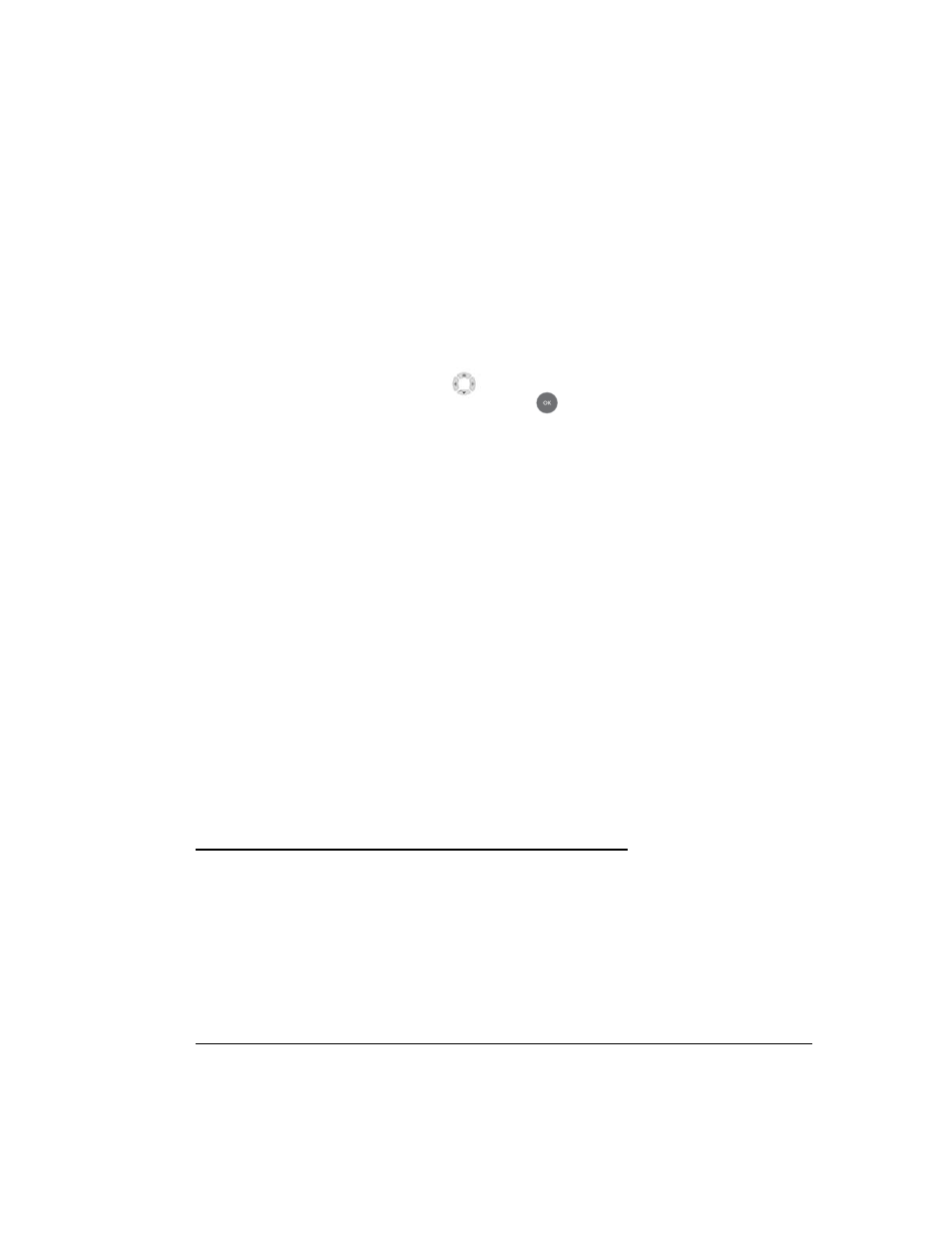
2-5
3. Connect to the Internet.
After the Digital Entertainer HD connects to your network, it tries to
connect to the Internet. A message confirms that the Internet
connection is available.
•
Depending on where you bought your Digital Entertainer HD,
you might be prompted to enter your zip code.
To receive local news and weather, enter your zip
code. Press
the down arrow when you are
finished, and then press
OK.
•
If the Digital Entertainer HD does not connect to the Internet, use
your computer to see if your Internet connection is working. The
following options display on the Digital Entertainer HD:
–
Set up network configuration. Lets you view and change
network settings.
–
Skip and use stand alone. Lets you use the Digital Entertainer
HD without a network. You can play media if you connect a
USB drive with media on it. You will not be able to use these
features: Internet radio, YouTube Video, weather, or
Electronic Program Guide listings.
–
Try again. Test your network connection. For example, you
can use this option to check a LAN connection. First, check
your cables to make sure that they are securely attached, and
that the network is up and running. Then select Try again.
Upon completion of the Basic Setup steps, you are prompted to install
software. Go to the computer where your media files are located, and
install the software from the NETGEAR CD, according to the instruction
in the following section.
Enabling Access to Your Media Library
For the Digital Entertainer HD to access your media files, you must share
the media folders on your computers. Although you can manually use the
Windows Sharing and Security option to share media folders, it is much
easier to use the Digital Entertainer for Windows software on the
NETGEAR Resource CD to do so.
