Changing the administrator password, Changing the administrator password -8 – NETGEAR MR814 v3 User Manual
Page 70
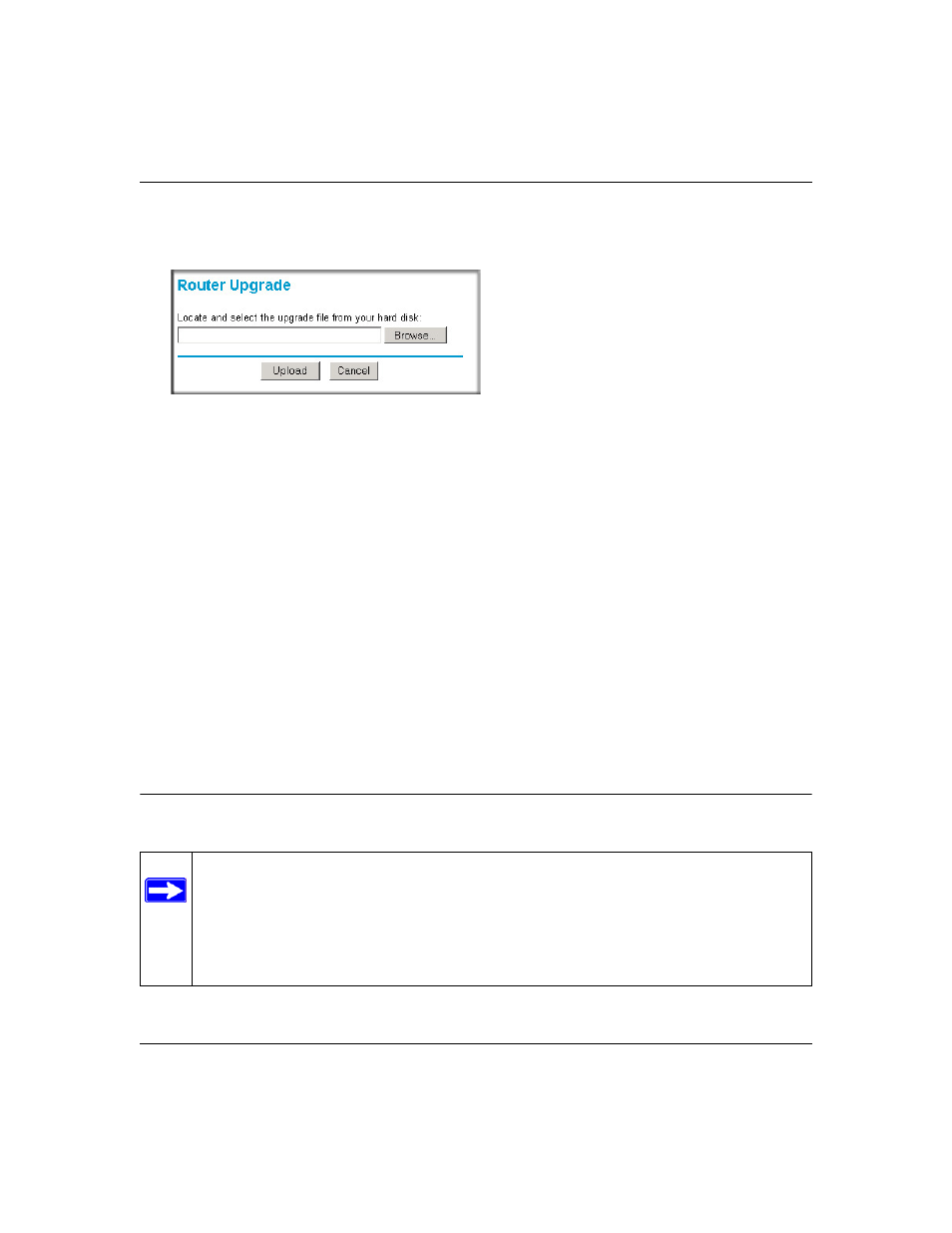
Reference Manual for the MR814 v3 Cable/DSL Wireless Router
6-8
Maintenance
202-10039-01
From the Main Menu of the browser interface, under the Maintenance heading, select the Router
Upgrade heading to display the menu shown below.
Figure 6-6: Router Upgrade menu
To upload new firmware:
1.
Download and unzip the new software file from NETGEAR.
2.
In the Router Upgrade menu, click the Browse button and browse to the location of the binary
(.BIN) upgrade file
3.
Click Upload.
Note: When uploading software to the MR814 v3 router, it is important not to interrupt the
Web browser by closing the window, clicking a link, or loading a new page. If the browser is
interrupted, it may corrupt the software. When the upload is complete, your router will
automatically restart. The upgrade process will typically take about one minute.
In some cases, you may need to reconfigure the router after upgrading.
Changing the Administrator Password
Note: Before changing the router password, use the router backup utility to save your
configuration settings. If after changing the password, you forget the new password you
assigned, you will have to reset the router back to the factory defaults to be able to log in
using the default password of password. This means you will have to restore all the
router configuration settings. If you ever have to reset the router back to the factory
defaults, you can restore your settings from the backup.
