Tcp/ip protocol settings – NEC EXPRESS 320Lb User Manual
Page 34
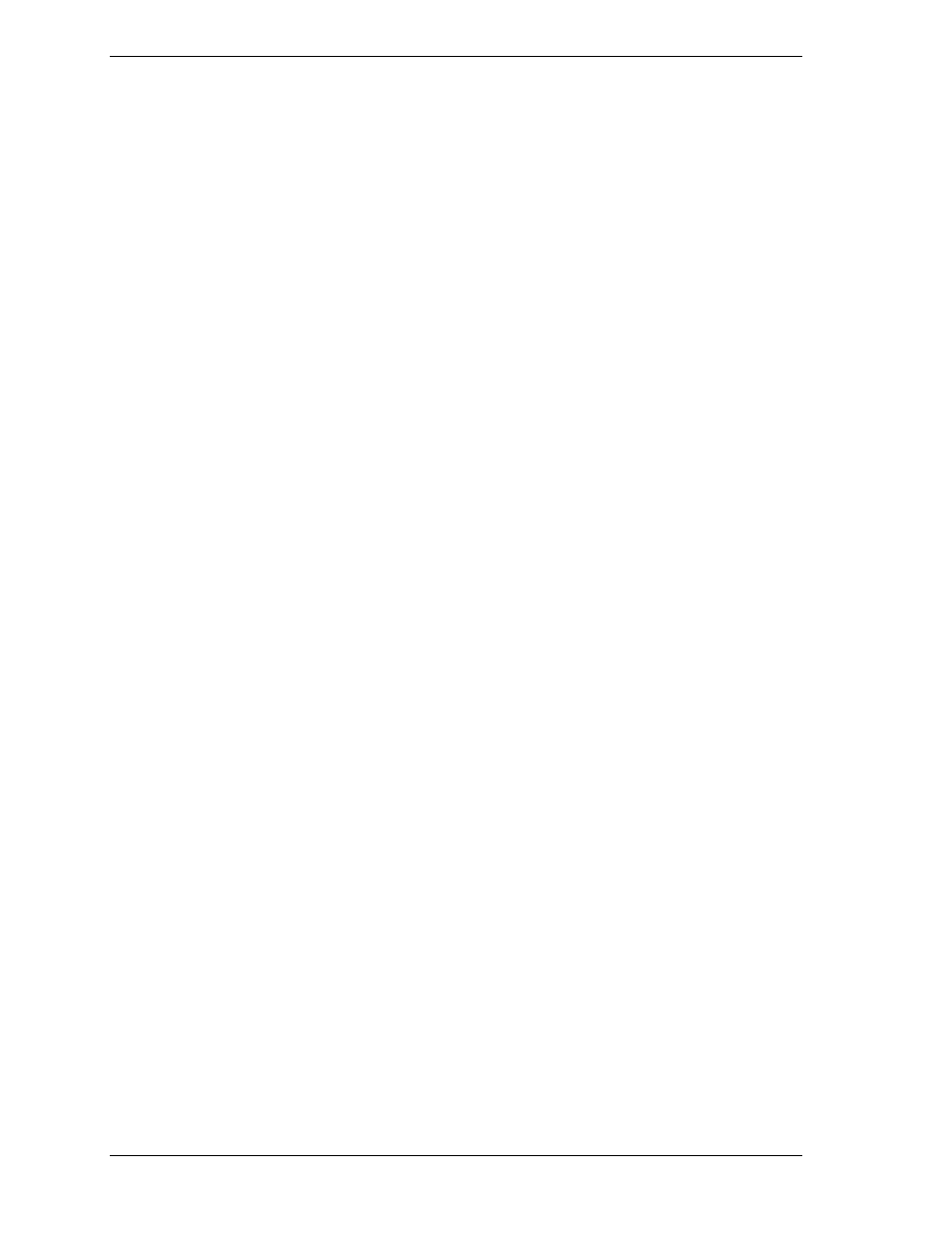
A-2 Set TCP/IP Protocols
If you have any computers that communicate with the EXPRESS5800/320Lb
Series server using TCP/IP protocols, you must make several settings to the
server to allow communications without interruptions. This must be done for all
servers connected to the EXPRESS5800/ft server via the network.
TCP/IP Protocol Settings
Make the settings as follows.
1. Power up the server and its peripherals.
2. Insert the EXPRESSBUILDER CD disk in the CD-ROM drive. Immediately
press and hold down the Shift key to prevent auto start.
3. In Windows Explorer or My Computer, locate the CD-ROM drive (labeled
2001 ag) containing the ExpressBuilder CD disk.
!
Locate the WinNT folder and double click on it.
!
Double click
W2K
.
!
In the W2K folder, find and copy
Ftreg.exe
into an arbitrary directory
on your hard drive.
4. Activate the command prompt, enter the directory containing the above file
copy, and then the following command:
FTREG.EXE
This setting avoids a timeout during initial communications between the
E
XPRESS
5800/ft Series server and computers using TCP/IP protocols.
Non-communication time starts immediately after the E
XPRESS
5800/ft
Series server starts or a CPU module is reinstalled. The non-communication
time is proportional to the size of installed memory.
Memory size
Non-communication time
256MB
About 3.1 seconds
512MB
About 6.2 seconds
1GB
About 12.3 seconds
2GB
About 24.7 seconds
5. The setup program automatically sets the Windows 2000 registry as follows:
Registry key
HKEY_LOCAL_MACHINE\SYSTEM\CurrentControlSet\Services\Tcpip\Parameters
Values
TcpMaxConnectRetransmissions
Type: REG_DWORD
Set value:
4
Values
TcpMaxDataRetransmissions
Type: REG_DWORD
Set value:
7
