NEC EXPRESS 320Lb User Manual
Page 16
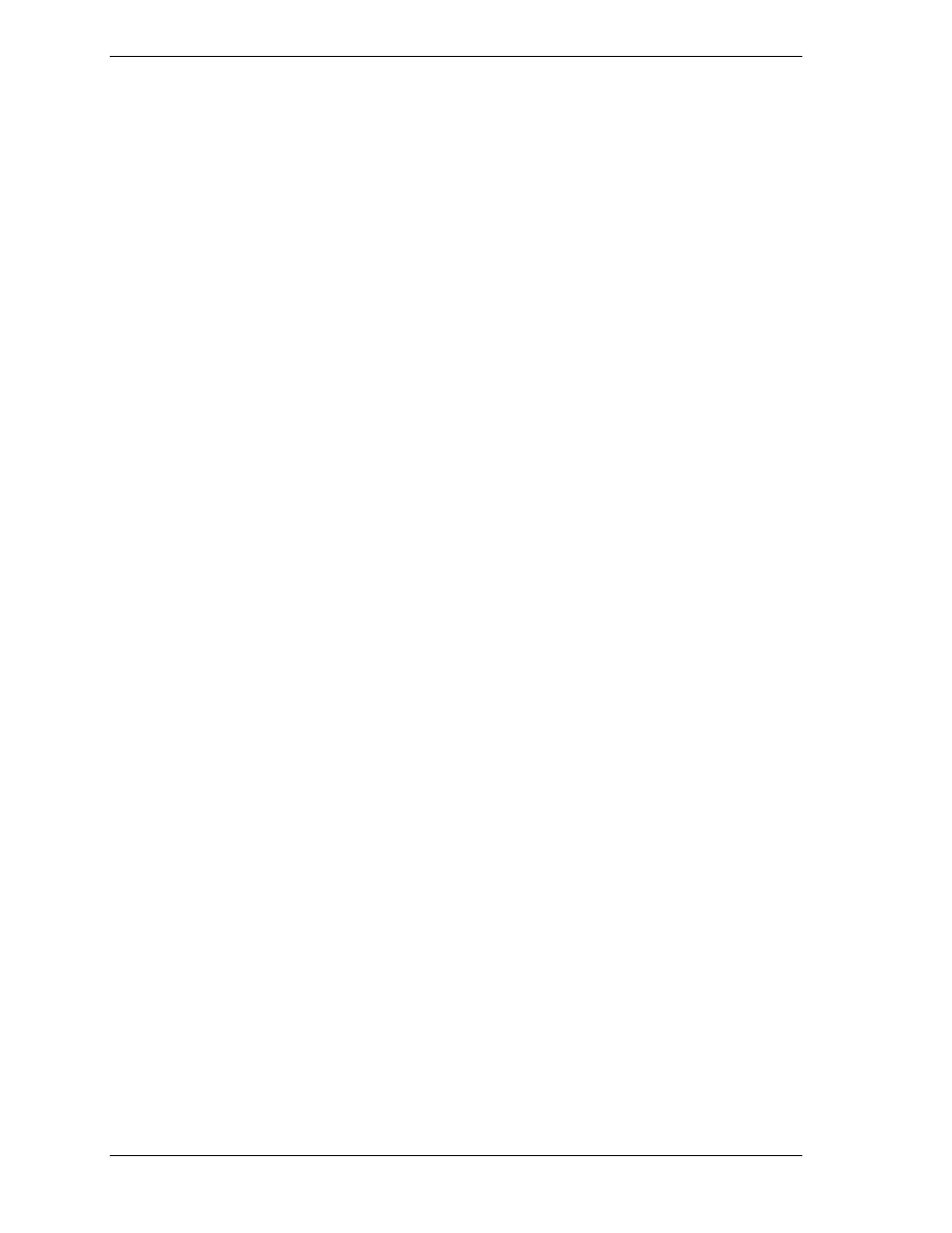
2-6 Windows 2000 Advanced Server Installation
!
After restarting, the system displays the message “Please wait while
system setup is in process.” This takes about 2 minutes. System displays
“System Settings Change” dialog box asking if you want to start now.
Ignore the message and wait for the system to automatically reboot. The
system reboots and starts Windows 2000 Setup.
!
On completion, the system displays the message “Windows 2000 has
been installed successfully and will reboot again.”
15. On completion of reboot, the following message displays: “Installing
E
XPRESS
B
UILDER
5800/ft series software. Please wait.”
This will take a while. You will see various messages flash on the screen as
the installation continues.
16. The message “Installing ESMPRO Agent. Please wait.” displays and the
Agent installs.
17. The “Alert Manager” is installed.
18. The Windows 2000 Service Pack Setup screen displays if installed from a
separate CD. A number of hot fixes are installed.
19. The system automatically reboots, returns to Windows 2000, and displays
the message “Welcome to the Windows 2000 Setup Wizard.”
20. At the “Welcome to the Windows 2000 Setup Wizard,” press
Next
to
continue.
21. The “License Agreement for Windows 2000” displays. Read the license and
click “
I accept this agreement.
” If you don’t accept the agreement, the
installation terminates. Click
Next
to continue.
22. The “Regional Settings” screen displays. Regional settings can be
customized if appropriate. Click
Next
to continue.
23. The “Personalizing Your Software” screen displays. Enter your name and
organization. Click
Next
to continue.
24. The “Licensing Modes” screen displays. Select either
Per Server
and enter
the number of concurrent connections or select
Per Seat
. Click
Next
to
continue.
25. The “Computer Name and Administrator Password” screen displays.
!
Enter the computer name to be used for this server.
!
Enter a password for the Administrator account. Enter the password
again to confirm. Click
Next
to continue.
26. The “Date and Time Settings” screen displays. Confirm or correct the
displayed data and time values and select the time zone to be used. Click
Next
to continue.
27. The “Networking Settings” screen displays. Click
Next
to continue with the
default of “typical settings” selected for now.
