Configuring for dual lan – NEC EXPRESS 320Lb User Manual
Page 18
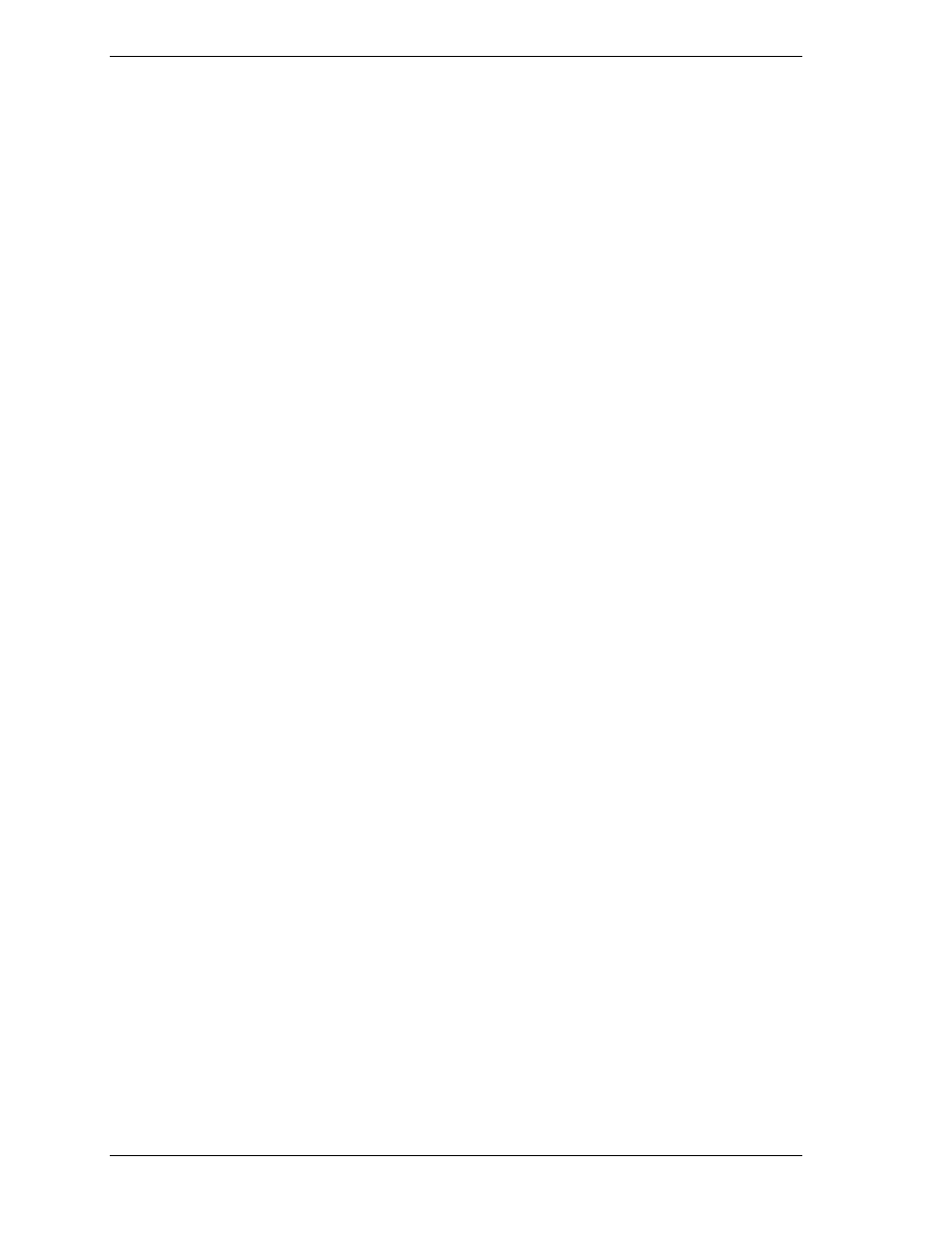
2-8 Windows 2000 Advanced Server Installation
Configuring for Dual LAN
The server builds two dual LAN configurations using the "Stratus emp-82559
10/100 Enet Adapter" and the "Stratus emb-82544GC Copper Gigabit Adapter"
installed in the PCI modules. If you have installed additional adapters, you will
also need to team them also.
Build the dual LAN configuration as follows.
1. At the Windows 2000 desktop, click Start, point to Settings, and click
Control Panel. The Control Panel screen displays.
2. Double click the Intel(r) PROSet II icon. The Intel PRO Set II screen
displays.
3. Right click Network Components at the Network Component Tree. At the
popup menu, select Create Team and Fault Tolerance. "Team #1:
Adaptive Fault Tolerance Mode" is added to the NetWork Tree.
4. Right click Stratus emb- 82559 10/100 Enet Adapter at the Network
Component Tree. At the popup menu, select Add to Team and Team #1: to
add the adapter. A Warning screen displays. Click OK.
5. Right click Stratus emb- 82559 10/100 Enet Adapter #2: at the Network
Component Tree. At the popup menu, select Add to Team and Team #1: to
add the adapter. Note that "Preferred Primary" or "Preferred Secondary"
should not be set for either adapter.
6. Right click Network Components at the Network Component Tree. At the
popup menu, select Create Team and either Fault Tolerance or Load
Balancing. "Team #2: Adaptive Fault Tolerance Mode" or "Team #2:
Adaptive Load Balancing Mode" is added to the NetWork Tree.
7. Right click Stratus emb- 82544GC Copper Gigabit Adapter at the
Network Component Tree. At the popup menu, select Add to Team and
Team #2: to add the adapter. A Warning screen displays. Click OK.
8. Right click Stratus emb- 82544GC Copper Gigabit Adapter #2 at the
Network Component Tree. At the popup menu, select Add to Team and
Team #2: to add the adapter.
9. Click OK. The Intel PRO Set II screen closes after some period of time.
The Dual LAN settings are now in effect.
