Caution – NEC EXPRESS 320Lb User Manual
Page 17
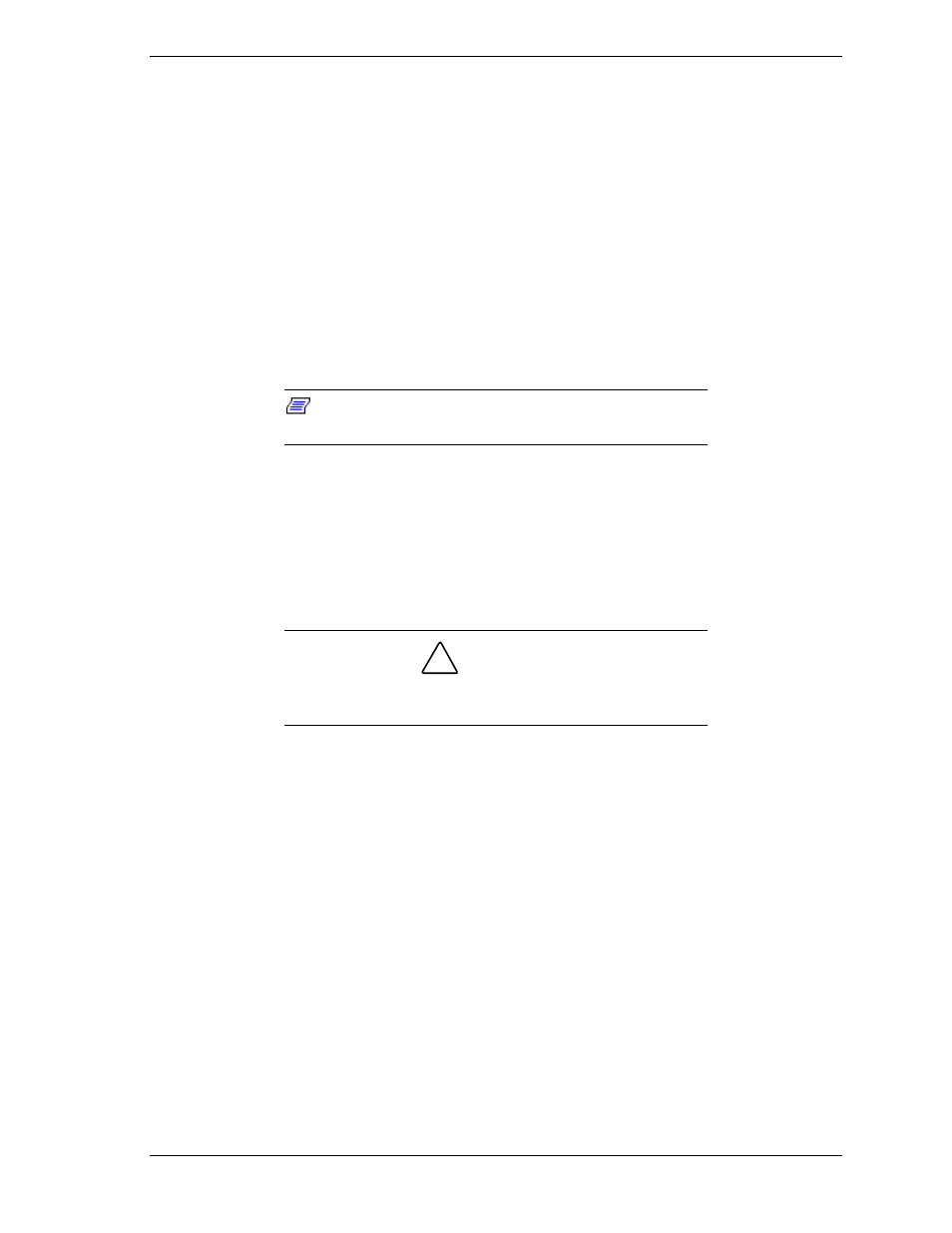
Windows 2000 Advanced Server Installation 2-7
28. The “Workgroup or Computer Domain” screen displays. Click
Next
to
continue with the default of “this computer is not on a network or is on a
network without a domain,” selected for now.
29. The “Windows 2000 has been installed successfully” screen displays and the
system reboots.
30. At the “Windows 2000” screen, press
Ctrl Alt Del
and then enter the
Administrator password. Press
OK
to continue.
The Windows 2000 desktop displays, and the Windows 2000 Advanced Server
installation is complete.
The setup of your system is almost complete. The following four procedures
must be performed to complete the installation of your system:
Note:
Using Control Panel – Display – Settings, change
the screen area resolution to at least 800 x 600 pixels.
!
Configure for Dual LAN (Network Adapter Teaming).
!
Configure for Dual Disk (Mirror System Disk).
!
Enter your VERITAS Volume Manager license.
!
Set-up your monitoring facility to be properly alerted if a module fails
and needs to be replaced.
!
CAUTION
When re-installing PCI module #2, this module should NOT
have any hard disk drives installed.
1. Insert PCI module #2 into the system. Refer to Chapter 4 of your user’s
guide for information on installing PCI modules. No hard disk drives should
be installed into PCI module #2
2. After restarting Windows 2000, confirm that the PCI modules are in duplex
mode (both PCI Status LEDs are green) before proceeding to “Configuring
for Dual LAN” in the next section.
