Registering one handset with several base stations, Selecting the base station, Removing a handset – Philips Onis 2 User Manual
Page 31: Using advanced functions 27
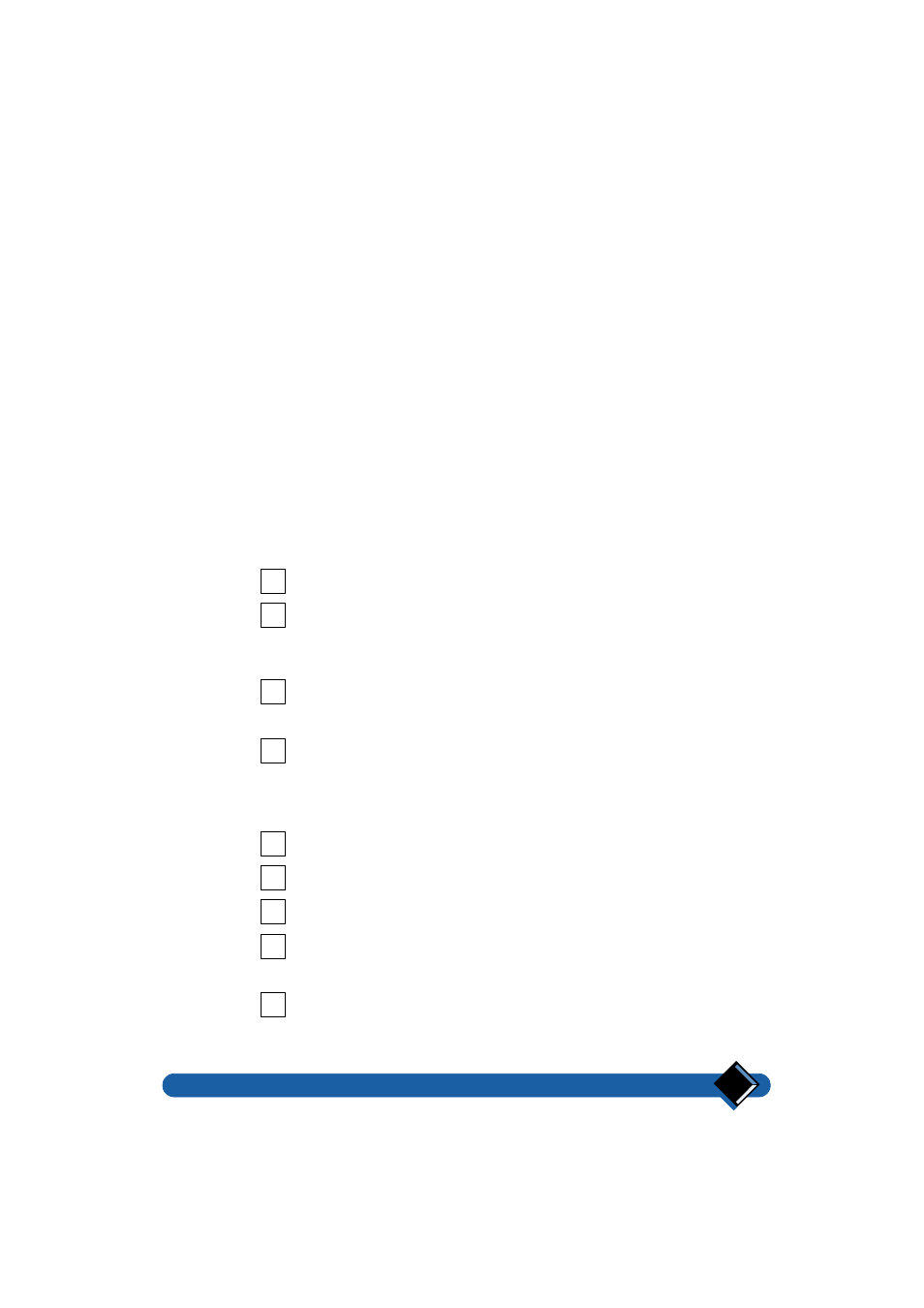
Using advanced functions
27
Registering one handset with several base stations
To register your handset with a new base station, proceed as for Registering a
new handset with your base station on page 25.
Important:
You can register your handset with a maximum of 4 base stations. If your handset
is already registered with 4 base stations, then remove it from one of the base
stations.
Selecting the base station
Even when your handset is registered with two base stations, it is connected to
only one base station at a time. You have to select the base station each time you
want to change the active base station, unless you choose the
$872
option and
the closest base station is automatically detected as soon as the signal of the
previously selected base station is lost.
For example, if you are using your handset with a base station you have named
Home and you now wish to make a call on a base station you have named Office,
you will have to select it before you can do so.
Press
R
, then press
-
until
%$6( 6(/
is displayed. Press
o
.
Press
+
or
-
until the name of the base station to which you want to be
connected is displayed, or until
$872
is displayed.
$872
mode functions when there is no signal from the base station to the
handset.
Press
o
.
Your handset will beep to confirm that it is now searching for the new base
station, or for the closest base station if
$872
was selected.
Press
R
to leave menu mode.
Removing a handset
You can remove any handset that is registered with your base station.
Press
R
, then press
+
to display
6(783
. Press
o
.
Press
-
until
5(029( +6
is displayed, then press
o
.
Press
+
or
-
to select the handset you wish to remove, then press
o
.
When
&2'("
is displayed, enter the code RC which is under the base
station, then press
o
.
Your handset will beep to confirm that the handset has been removed.
Press
R
to leave menu mode.
If the handset that you have removed is the one you are using, it will automatically
switch to its next registered base station.
!
"
!
"
#
