Preparations, Step 4: setting speakers, Step 5: setting language preference – Philips FW-D596 User Manual
Page 21
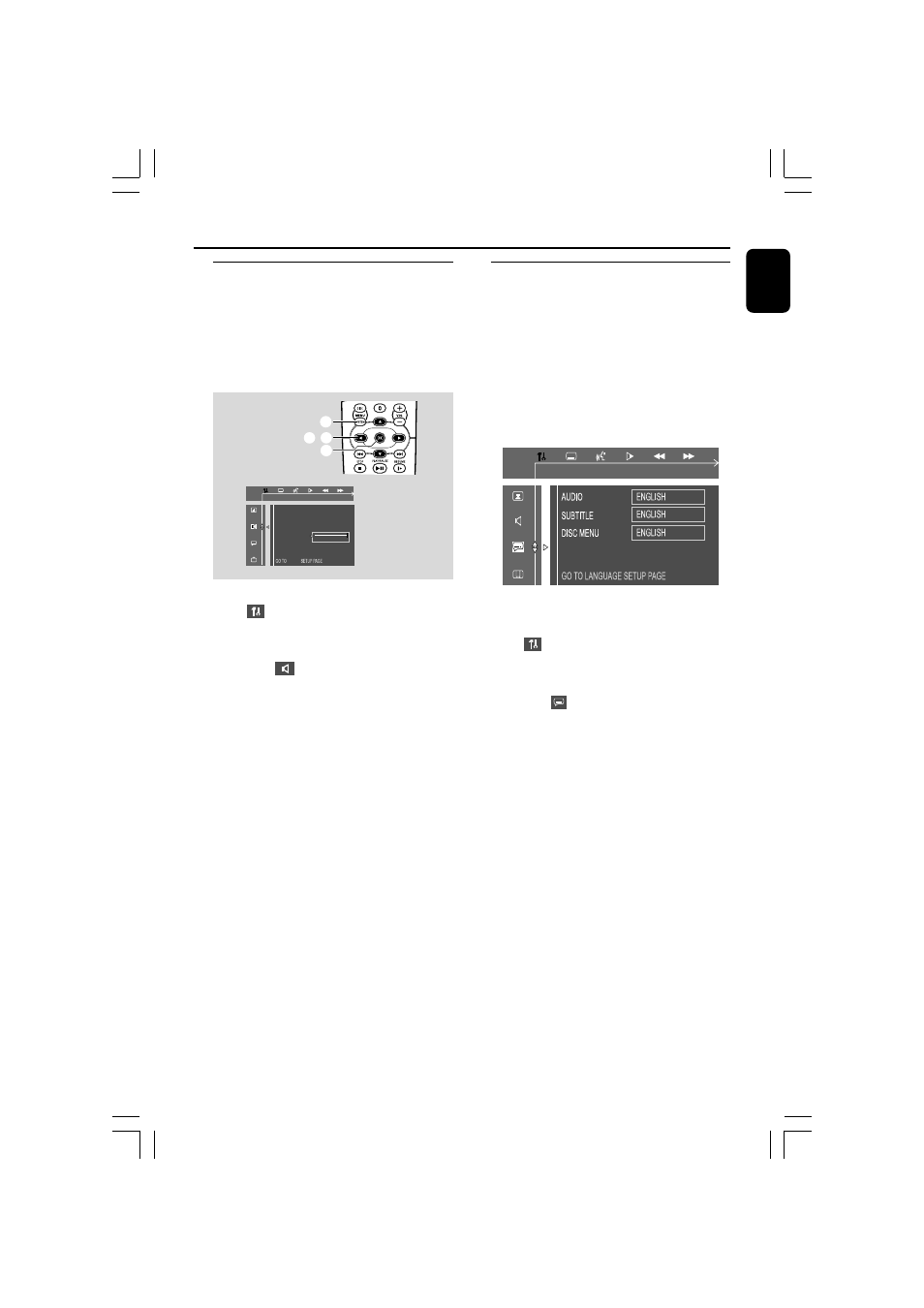
21
English
Preparations
Step 4: Setting speakers
You can adjust the delay time (center and rear
only) for individual speakers to optimize the
sound effect according to your surroundings and
setup. Speaker settings are only active on
effective in the case of Multi-channel audio
output.
DIGITAL OUTPUT
SOUND
PCM OUTPUT
NIGHT MODE
CENTER DELAY
REAR DELAY
OFF
5MS
TEST TONE
1
2,3
4
1
In disc mode, press SYSTEM MENU.
2
Select
icon and press 4.
3
Press
2 / 3 / 5 / 4 keys on the remote
control to select your preferred option.
➜ Move to
and press
3.
➜ Move to “CENTER/REAR DELAY” and press 3.
4
Press
3 to set CENTER/REAR DELAY values
you want.
➜ Use longer delay time if the surround
speakers are closer to the listener than the front
speakers.
5
Press OK to confirm.
To remove the menu
Press SYSTEM MENU.
Step 5: Setting language
preference
You can select your preferred language settings
so that this DVD Mini Hi-Fi System will
automatically switch to the language for you
whenever you load a disc. If the language
selected is not available on the disc, the language
set by default will be used instead. But the menu
language of the DVD Mini Hi-Fi System cannot
be changed once selected.
1
In disc mode, stop playback and press SYSTEM
MENU.
2
Select
icon and press 4.
3
Press
2 / 3 / 5 / 4 keys on the remote
control to select your preferred option.
➜ Move to
and press
3.
➜ Move to one of the following and press 3.
– Audio (disc’s soundtrack)
– Subtitle (disc’s subtitles)
– Menu (on screen menu)
4
Press
5 / 4 to select a language and press OK.
5
Repeat steps 3~4 for other settings.
To remove the menu
Press SYSTEM MENU.
