Connections, Connecting a vcr or cable/satellite box, Connecting digital audio equipment – Philips FW-D596 User Manual
Page 14: 14 english
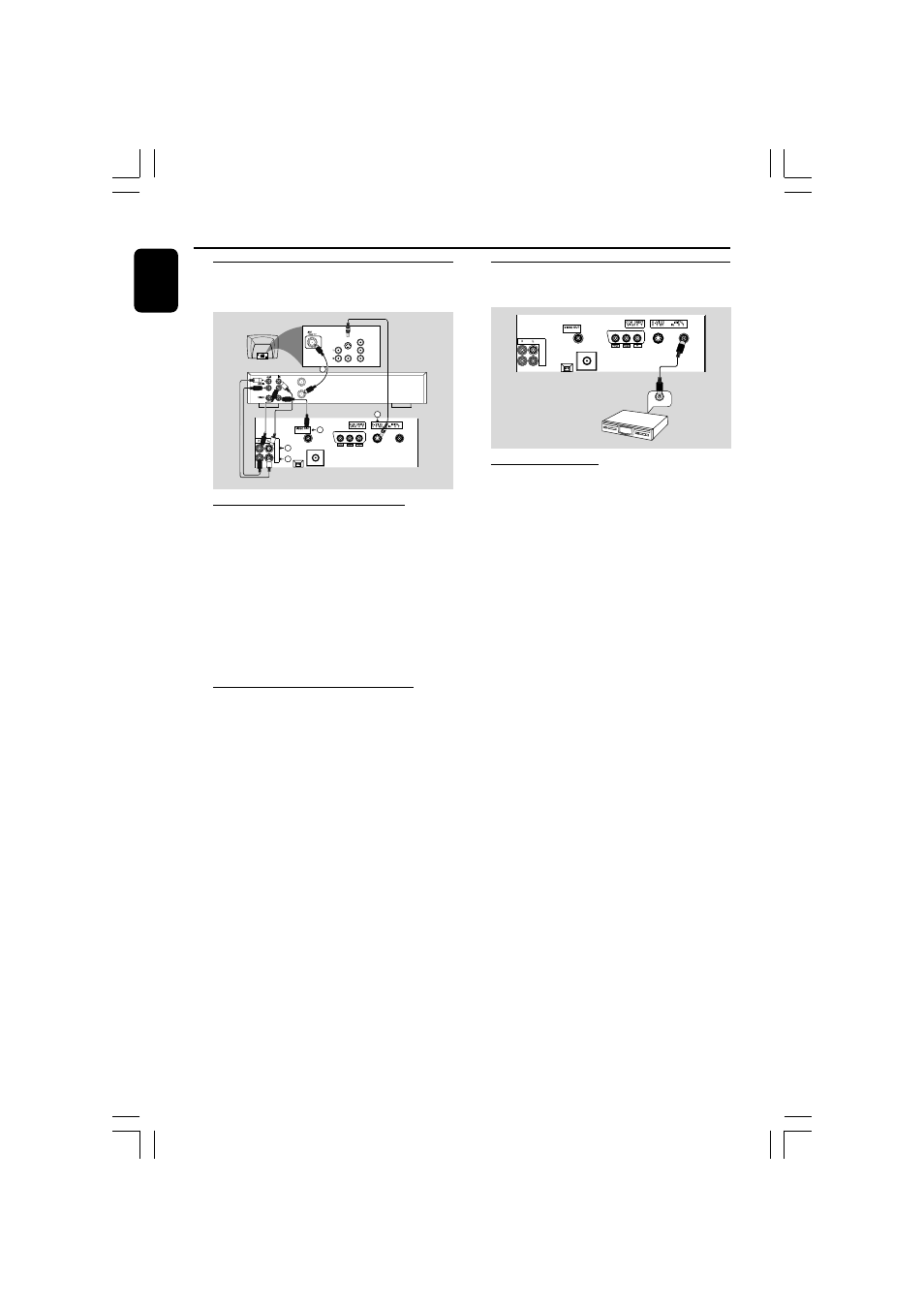
14
English
Connections
Connecting a VCR or
cable/satellite box
AUDIO
OUT
Pr/Cr
Pb/Cb
Y
S-VIDEO
IN
VIDEO IN
COMPONENT
VIDEO IN
ANT IN
TO TV
VCR or
Cable/Satellite
Box
2
4
1
3
3
AUX/
TV
IN
LINE
OUT
(CVBS)
D
D
D
P
U
U
U
(
(
Viewing and listening to playback
1 Connect the VCR or Cable/Satellite Box to the
TV system as shown.
2 Connect the system’s AUX/TV IN (R/L) jacks to
the AUDIO OUT jacks on the VCR or Cable/
Satellite box.
Before starting operation, press AUX/TV on
the remote control to select “AUX” in order to
activate the input source.
Using the VCR for recording DVDs
Some DVDs are copy-protected. You cannot
record or dub protected discs using a VCR.
3 Connect the system’s CVBS jack to the VIDEO
IN jack on the VCR.
4 Connect the system’s LINE OUT (R/L) jacks
to the AUDIO IN jacks on the VCR. This will
allow you to make analog stereo (two channel,
right and left) recording.
To view DVD playback while recording
You must connect the system to your TV system
using the S-VIDEO (as shown above) or the
Component (Pr Pb Y) video connection.
Connecting digital audio
equipment
DIGITAL IN
AUX/
TV
IN
LINE
OUT
(CVBS)
D
D
D
P
U
U
U
(
(
Recording (digital)
Connect the system’s DIGITAL OUT jack to the
DIGITAL IN jack on a digital recording device
(DTS-Digital Theater System compatible, with a
Dolby Digital decoder, for example).
Before operation, set the DIGITAL OUTPUT
according to the audio connection. (See page 31,
Using the Setup Menu – Setting the digital
output).
