Connect a pc and log in, Modify the ip address, Connecting g.shdsl ntu to the pc’s serial port – Patton electronic Model 3088/I User Manual
Page 18
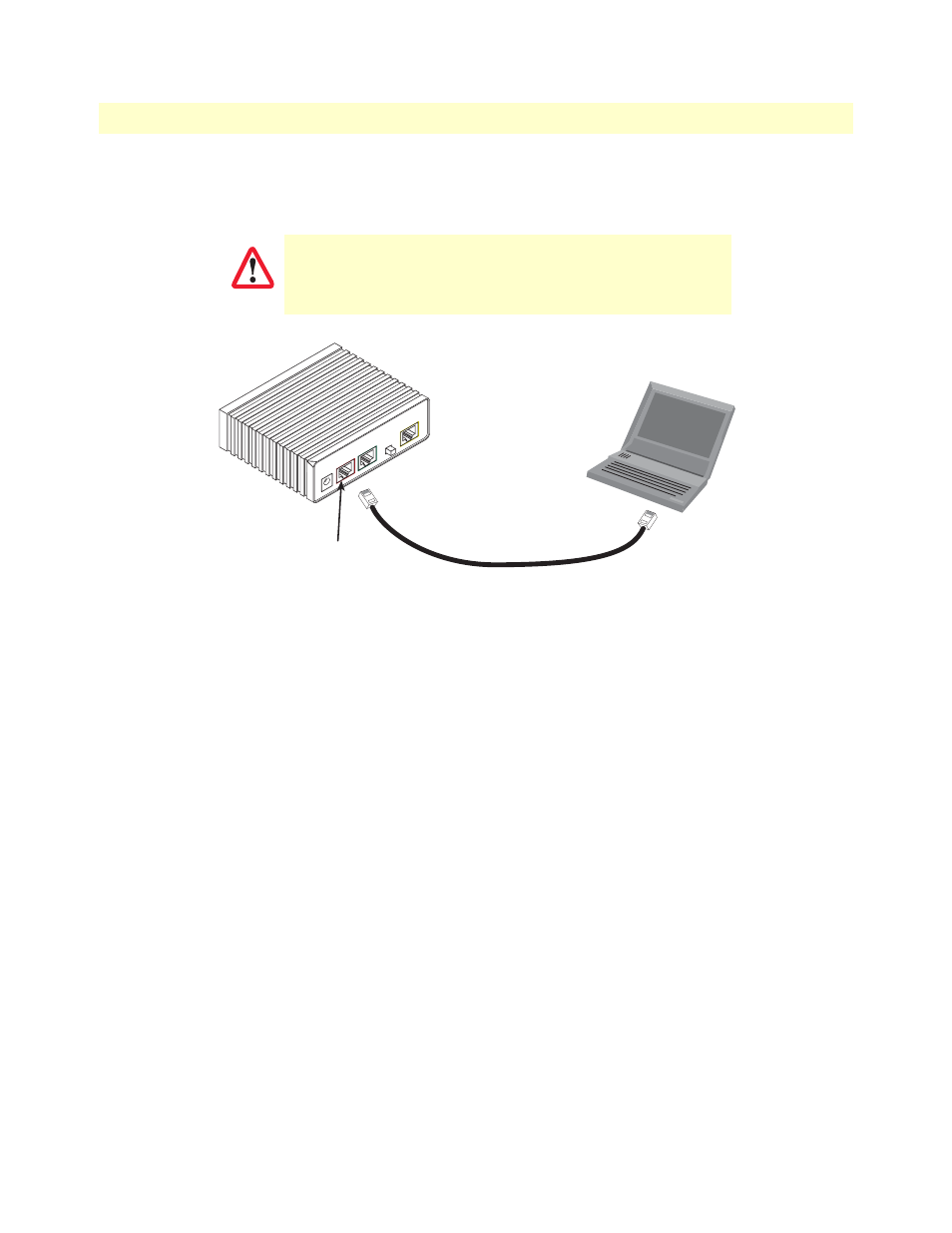
Configure the IP address
18
3088/I Getting Started Guide
2 • Initial Configuration
Connect a PC and log in
Using the included combination RS-232/Ethernet cable and DB9-RJ45 adapter, connect a PC’s serial port to
the NTU ’s Console port (red outline) (see
).
Figure 3. Connecting G.SHDSL NTU to the PC’s serial port
1. Start a HyperTerminal session on the PC using the settings:
9600 bps, 8 data bits, no parity, 1 stop bit, no flow control
2. Log in to the G.SHDSL NTU using the factory-default login (superuser) and password (superuser):
Login: superuser
Password: *********
Login successful
Modify the IP address
1. Display current IP interface settings for the NTU Ethernet LAN port.
ip list interfaces
IP Interfaces:
ID | Name | IP Address | DHCP | Transport
—-|———|————————|—————|———————
1 | ip1 | 192.168.200.10 | disabled |
———————————————————————
———
2. Modify the IP address for the LAN port according to your network requirements.
ip set interface ip1 ipaddress 10.10.4.10 255.255.255.0
Note
The above IP address (10.10.4.10/24) is only an example. You must choose
an IP address on the same subnet as your PC.
3. Verify the new address is correct and save it in system boot memory.
fi
ip list interfaces
fi
system config save
The interconnecting cables shall be acceptable for external use
and shall be rated for the proper application with respect to volt-
age, current, anticipated temperature, flammability, and
mechanical serviceability.
CAUTION
MDI-X
Line
Ethernet
Power
Console
Connect to Console port
Serial port
PC with
terminal emulator
