English – Philips 50PF9967D/10 User Manual
Page 5
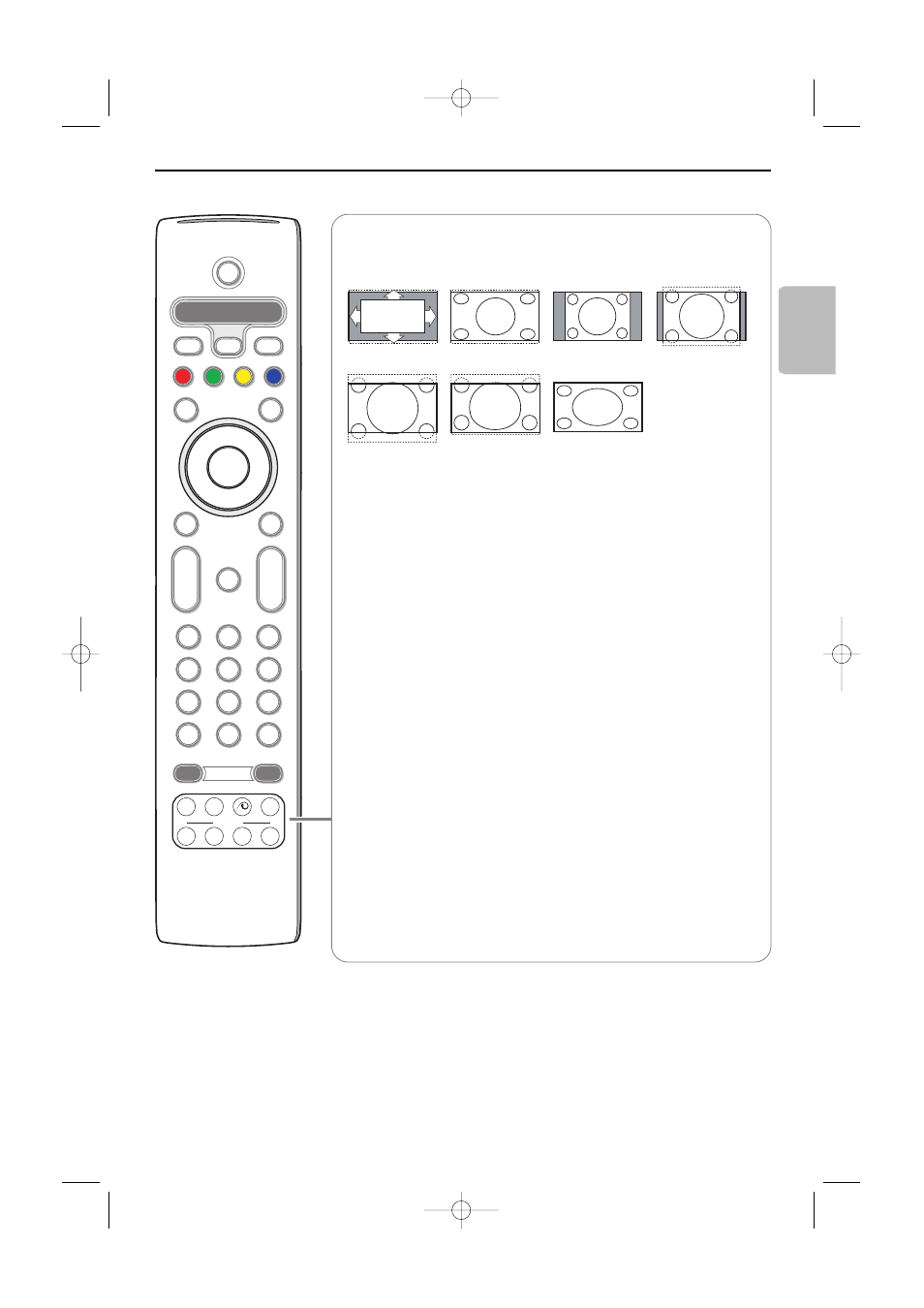
5
English
MODE
ON/OFF
Ambilight
+
-
+
-
DVD/R SAT TV VCR AUX
MENU
MENU
1
2
3
4
5
6
7
8
9
0
Ò
®
‡
π
º
†
®
®
®
®
OPTIONS
MHEG
CANCEL
Select
DIGITAL
b
q
h
b
æ
j
i
0
A/D
TV
DIGITAL
OK
B
v
¬
P
V
q Picture format
Press this key repeatedly or press the cursor up/down to select another
picture format: Auto format, Super zoom, 4:3, Movie Expand 14:9, Movie
Expand 16:9, Subtitle zoom or Wide screen.
Auto format makes the picture fill the screen as much as possible.
In case of subtitles in the bottom black bar, Auto format makes the subtitles
visible.
In case of a broadcaster logo in the corner of the top black bar, the logo
disappears from the screen.
Super zoom removes the black bars on the sides of 4:3 programs with
minimal distortion.
When in Movie Expand 14:9, Movie Expand 16:9, Super zoom or Subtitle
zoom picture format, you can make subtitles visible with the cursor up/down.
Note: With signals via the
DVI
connector less picture formats are selectable.
h
Active control see p. 23.
x Pixel Plus 2 demo on/off
• Press to switch the Pixel Plus 2 demo on or off. In the right part of the
screen Pixel Plus 2 is switched on.
• Press longer to display the list of digital options settings. Use the cursor
up/down to select one of the settings.
See also Picture menu, Digital options, p. 23.
b Dual screen (in analogue mode only)
&
Press the
b
key.
Press the
b
key to show Teletext on the right half of the screen.
é
Press the
b
key to switch off Dual screen.
Active screen selection
When in dual screen picture/teletext, enter the desired page number with
the digit keys or with the
-P+
key, then press the
MENU TV
key, then select
the left screen (with the blue ball at the top).You can now select a
compressed or full screen view of the picture screen with the
q
key.
Auto format
Super zoom
4:3
Movie expand 14:9
Movie expand 16:9
Subtitle zoom
Wide screen
24571.1 en.qxd 31-08-2005 11:59 Pagina 5
