Analogue tv mode, English – Philips 50PF9967D/10 User Manual
Page 17
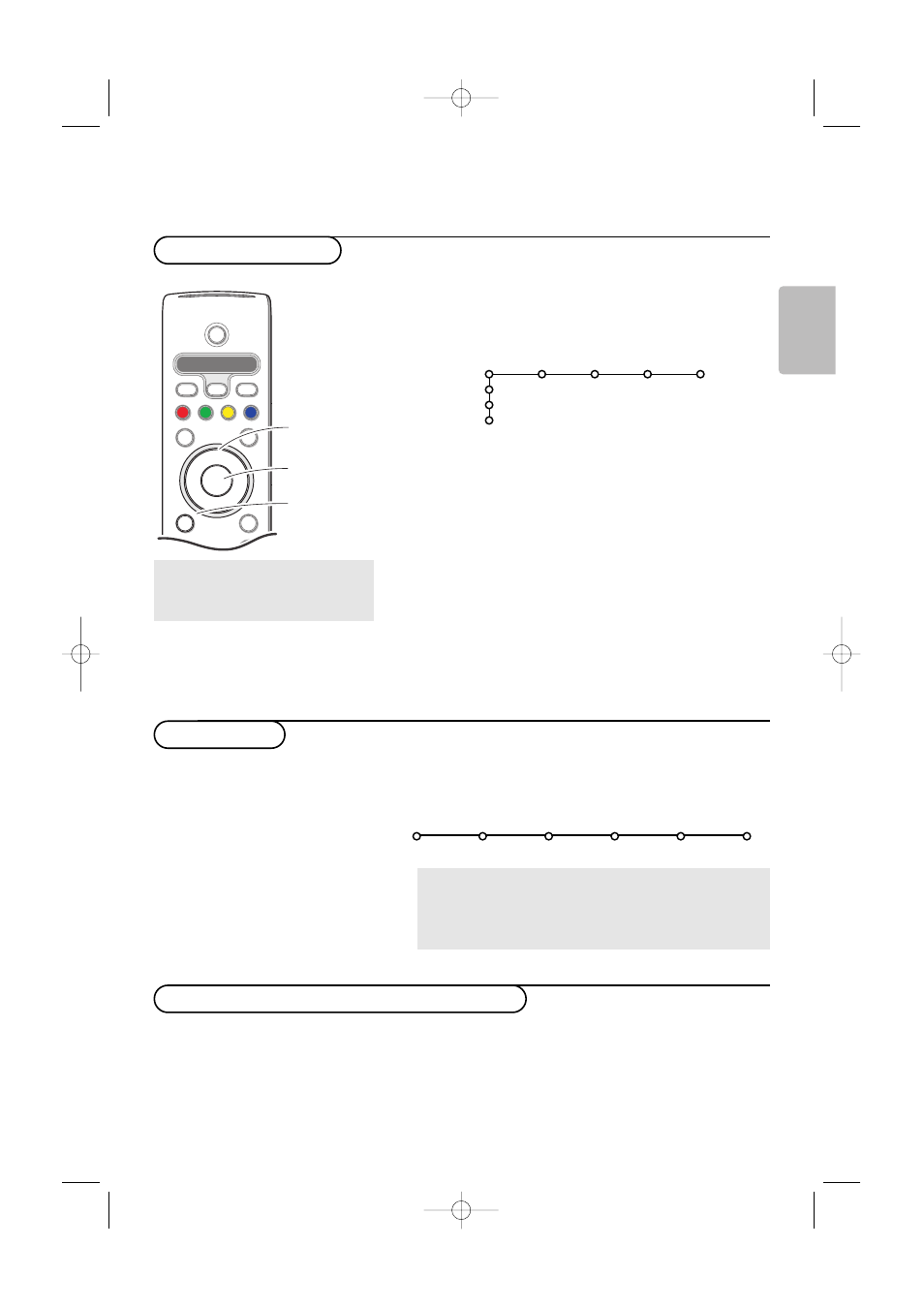
17
English
&
Make sure you are in Analogue mode. If necessary, press
the
A/D
key on the remote control.
é
Press the
MENU TV
key on the remote control to
summon the main menu. At any moment you can exit
the menu by pressing the
MENU TV
key again.
“
Use the cursor in the up/down direction to select the
TV
,
Setup, Demo
or
Install
menu items.
Use the cursor left/right to select
Picture
,
Sound
,
Ambilight
or
Features
.
Note: Sometimes not all the menu items are visible on the
screen (indicated by a cluster of blue balls). Use the cursor
down or right to reveal all items.
‘
Use the cursor in the left/right direction to select the
menu item.
(
Use the cursor up/down again to select the control you
want to select or to adjust.
Note: Items temporary not available or not relevant are displayed
in a light grey colour and cannot be selected.
The
Install
menu allows you to reinstall all the analogue TV
channels and contains the following items:
If you want to change your menu language and/or the
country where you are now located, go to Language and
location preferences, p. 11.
Analogue TV mode
+
+
DVD/R SAT TV VCR AUX
MENU
MENU
Ò
®
‡
π
º
†
®
®
®
®
Select
DIGITAL
b
A/D
TV
OK
B
v
¬
P
V
cursor to select
adjustments
OK
key to
activate
return or switch
main menu on/off
Press the
i
key to get
information about the selected
menu item.
EasyLink
If your recorder has an EasyLink function, during installation, the
language, country and available channels are automatically
transmitted to the recorder.
TV
Setup
Demo
Install
Picture Sound Ambilight Features
Install
Automatic Manual Give name Reshuffle Favourite
install install programmes
Select the menu language and country
Installation
To use the menus
24571.1 en.qxd 31-08-2005 11:59 Pagina 17
