Problems and possible causes – Philips SFF 6135D User Manual
Page 75
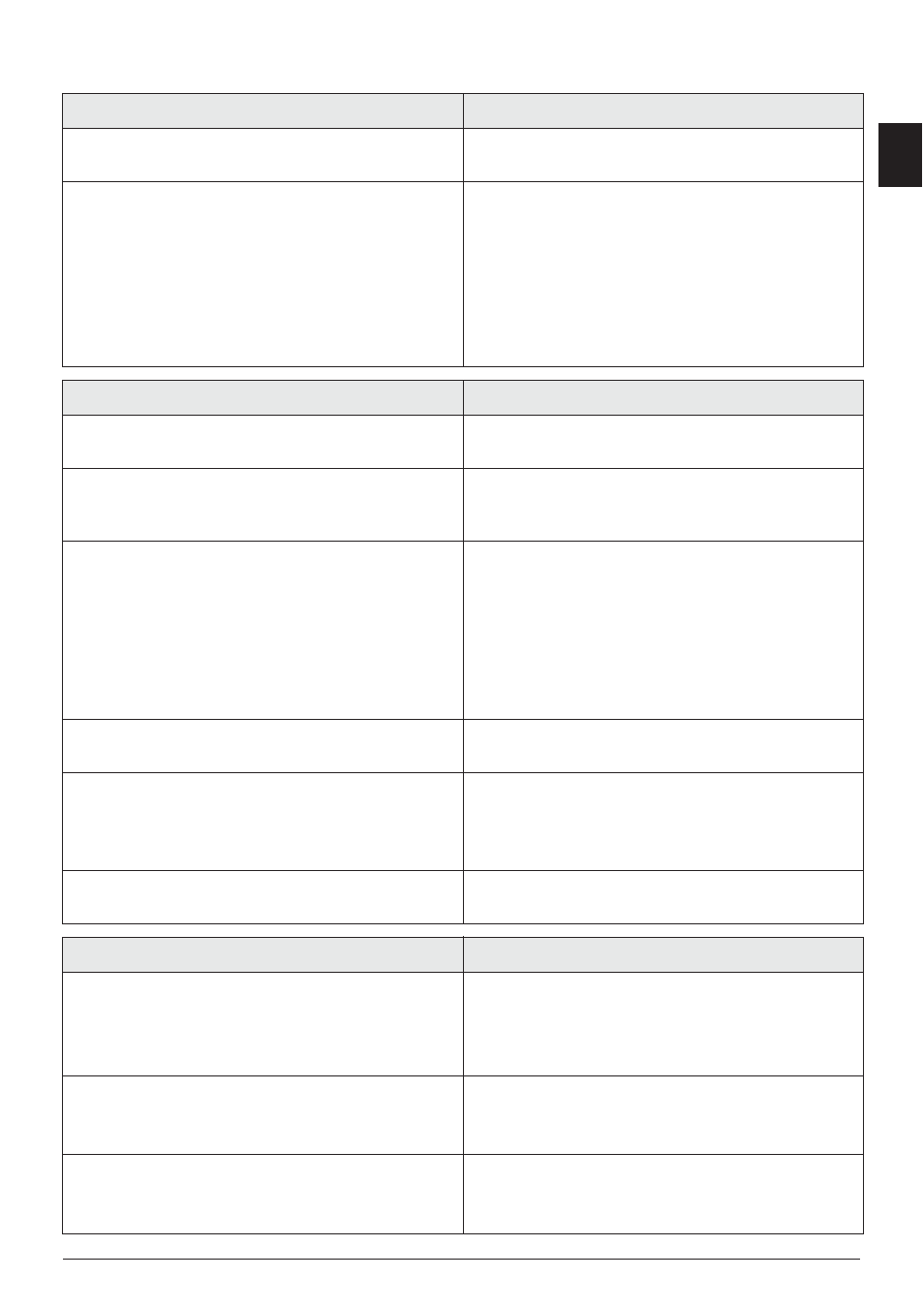
Service · Problems and Possible Causes
75
EN
Problems and Possible Causes
General Information
Possible Cause(s)
The time and date flash on the display.
You must check the time and date after a short power
failure. Confirm with
OK.
No fax transmission
Check the installation of the device. Check that the de-
vice is connected to the mains voltage.
Connect the telephone cable to the socket marked
FAX/Ñ. Insert the telephone plug into your PTT line
socket.
If possible test your device in another telephone line be-
fore you contact technical customer services.
Follow the instructions on the display.
Problems with Faxing
Possible Cause(s)
Fax transmissions are constantly interrupted.
It is possible that the recipient's device is not ready to
receive.
Fax transmission to a fax number is not possible.
Call the number and check whether the number is a fax
number and whether the connected fax device is ready
to receive (whistling tone or silence).
Faxes sent are of poor quality.
Modify the resolution.
Test the device by making a copy of the document. If the
device is in order, the device of the recipient might be
defective.
Test the scanner by printing the functions list (press
C,
81 and OK). If the function list is printed perfectly,
it is possible the scanner is dirty or defective. Clean the
scanner.
Fax recipient receives an empty sheet.
Lay the document onto the flatbed scanner with the
written side down.
No fax reception
Check whether the manual fax reception mode is set.
The device will not receive faxes on its own (page 59)..
It is possible that the fax reception speed needs reducing
(page 60).
You hear a whistling tone or silence in the handset.
The call is a fax. Press
o on the device. Press *5
on the additional telephone. Hang up.
Problems Printing or Copying
Possible Cause(s)
No printing
Printing is interrupted.
Paper or document jam, no paper or toner cartridge.
Follow the instructions on the display.
There could be a small pause after printing several pages.
The device continues printing automatically.
Copy is blank.
Insert the documents face down into the document
feeder.
No toner cartridge inserted.
The device produces white lines when printing.
Clean the toner drum with a soft cloth.
Clean the scanner and the document feeder (see also
chapter Cleaning, page 73).
