Fax reception, Receiving fax manually, Receive faxes silently – Philips SFF 6135D User Manual
Page 47: Receiving faxes onto usb storage medium, Time stamp
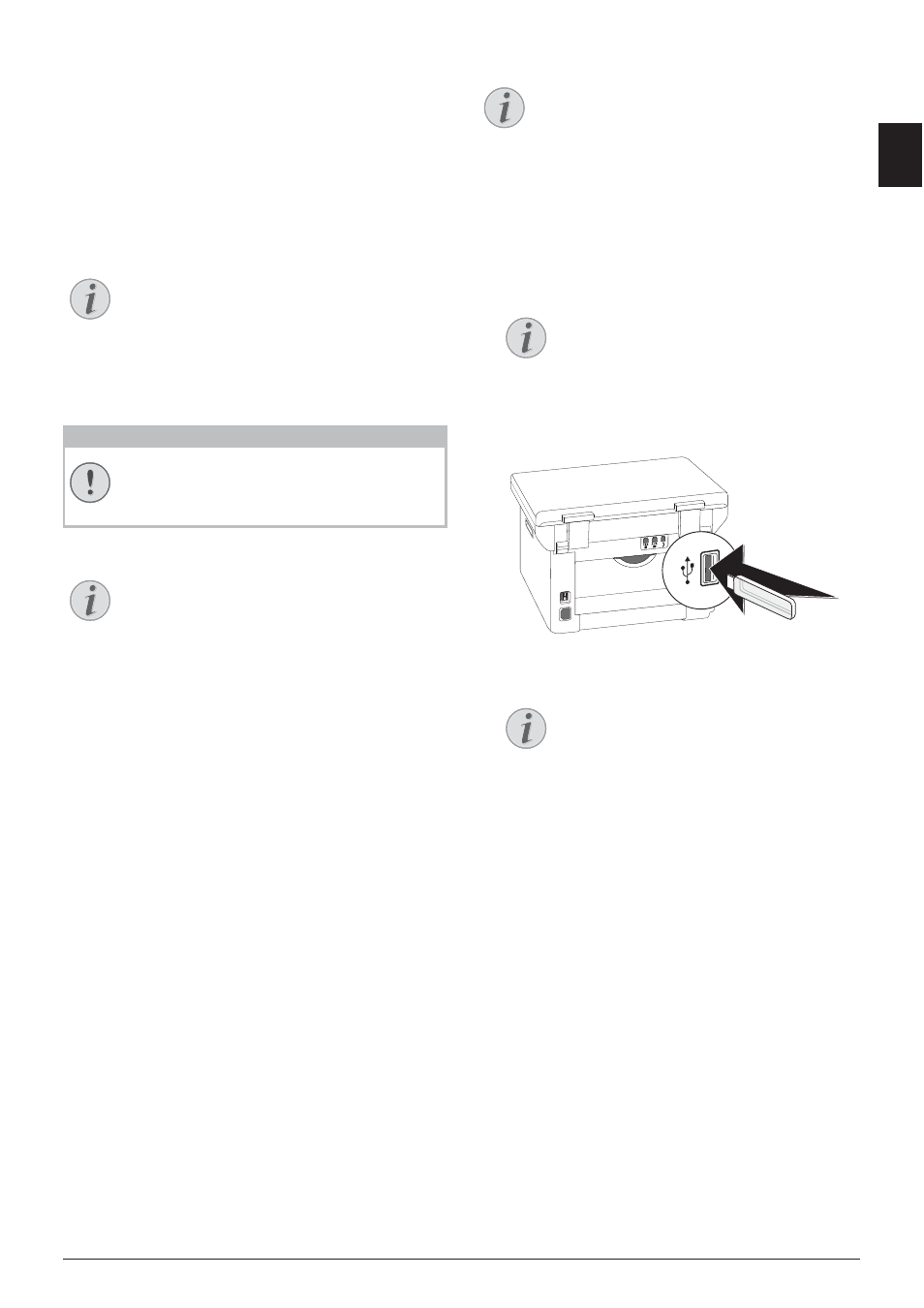
Fax · Fax Reception
47
EN
Fax Reception
Memory
If you have not changed the factory settings, received
faxes will be printed out automatically. If there is no
paper or toner in your device, the device will store
incoming fax transmissions in its memory. The green
lamp
â on the panel will be lit whenever there is a fax
present in the memory. After you have loaded paper
into the device or inserted a new toner cartridge, the
saved messages are printed.
Abort Fax Reception
Memory Philips
The fax memory can store up to 200 pages. Follow the
specifications in the technical data.
Message Memory Full!
Using Service Codes
Receiving Fax Manually
Receiving Fax Manually
Select manual fax reception under fax reception mode
(see also chapter on Setting the Fax Reception Mode, Page
59). The device will not receive faxes on its own. This
setting is useful, when you want to receive faxes via a
modem connected to a computer. You can start fax
reception manually, by pressing
o.
Receive Faxes Silently
Silent Fax Reception
Set the number of rings
0
(see also chapter setting the
number of rings, page 57) and set the fax reception
mode to fax mode (see also chapter setting the fax
reception mode, page 59), in order to receive faxes
without your device ringing.
Receiving Faxes onto USB
Storage Medium
Introduction
With fax reception onto a USB storage medium, the
device saves incoming faxes onto a connected USB stor-
age medium. Fax messages are saved as TIFF files with
receipt date and time.
Print Document from USB Storage Medium
Use the Print Document from USB Storage Medium func-
tion to print the saved fax messages (see also chapter
Print Document from USB Storage Medium, page 29)
Function not available
1 Make sure that a USB storage medium is connected
to the USB host port on the backside of the device.
Connect a USB storage medium to the USB host
port as required.
2 Press
C, 914 and OK.
3 Use
[ to select whether you would like to turn the
function on or off.
4 Confirm with
OK.
Time Stamp
Time Stamp
The device prints the date and the exact arrival time on
every incoming fax received. This allows you to docu-
ment the exact time at which you have received a fax
transmission. A memory buffer in the device ensures
that the correct date and time of reception will be main-
tained even after a power loss.
Switches Time Stamp On/Off
If the time stamp function is activated, incoming faxes
will be stored in the fax memory. As soon as the last
page has arrived, the arrival time is stored and the
device prints out all the pages. You can turn this func-
tion off (also see chapter Switches Time Stamp On/Off,
page 60).
Notice
Abort Fax Reception
After receiving the first page of a fax message,
you can abort the transmission at any time by
pressing
j.
CAUTION!
Message Memory Full!
If the message memory is full, no additional
messages can be received.
Notice
Delete Fax Messages Sent
If there are problems with printing out saved
fax messages, a service code is available (see
also chapter on using service codes , page 74).
Notice
Function not available
The function is switched off if you remove the
USB storage medium. You cannot use the Pro-
tected Fax Reception and Receive Fax on USB
Storage Medium functions at the same time.
Notice
Connecting USB Storage Medium on
the Backside
The USB storage medium must be con-
nected to the USB port on the the back-
side of the device in order to use this func-
tion.
Notice
Access Function
You can also call the function by pressing
C, 44 and OK.
