Loading pre-printed material, Insert the template into the paper tray, Load templates into the manual paper feed – Philips SFF 6135D User Manual
Page 28
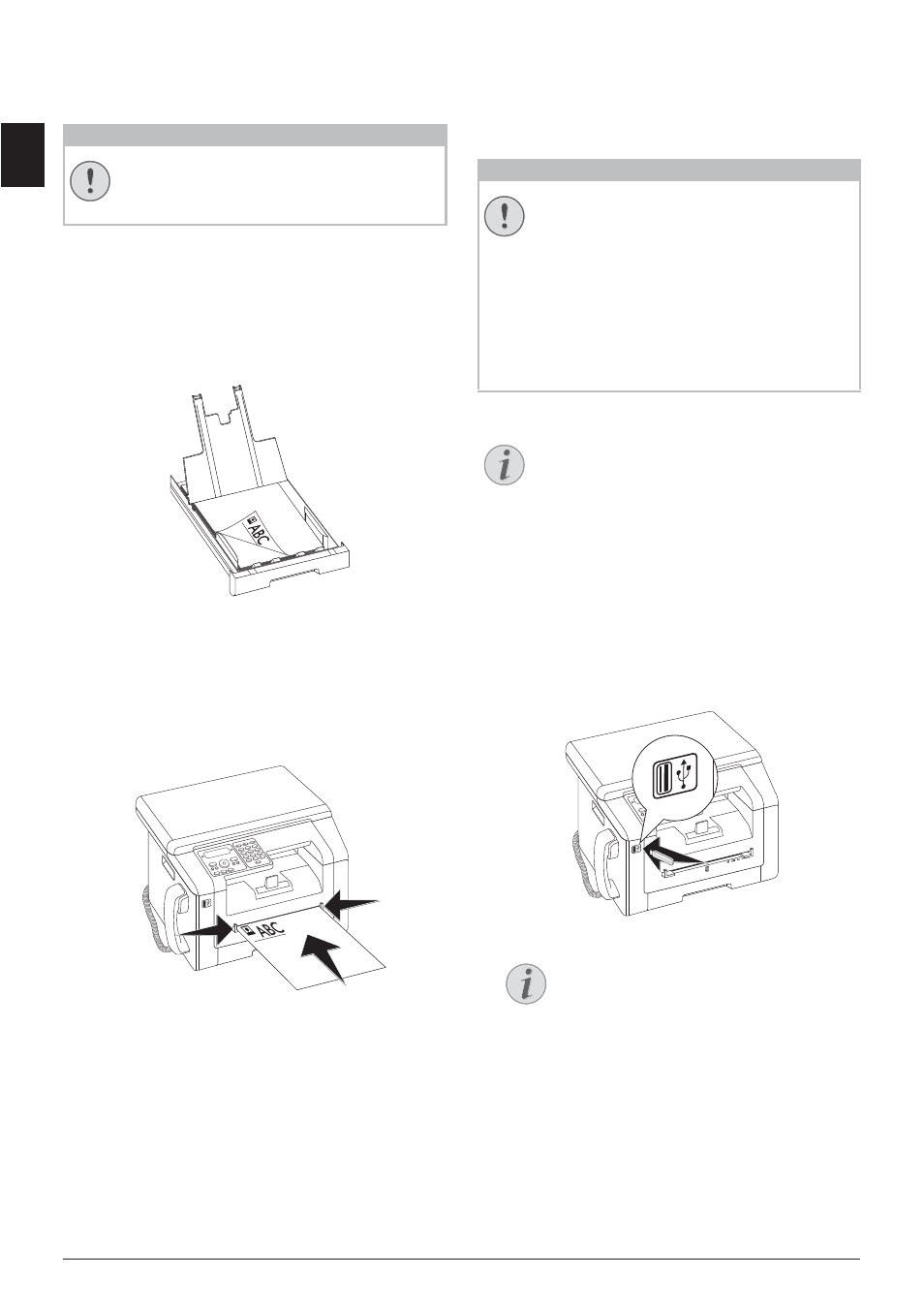
28
Philips · LaserMFD 6135hfd
EN
Loading Pre-printed
Material
Forms from a Laser Printer!
Insert the Template into the
Paper Tray
Insert the Template into the Paper Tray
If you would like to print on an input sheet (for example,
forms or stationery), place the input sheet face down in
the paper tray, with the top of the page towards the
front.
Vorlagen einlegen
Load Templates into the Manual
Paper Feed
Load Templates into the Manual Paper Feed
If you would like to print on an input sheet (for example,
forms or stationery), place the input sheet face up with
the top of the page facing forwards (towards the device)
into the manual paper feed.
Manuelle Zufuhr: Vorlagen einlegen
Print a List of Available
Documents on USB Storage
Medium
USB Storage Media
Analysing USB Storage Medium
Introduction
You can print a list of all the TXT-, JPEG-, and TIFF files
on the connected USB storage medium.
1 Make sure that a USB storage medium is connected
to the USB host port on the front or on the backside
of the device. Connect a USB storage medium as
required.
2 Using
[
PRINT LIST
select from the menu or
press
C, 911 and OK. The list is printed.
CAUTION!
Forms from a Laser Printer!
Forms that have been printed out by a laser
printer are not suitable for further printing.
CAUTION!
Compatible USB Storage Media!
Ensure that the power of a USB device does
not exceed the permitted amp limit of the
USB connection. You can only connect one
high power device (USB 2.0) to each USB con-
nection. Do not connect additional devices—
such as batteries, fans, charging devices—to
your machine. The device only recognises
storage media which are formatted with
FAT16 or FAT32. NTFS is not supported.
Notice
Analysing USB Storage Medium
If a lot of documents are saved on the USB
storage medium, it can take a while for the
USB storage medium to be analysed. You can
interrupt the process at any time, by pressing
j.
Notice
Selection Menu for USB Storage Me-
dia
The selection menu for USB storage media
appears on the display as soon as you con-
nect a USB storage medium (USB stick,
external hard drive etc.) to the USB host
port on the front of the device.
