Insert dialling pause, Sending fax later (= timer function), Sending fax manually – Philips SFF 6135D User Manual
Page 44: Using fax templates
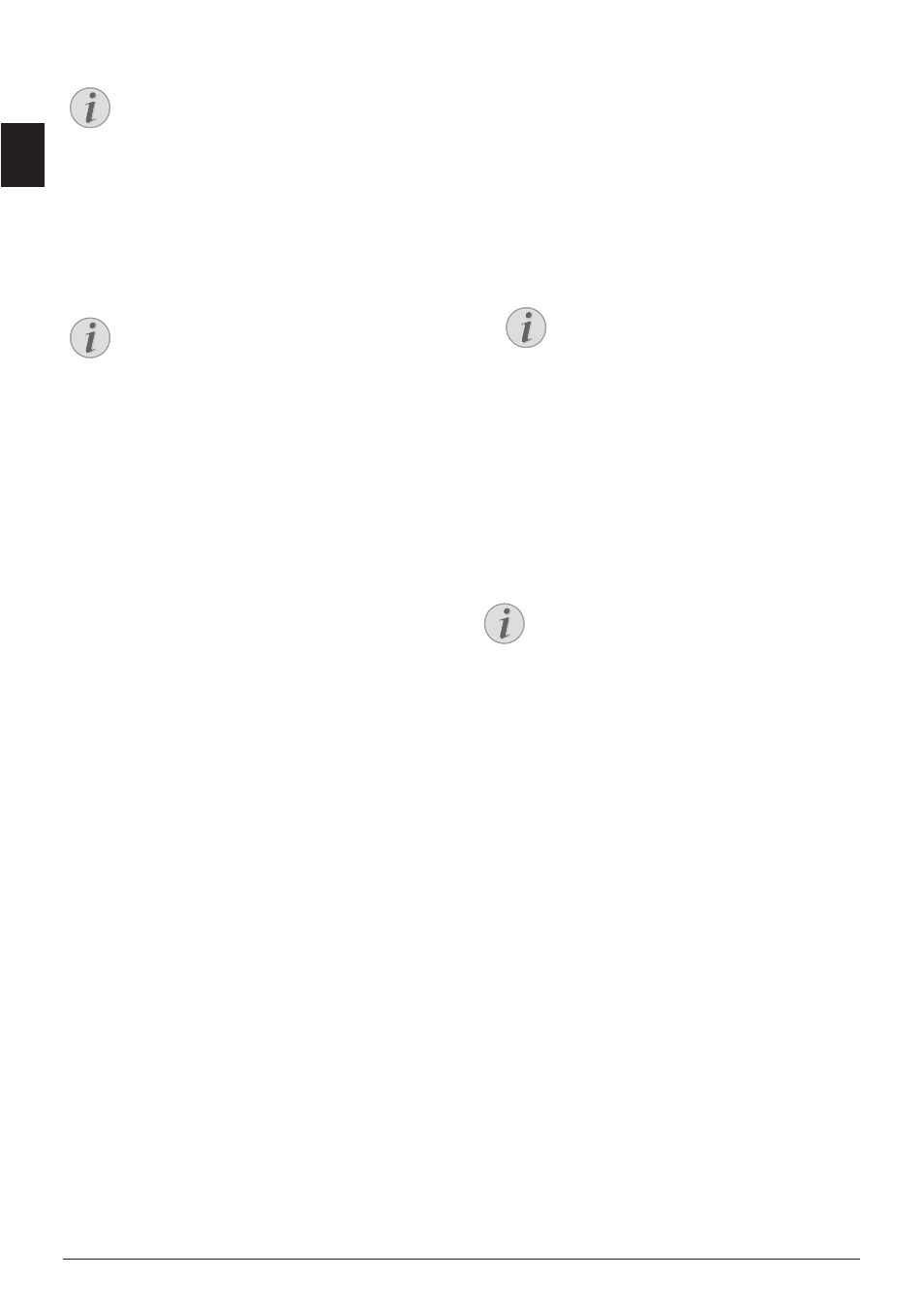
44
Philips · LaserMFD 6135hfd
EN
Incorrect Outside Line Access Code
Setting Up an Extension
Insert Dialling Pause
Insert Dialling Pause
It may be necessary to insert a dial pause in telephone
number, for example, for a direct-inward dialling
number, a sub-address or in a long distance number.
Press . The second part of the number is dialled only
after a short pause.
Sending Fax Later (= Timer
Function)
Using fax transmission from the memory
This function is only available if you have set up your
device in such a way that fax messages are sent from the
memory (see also chapter on setting up fax messages
from the memory, page 60).
Sending Fax Later
If you would like to make use of the lower telephone
tariffs or if the recipient can be reached at some specific
time only, you can send the fax at a later time—within
24 hours.
1 Insert the document.
2 Press
FAX.
3 Enter the desired number using the numeric keypad
or select a saved entry.
4 Confirm with
OK.
5 Enter the time, at which the document should be
transmitted, e.g.
14 00 for 2 pm.
6 Confirm with
OK.
7 Select the desired resolution using
[:
DEFAULT
—For documents without special fea-
tures
FINE
—For texts with small print or drawings
SFINE
—For documents with many details
PHOTO
—For photos
8 Confirm with
OK.
9 Set the desired contrast using
[.
-
/
1
—Reduces the contrast / typeface appears lighter
4
(Factory settings)—Optimized adaptation for all
documents
+
/
7
—Increases the contrast / typeface appears
darker (for example, documents with faint print)
10 Confirm with
OK.
11 After a short warm up phase, the device will read the
document into the memory and will send out the fax
at the specified time.
Sending Fax Manually
1 Insert the document.
2 Press
μ.
3 Enter the desired number using the numeric keypad
or select a saved entry.
4 Press
FAX or o.
Start Fax Reception from Additional Telephone
Using Fax Templates
Fax Templates
Five fax templates, which you can use, are stored in
your device. With these templates you can quickly cre-
ate, for example, a short fax note or an invitation.
1 Press
C, 45 and OK.
2 Use
[ to select the template you would like to
print.
3 Confirm with
OK. The device prints the template.
4 Fill the template and send it to the desired recipient
per fax.
Notice
Incorrect Outside Line Access Code
In rare cases, the outside line access code may
be a different number or a two-digit number.
For older telephone systems, the outside line
access code can be R (= Flash). Press
R to
enter this outside line access code. If the con-
nection to the public telephone network is
not possible, contact your telephone system
supplier.
Notice
Connection to Private Automatic
Branch Exchange
If you operate your device permanently on an
extension, save the outside line access code
(see also chapter on setting Private Branch
Exchange (PABX) , page 63).
Notice
Deleting a Job
To cancel a scheduled fax transmission,
simply delete the document from the jobs
list (also see chapter Jobs, page 48).
Notice
Start Fax Reception from Additional
Telephone
You can start the fax reception from an addi-
tional telephone that is connected to the
device by pressing
*5:
