12 networks, Wireless network (wlan), Setting up a wireless network (wlan) – Philips SFF 6135D User Manual
Page 50: Infrastructure wireless network
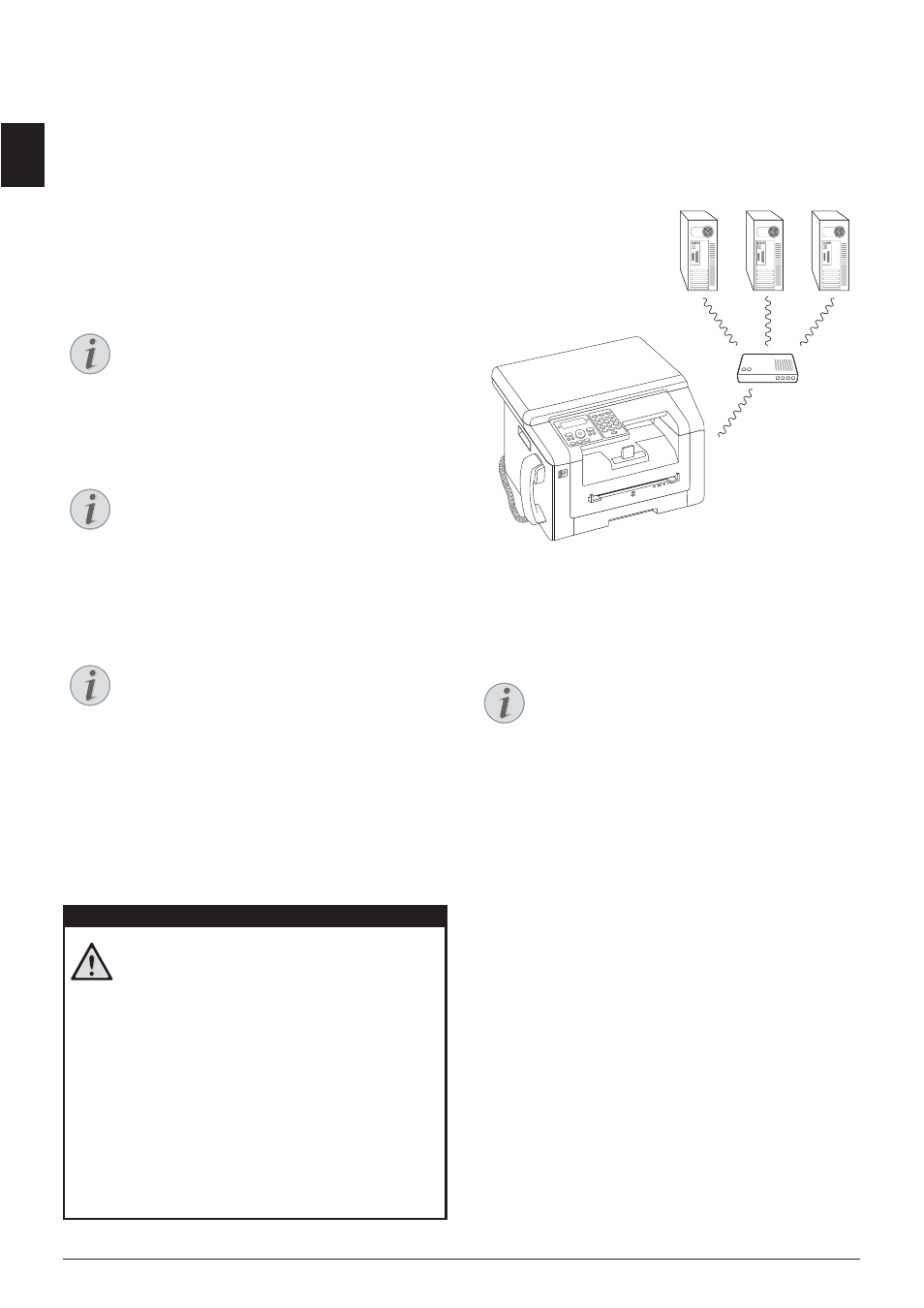
50
Philips · LaserMFD 6135hfd
EN
12 Networks
USB Port
Using the USB cable, you can connect your device to a
PC that is connected to a network. Other PCs on this
network can then access the device if it is shared for use
on the network. You cannot connect the device directly
to a network with a USB cable, unless you have a USB
print server connection.
Networks
A WLAN adapter enables you to connect the device to
an existing network as a network printer. All computers
in the network can then access the device and scan or
print.
optional and original
Networks
Wireless Network (WLAN)
optional and original
Introduction
In a wireless network (Wireless Local Area Network,
WLAN) at least two computers, printers or other addi-
tional devices communicate with each other over radio
waves (high frequency waves). The transmission of data
in the radio network is based on the standards 802.11b
and 802.11g.
Information on Using WLAN!
Infrastructure Wireless Network
Infrastructure Wireless Network
In an infrastructure network, multiple devices commu-
nicate via a central access point (gateway, router). All
data are sent to the access point (gateway, router) and
distributed from there.
Netzwerk: Infrastruktur
Setting Up a Wireless
Network (WLAN)
Information on Configuration
Three steps are required to integrate your device into
a wireless network (WLAN).
Setting Up the Network
1 Configure the network on your PC.
2 Configure your device for network operation.
3 Install the software Companion Center SFX on
your computer using the required printer drivers.
You must carry out certain network and security set-
tings (for example the Service Set ID (SSID) and the
password). The settings must match the information for
the network. The device guides you through setting up
the network using a configuration wizard.
Notice
WLAN is optional
WLAN is optional and functions only with an
original adapter, which you can purchase
through our order service. More information:
www.sagemcom.com
Notice
Calling the Web Interface
You can also edit the device's network set-
tings with the device's web interface (see also
the chapter Web Interface, page 20).
Notice
WLAN is optional
WLAN is optional and functions only with an
original adapter, which you can purchase
through our order service. More information:
www.sagemcom.com
DANGER!
Information on Using WLAN!
The functioning of security systems, medical
equipment or sensitive devices can be dis-
rupted by the transmission power of the
device. Observe any usage regulations (or
restrictions) in the vicinity of such equipment.
The use of this device can affect the operation
of insufficiently shielded medical devices and
hearing aids and pacemakers through the
release of high frequency radiation. Also con-
sult a doctor or the manufacturer of the med-
ical device to establish whether these are suf-
ficiently shielded from external high frequency
radiation.
Notice
Information on Configuration
We recommend that the settings of your
WLAN network should only be changed by a
person with a good knowledge of the config-
uration of your computer.
