Set resolution, Setting the contrast, Setting the brightness – Philips SFF 6135D User Manual
Page 58: Additional scanner options, Setting the resolution for scanning, Set resolution for fax transmission, Setting the resolution for the copier, Setting the contrast for the scanner, Set the contrast for faxes and copying, Set the level of brightness for scanning
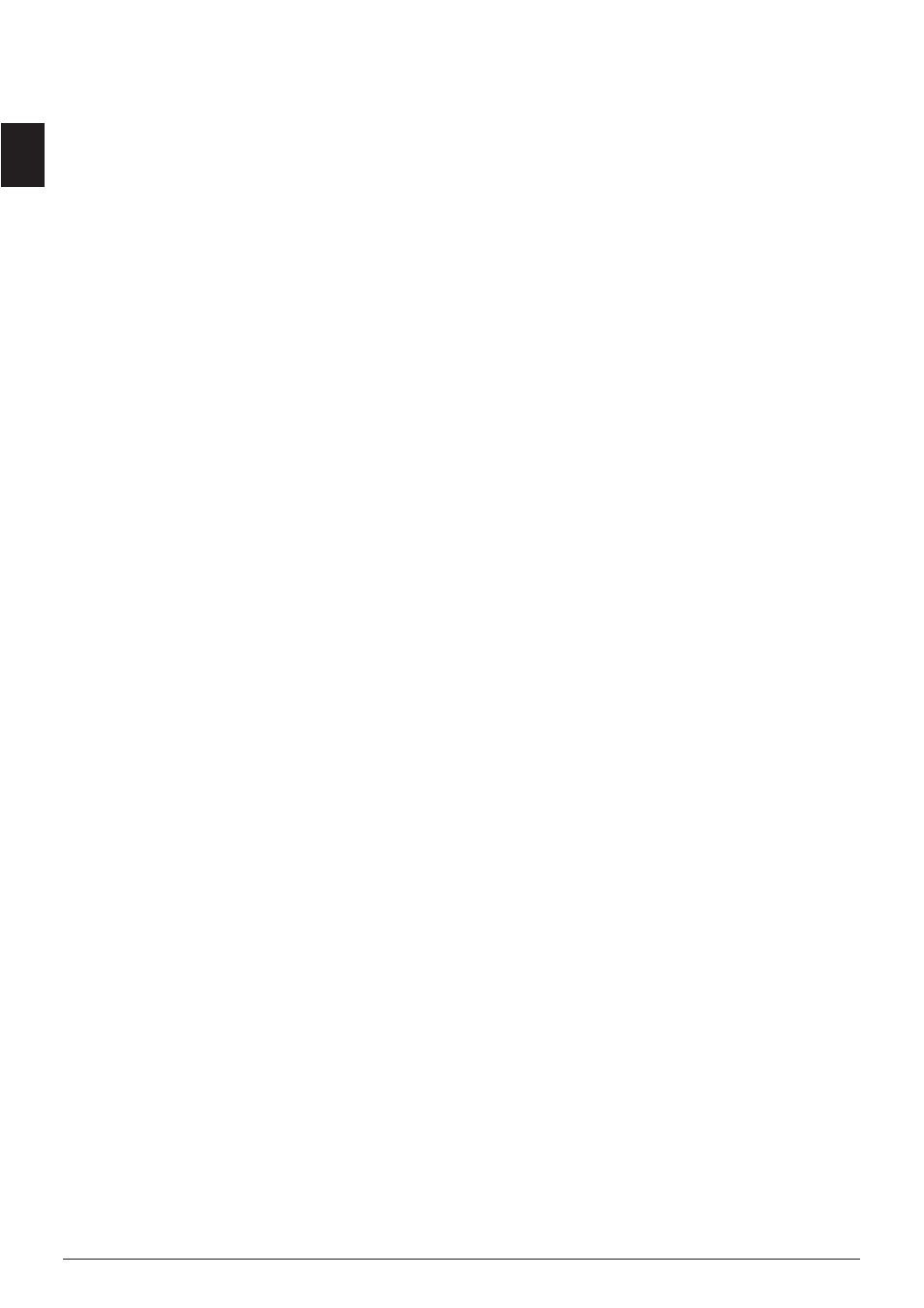
58
Philips · LaserMFD 6135hfd
EN
Set Resolution
Setting the Resolution for
Scanning
1 Press
C, 303 and OK.
2 Select the desired resolution using
[:
DRAFT(100)
—Scanning with reduced resolu-
tion—for use on the Internet, for example
TEXT B&W (300)
—Black and white scan with high
resolution for optical character recognition of text
documents (OCR)
PHOTO(200)
—Scanning with higher resolution -
for photographs, for example
HQ(300)
—Scanning with highest resolution
3 Confirm with
OK.
Set Resolution for Fax
Transmission
1 Press
C, 4013 and OK.
2 Select the desired resolution using
[:
DEFAULT
—For documents without special fea-
tures
FINE
—For texts with small print or drawings
SFINE
—For documents with many details
PHOTO
—For photos
3 Confirm with
OK.
Setting the Resolution for the
Copier
1 Press
C, 103 and OK.
2 Select the desired resolution using
[:
AUTO
—Optimised adjustment for all types of docu-
ments
TEXT
—For texts with small print or drawings
QUALITY
—For documents with many details
PHOTO
—For the highest resolution
3 Confirm with
OK.
Setting the Contrast
Setting the Contrast for the
Scanner
1 Press
C, 304 and OK.
2 Set the desired contrast using
[.
-
/
1
—Reduces the contrast / typeface appears lighter
4
(Factory settings)—Optimized adaptation for all
documents
+
/
7
—Increases the contrast / typeface appears
darker (for example, documents with faint print)
3 Confirm with
OK.
Set the Contrast for Faxes and
Copying
1 Press
C, 104 and OK.
2 Set the desired contrast using
[.
-
/
1
—Reduces the contrast / typeface appears lighter
4
(Factory settings)—Optimized adaptation for all
documents
+
/
7
—Increases the contrast / typeface appears
darker (for example, documents with faint print)
3 Confirm with
OK.
Setting the Brightness
Set the Level of Brightness for
Scanning
1 Press
C, 305 and OK.
2 Using
[, select the desired level of brightness:
-
/
1
—Reproduction is lighter
4
(Factory settings)—Optimized adaptation for all
documents
+
/
7
—Reproduction is darker
3 Confirm with
OK.
Set the Level of Brightness for the
Copier
1 Press
C, 105 and OK.
2 Using
[, select the desired level of brightness:
-
/
1
—Reproduction is lighter
4
(Factory settings)—Optimized adaptation for all
documents
+
/
7
—Reproduction is darker
3 Confirm with
OK.
Additional Scanner Options
Setting the Paper Format
1 Press
C, 306 and OK.
2 Use
[ to select the desired paper format. Follow
the specifications in the technical data.
3 Confirm with
OK.
Select the File Format
Introduction
Using this function, select the file format that should be
used as default for scanning documents.
1 Press
C, 307 and OK.
2 Use
[ to select the desired file format.
3 Confirm with
OK.
