PSC PT Program Generator User Manual
Page 146
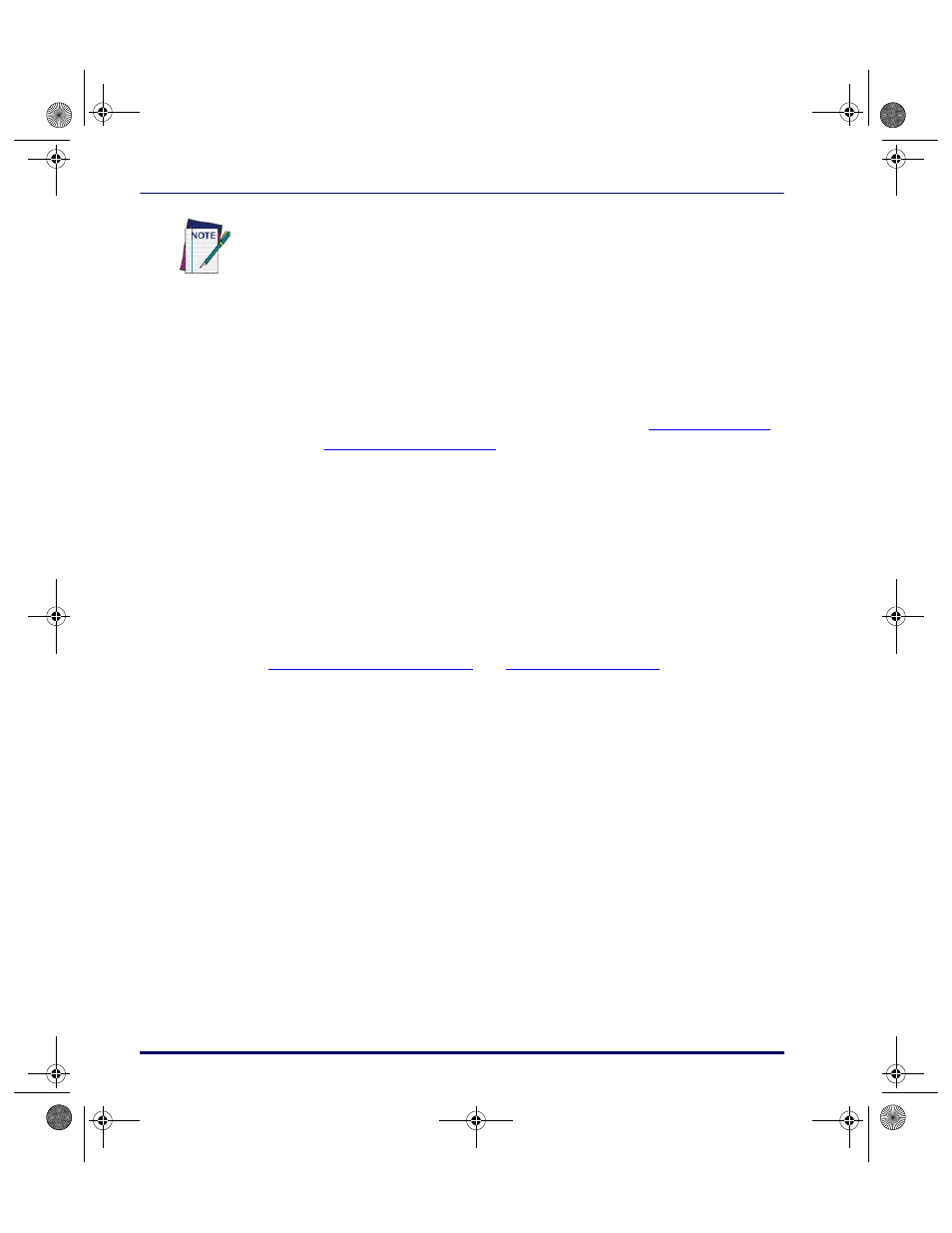
PPG Tutorial
134
PT Program Generator (PPG) v5.0
•
Press
OK
.
10. To display the contents of the
Inventory
register at the cursor position
on the portable’s screen, select the
Output: Register
node, select
Inventory from the
Register
pull-down list, and press
OK
.
11. Select
File > Save
to store the changes you have made.
12. Connect the portable to your PC as described in
, and select
File > Download
from the
menubar.
•
This compiles the new program and loads it onto the portable.
•
When it has finished downloading, you can experiment with
collecting data using the new program.
•
After you enter the item and quantity values, both entries are
displayed together on the third line, separated by a comma.
This is the end of the tutorial. What you have learned here should give you the
understanding and background needed to develop custom portable programs.
Creating & Using Nodes on page 49
and
Managing Data on page 77
provide all the
required information and options.
Columns and rows are numbered starting with
0
, instead of
1
.
Row
0
,
Column
0
places the output on the first column of the first line of the display.
2342.book Page 134 Thursday, July 22, 2004 8:35 AM
