The verify: input node – PSC PT Program Generator User Manual
Page 130
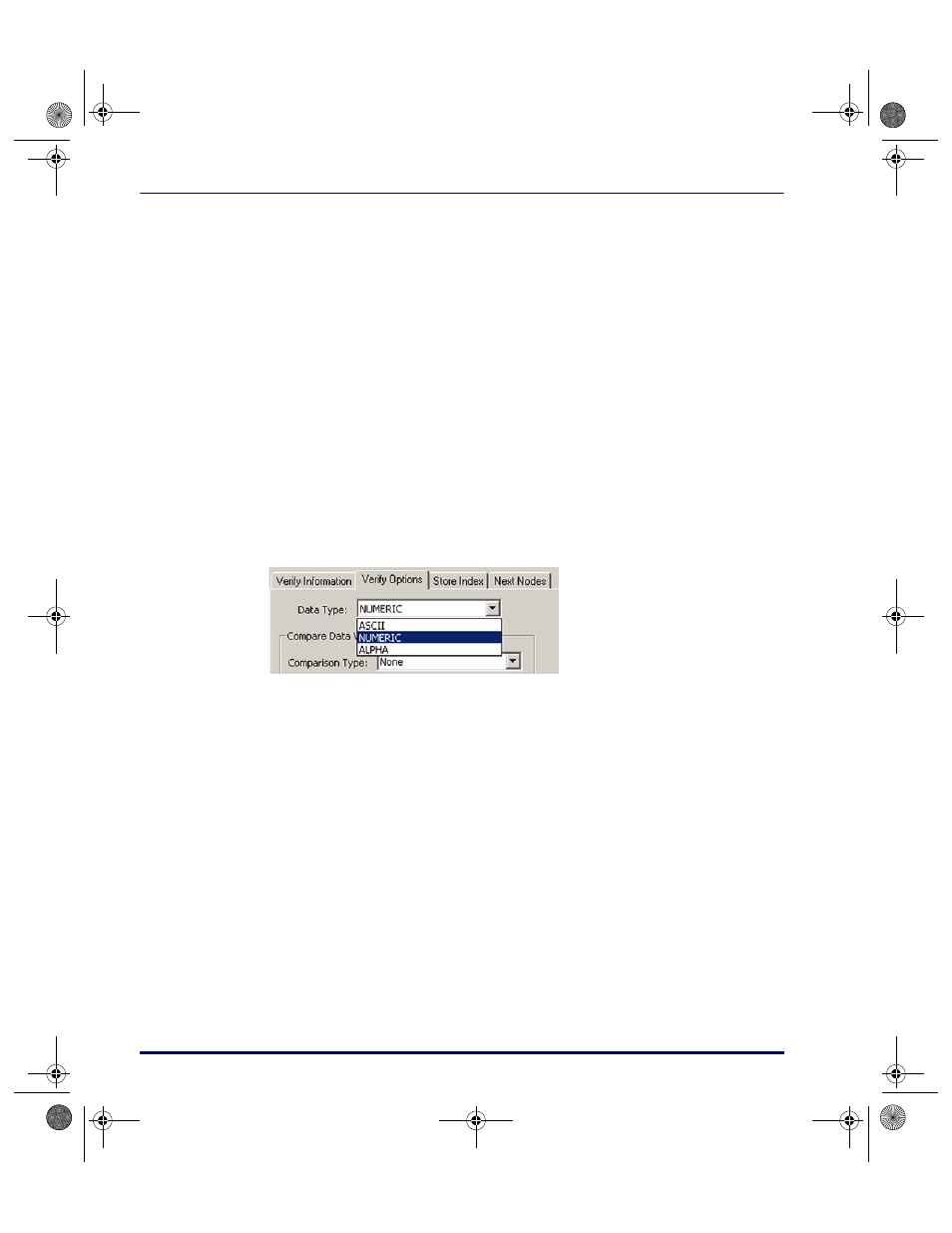
PPG Tutorial
118
PT Program Generator (PPG) v5.0
7. Press the
New Register
button to open a
Create Register
window.
Enter
Inventory in the
Create Register
field to create a new
Reg-
ister
named
Inventory
. Press
OK
.
8. In the
Write type
pull-down list, select
Overwrite to clear existing
data from the register before storing newly input data.
9. Press
OK
to create the new
Register
.
10. Press
OK
to save your settings and exit the
Input Item
dialog box.
The Verify: Input Node
The
Verify
node ensures that the data entered is numeric. If the data isn’t
numeric, the node passes control to the
Output
and
Display
nodes, which
sound a beep and display an error message. Complete the following steps to set
up this node:
1. Double-click the
Verify: Input
node to display its
Properties
.
Figure 90. The Verify: Input Dialog Box
2. On the
Verify Options
tab, select
Numeric from
Data Type
pull-
down list. Leave the
Comparison
pull-down list set to
None to
NOT
verify a specific number.
3. The selections for
Next nodes
are automatically set according to the
Links you create. The top Link always defines the
Pass
setting. It
should be set to go to the
Copy: To File
node if the data is numeric
(
Pass
) and the
Output: Error Beep
node if it's not (
Fail
).
4. Specify what register to verify in the
Verify Information
tab. Select
Inventory from the
Register
pull-down list. Scroll through the list
to find it if necessary.
5. Press
OK
to save your settings and exit the dialog box.
2342.book Page 118 Thursday, July 22, 2004 8:35 AM
