PSC PT Program Generator User Manual
Page 145
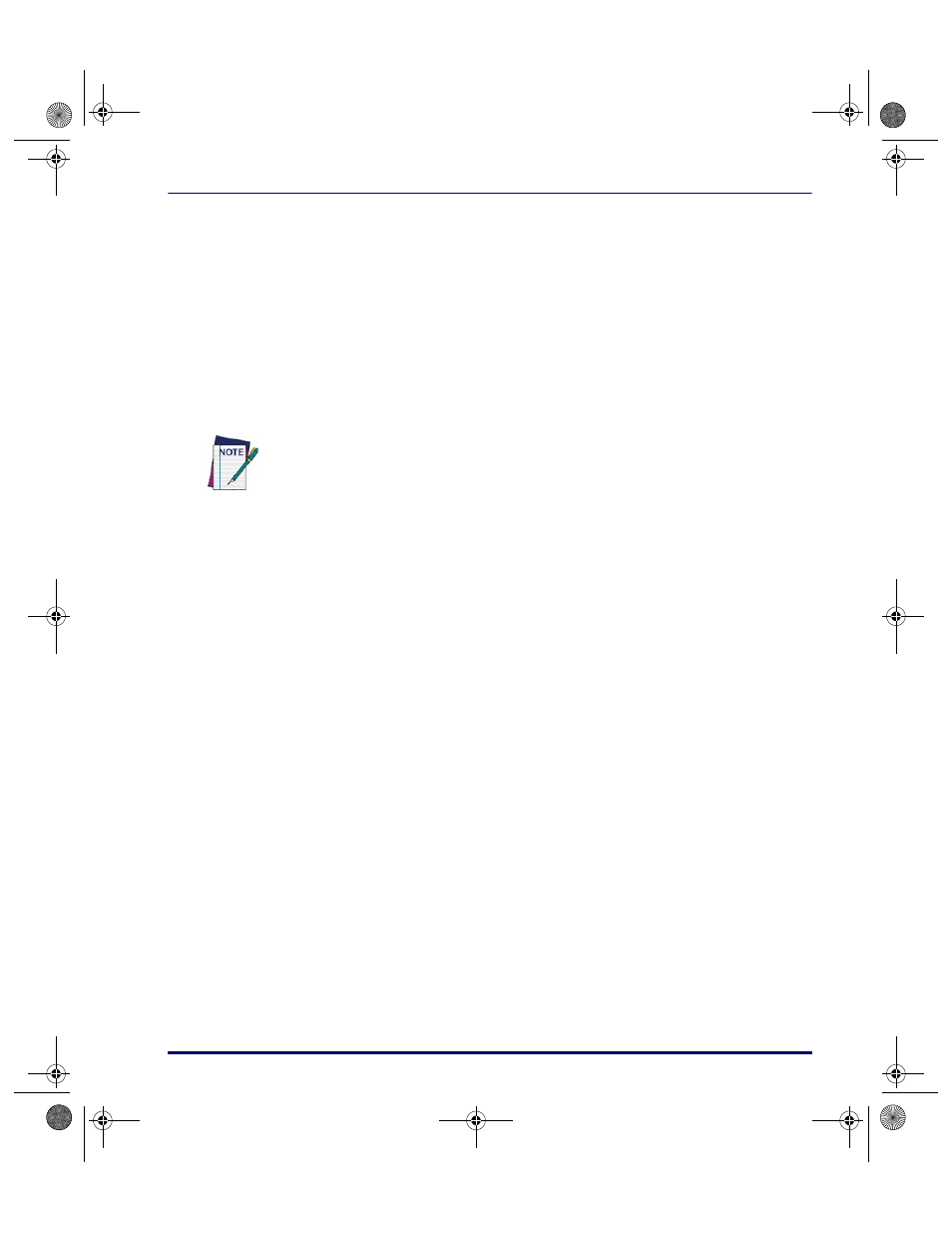
Creating and Using Templates
User’s Guide
133
4. Select
Create Field
, and enter
Quantity in the
Field Name
box.
•
Select
Variable
, enter a space in the
Delimiter
field and press
OK
.
•
The
Quantity
field should appear on the
Create Template
dialog
in the list of available fields.
5. Define the order of the fields in the template.
•
Select
Item from the available fields list and press the
Add
button to add it to the
Template Fields
pull-down list.
•
Select
Quantity from the available fields list and press the
Add
button to add it to the
Template Fields
list.
6. Press
Okay
. You can now use the templates and fields in the nodes.
7. On the
Store Info
tab, in the
Template
Field
, select
combine.
•
Set the
Field
to
Quantity. This tells the program to store the
value input after the
How Many?
prompt in the
Quantity
field of
the
Inventory
register.
•
Press
OK
.
8. Specify storing the input item number in the
Item
field of the register.
(The program will work correctly whether or not you perform this
step.)
•
Select the
Input: Item
node and select
Field as the
Write Type
.
•
Select
Combine from the
Template
pull-down list,
Item from
the
Field
pull-down list, and press
OK
.
9. The two new
Output
registers allow you to display the
Item
value
without overwriting the
How Many?
prompt.
•
Select the first one (
Output: Position
), and select the
Information
to Output
tab.
•
The
Information to Output
field lets you send commands to the
portable. To create a command, press the
Add
button.
•
From the
Select Operation
field, select
Move Cursor down/
y columns right. Enter values for the rows and column
positions.
You may need to scroll through the list to find the fields you want.
2342.book Page 133 Thursday, July 22, 2004 8:35 AM
