Transfer an active call to a call on hold, Listen to voicemail, Activate installed custom applications – Polycom SpectraLink 1725-36165-001 User Manual
Page 48
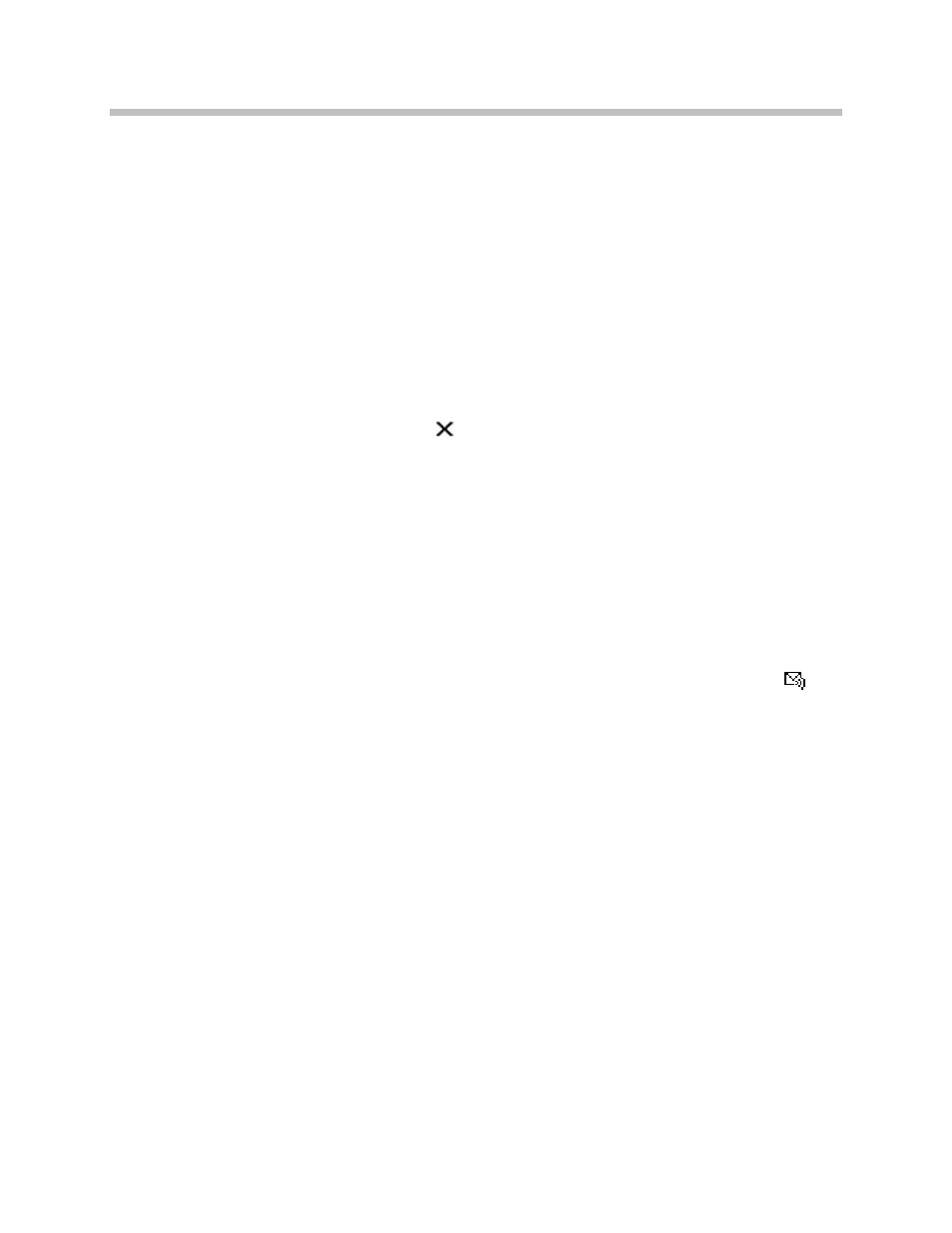
User Guide: SpectraLink 8020/8030 Wireless Telephone with SIP
48
1725-36165-001-G.doc
3. Press
NavOK
or
START
to establish a second call.
4. Inform the person on the other end that you would like to transfer
the call.
5. Press
FCN
and select the
Transfer
option to transfer the call.
6. Press the
END
key to return to standby.
Transfer an Active Call to a Call on Hold
1. Press
FCN
and then select the
Transfer
option by pressing
NavOK
.
The active call will be placed on hold and its tab will display a
transfer icon .
2. Navigate to the second call (already on hold).
3. Press the
Resm
softkey and tell the other party that the call will be
transferred.
4. Press
FCN
and select the
Transfer
option by pressing
NavOK
.
5. Press the
END
key to return to standby.
Listen to Voicemail
When the handset has a voicemail message, the voicemail icon
displays. If the handset has multiple lines, the Line menu indicates
which line(s) has new voicemails by displaying a plus (
+
) symbol
between the Line number and the Extension number. The (
+
) symbol
disappears when all new voicemail messages have been read.
1. Press
START
.
2. Press the
Msg
softkey, or dial your voice message system number
and press
START
or
Nav
OK
.
Activate Installed Custom Applications
1. Press
START
or
Spkr
.
2. Press
FCN
.
3. Navigate to the desired custom application using
Nav
cd keys or
the
More
softkey.
4. Select the application using
NavOK
or shortcut key.
