Menus, Line menu, Favorites menu – Polycom SpectraLink 1725-36165-001 User Manual
Page 18: Symbol menu
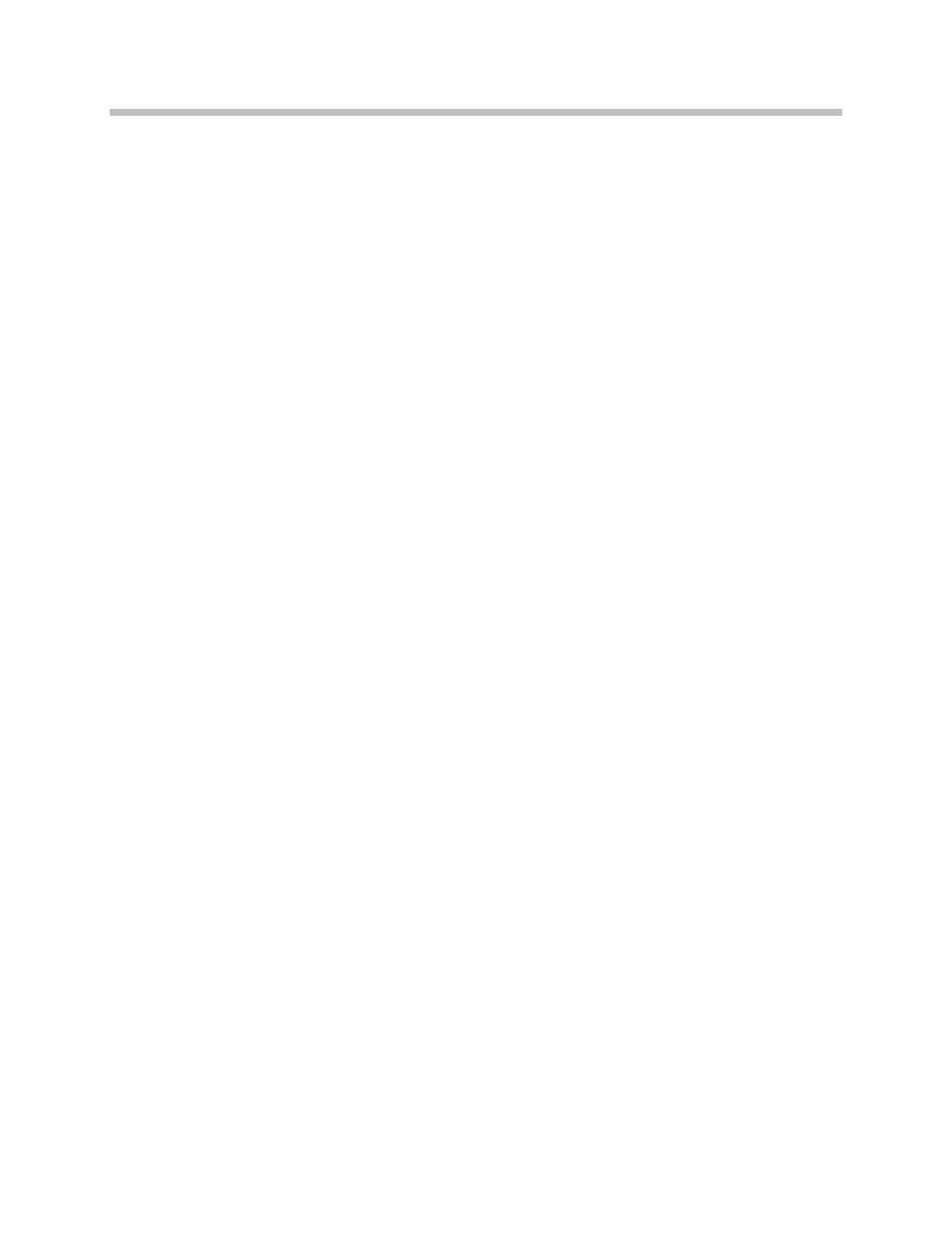
User Guide: SpectraLink 8020/8030 Wireless Telephone with SIP
18
1725-36165-001-G.doc
Menus
Line menu
The Line menu allows you to activate a call on a selected line or to
view the status of lines.
Press the
LINE
key to display a menu of available lines and to activate
a new call on a selected line.
The currently selected line is indicated by an asterisk (
*
). Lines which
have new voicemail are flagged with plus (
+
) characters. The proxy
server IP address is displayed on the info line. Lines that should be
registered but have failed registration for any reason are displayed in
faded text and are not selectable from the menu.
Exit the Line menu display by pressing a line number key to start a
new call on the selected line and put any other call on hold, or by
pressing the
END
key to exit without starting a new call. Press the
More
softkey to page through additional items on the Line menu.
Favorites menu
The Favorites menu assists you in dialing by providing access to a
predefined list of dial numbers. The predefined list can include either
complete dial numbers for named parties or partial numbers that
need additional data entry. This might be the case, for example, if a
PBX feature access code for call forwarding is defined in the favorites
list but you need to add the forwarding destination information
before sending the call to the call server to activate the feature.
While in active mode, press the
Favr
softkey to display a menu of pre-
defined numbers or names that can be dialed (as programmed in the
SIP TFTP configuration file.) When an item is selected from the list,
the dial number is displayed. You may edit or add digits to the
displayed number if necessary before pressing the
NavOK
key or
START
to place the call. When using the Favorites menu to perform a
blind transfer to someone on the list, scroll to the entry on the
Favorites menu, press
FCN
and select
Transfer
.
Symbol menu
The Symbol menu allows you to change the set of characters available
for data entry through multiple key presses of the dial pad keys.
While dialing a number or entering login information, press the
Symb
softkey to view a menu of possible sets of characters that can be
