Polycom SpectraLink 1725-36165-001 User Manual
Page 46
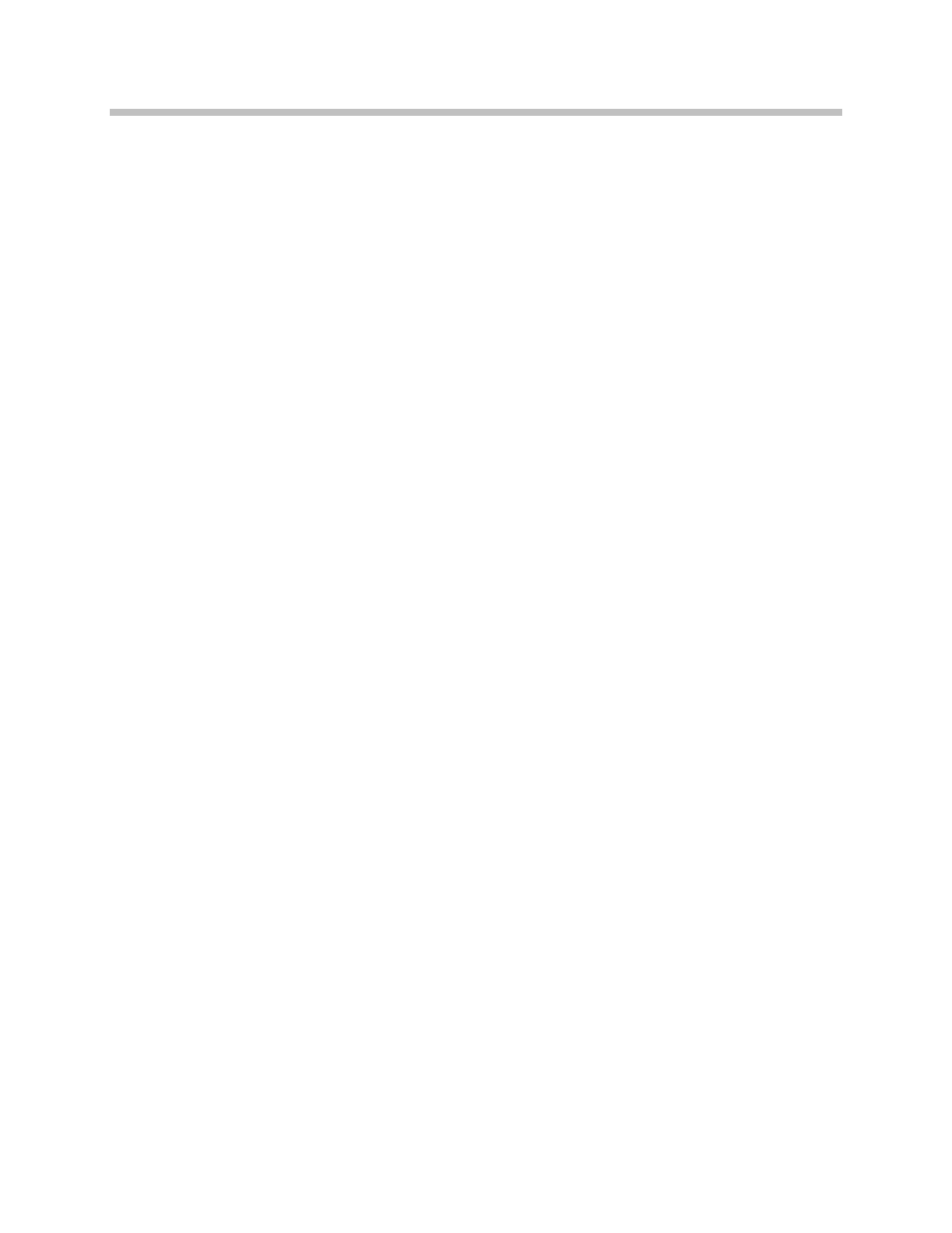
User Guide: SpectraLink 8020/8030 Wireless Telephone with SIP
46
1725-36165-001-G.doc
If the call back feature is disabled, the
Spkr
softkey will not appear
and the
START
key will not work to place a call from any call log. You
must exit the call log and place the call as described above.
Save a number from a call log to the phonebook
1. Select the number from the log using Nav keys.
2. Press the
Save
softkey.
3. See instructions below for editing a phonebook entry.
The
Save
softkey will not be available if this number is already in the
phonebook or if the phonebook is full. Only the number as it was
received is ported over to the phonebook, the name will need to be
manually entered. You must enter alphanumeric characters, not blank
spaces. Note that the number may need to be edited with additional
digits when saving
Missed
or
Answered
calls.
Delete a call from a call log
1. In the call log, select the call you wish to delete.
2. Press the
Del
softkey. A confirmation screen will prompt you to
press a
Yes
or
No
softkey before the deletion is done.
View call details
1. Open the call log.
2. Select the call you wish to view and press
NavOK
. The
Call
Details
screen appears:
The number may be saved to the phonebook or deleted using the
Save
and
Del
softkeys. If the number is already in the phonebook or if
the phonebook is full, the
Save
softkey will not appear. Press
START
or
the
Spkr
softkey to place a call. If the call back feature is disabled, the
Spkr
softkey will not appear and the
START
key will not work to place
a call from any call log. You must exit the
Call
Details
screen and place
the call as described above.
Clear a call log or clear all call logs
1. Open the
Call
Logs
and select
Clear
Logs
. Press
NavOK
.
2. Select which log you want to clear or All
Call
Logs
to clear all logs.
Press
NavOK
.
3. A confirmation screen will prompt you to press a
Yes
or
No
softkey before the deletion is done.
