Transfer a call (blind), Transfer a call (consulted) – Polycom SpectraLink 1725-36165-001 User Manual
Page 47
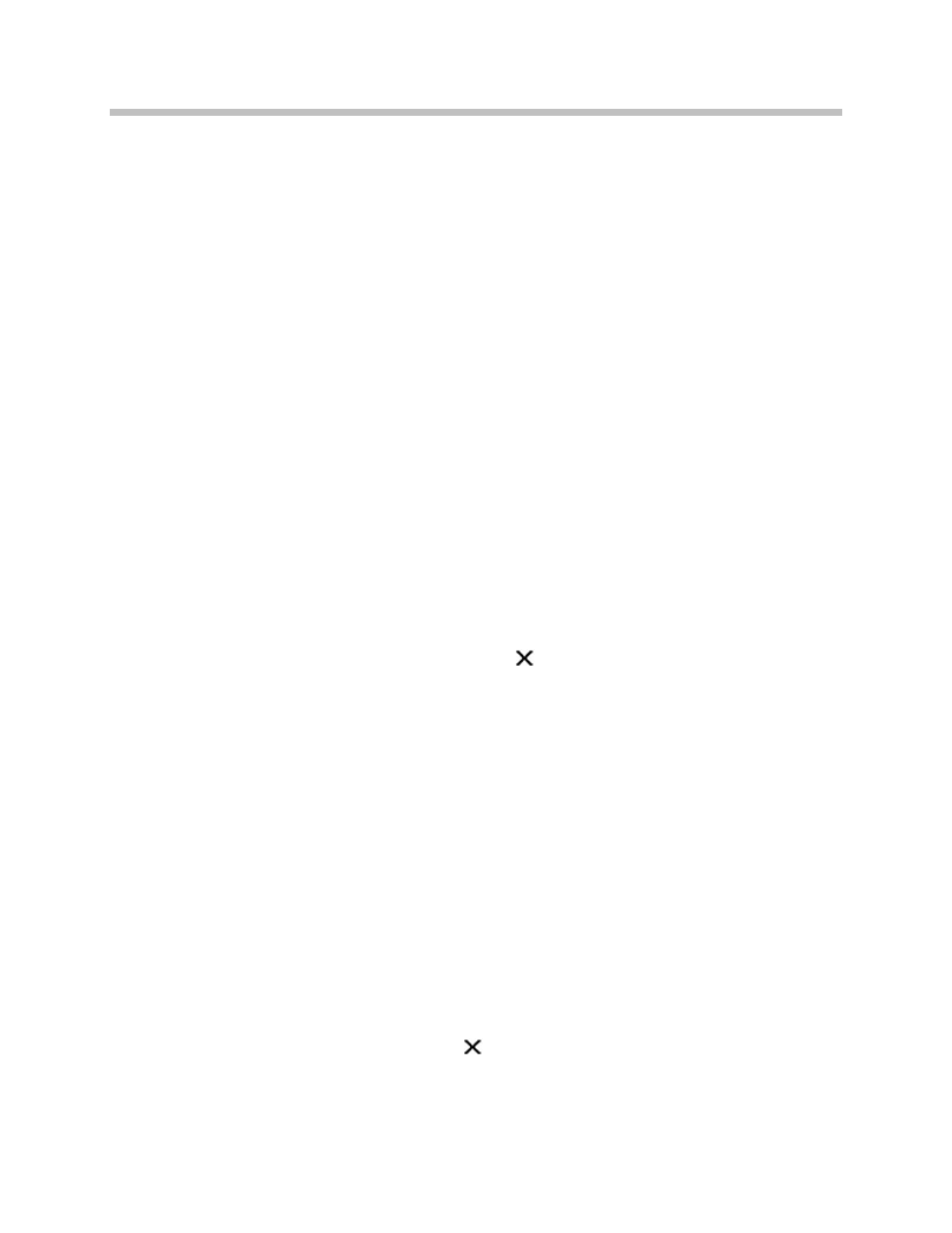
Using the Advanced Features of Your SpectraLink 8020/8030 Wireless Telephone
1725-36165-001-G.doc
47
Enable/disable call logging
Open the
Call
Logs
and scroll down to reveal and select the
Disable
Logs
option. This is a toggle option. The info line indicates if logging
is disabled or enabled. Press
NavOK
to disable if enabled or to enable
if disabled.
Note that disabling the logs will not survive a power cycle if logs have
been enabled at the system level.
Clear missed call icon
The missed call icon appears when a call is missed and automatically
clears when the missed call log is opened, when the missed calls are
cleared and when all logs are cleared.
The missed call icon also clears when the handset is turned off.
Transfer a Call (blind)
1. While in a call, press
FCN
and then select the
Transfer
option by
pressing key
1
or
NavOK
.
—
The current call will be placed on hold and it will be marked
with a transfer icon .
—
A new call will be started and you will hear a dial tone.)
2. Dial the number to which you wish to transfer the call, or press
the
Favr
softkey and select an entry from the Favorites menu.
3. Press
FCN
and select the
Transfer
option again. The marked call
will be transferred to the number that you have entered.
4. Press the
END
key to return to standby mode. If the transfer fails,
you will see an error message and you can then pick up the
original call by navigating to the marked call and pressing
NavOK
.
Transfer a Call (consulted)
1. While in a call, press
FCN
and then select the
Transfer
option by
pressing key
1
or
NavOK
.
—
The current call will be placed on hold and marked with a
transfer icon .
—
A new call will be started and you will hear a dial tone.)
2. Dial the number to which you wish to transfer the call, or press
the
Favr
softkey and select an entry from the Favorites menu.
