Resetting the dsu, Displaying dsu identity information – Paradyne 7510 DSU User Manual
Page 46
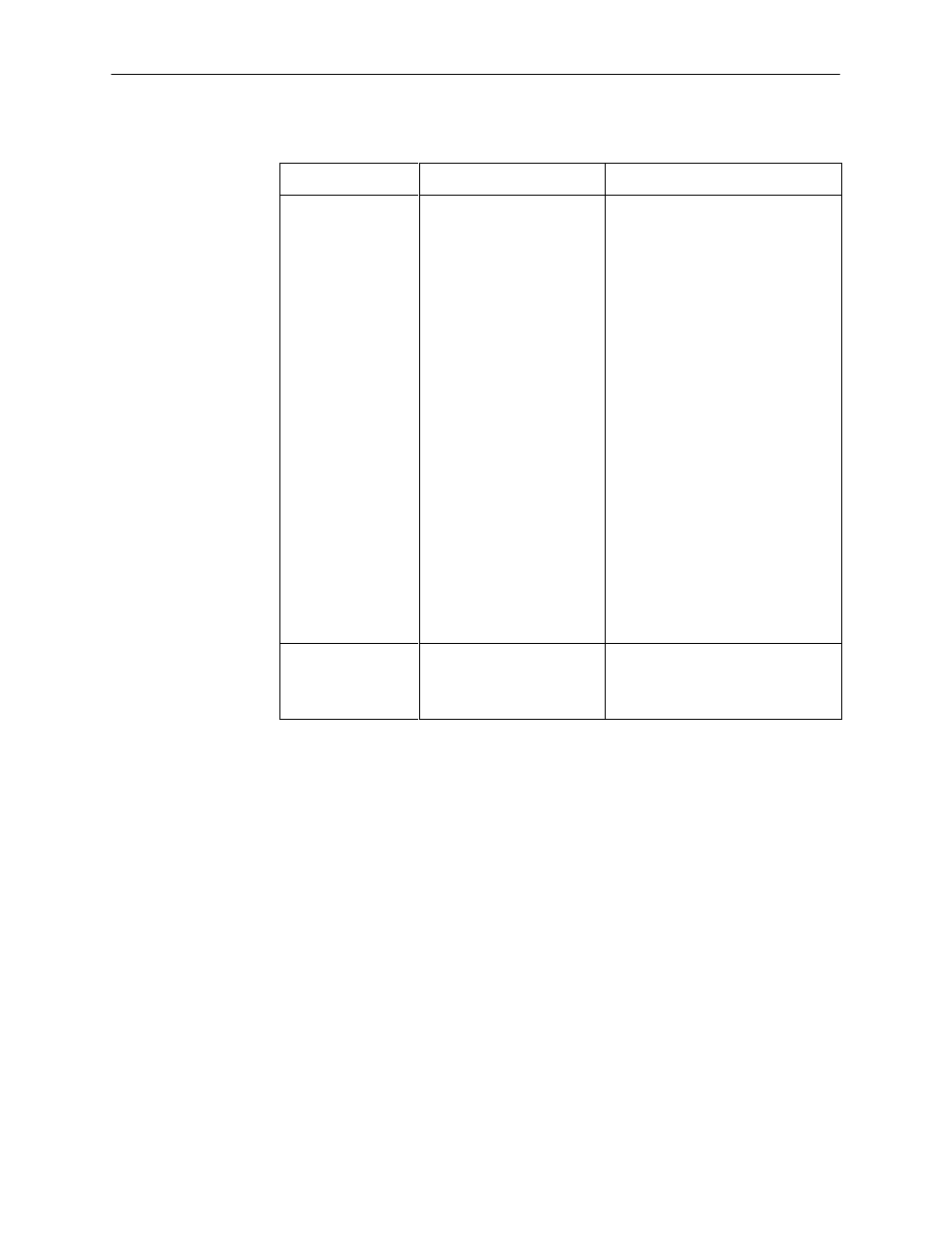
Messages and Troubleshooting
6-4
7510-A2-GB20-10
November 1997
Table 6-2.
Troubleshooting (2 of 2)
Symptom
Solutions
Possible Cause
Not receiving data;
DSU is not
responding.
H
DDS line rate/speed has
changed.
H
Excessive BPVs causing
DSU to become stuck in
Autobaud mode.
H
Excessive Loop Loss
causing DSU to become
stuck in Autobaud mode.
H
Verify that your subscriber loop is
running at 56 or 64 CC kbps.
H
Verify that the DSU is set to the
same rate as your subscriber
loop. (The DSU’s rate is
displayed on the Network
Interface Status screen.)
H
If getting Excessive BPVs, verify
that you do not have a bad cable.
If the cable is good, contact the
network provider.
H
If getting excessive Loop Loss
(dB) indications install a higher
If getting excessive Loop Loss
(dB) indications, install a higher
quality cable. Refer to Table D-2,
Model 7510 DSU LADS
Connection Distances
Appendix D.
H
If the DDS Line Rate (Kbps) field
shows Autobaud, the DSU may
be stuck in Autobaud mode.
Configure Line Rate (Kbps) for
56 or 64 kbps.
H
Run Loopback tests. Refer to
Chapter 5.
Power-Up Self-Test
fails. Only Alarm
LED is on after
power-up.
The DSU has detected an
internal hardware failure.
H
Reset the DSU and try again.
H
Contact your service
representative.
Resetting the DSU
The DSU can be reset locally or remotely.
To reset the DSU, follow this menu selection sequence:
Main Menu
→
Control
→
Reset Device
The DSU reinitializes itself, performing a Device Self-Test. Refer to Table 4-3,
Displaying DSU Identity Information
To display the DSU’s system name, location, contact, serial number, model
number, and software and hardware revision numbers, follow this menu selection
sequence:
Main Menu
→
Status
→
Identity
