3 sending a fax using navigator directory, Sending a fax using navigator directory, 3 sending a fax using navigator directory – Panasonic DPMC210 User Manual
Page 47
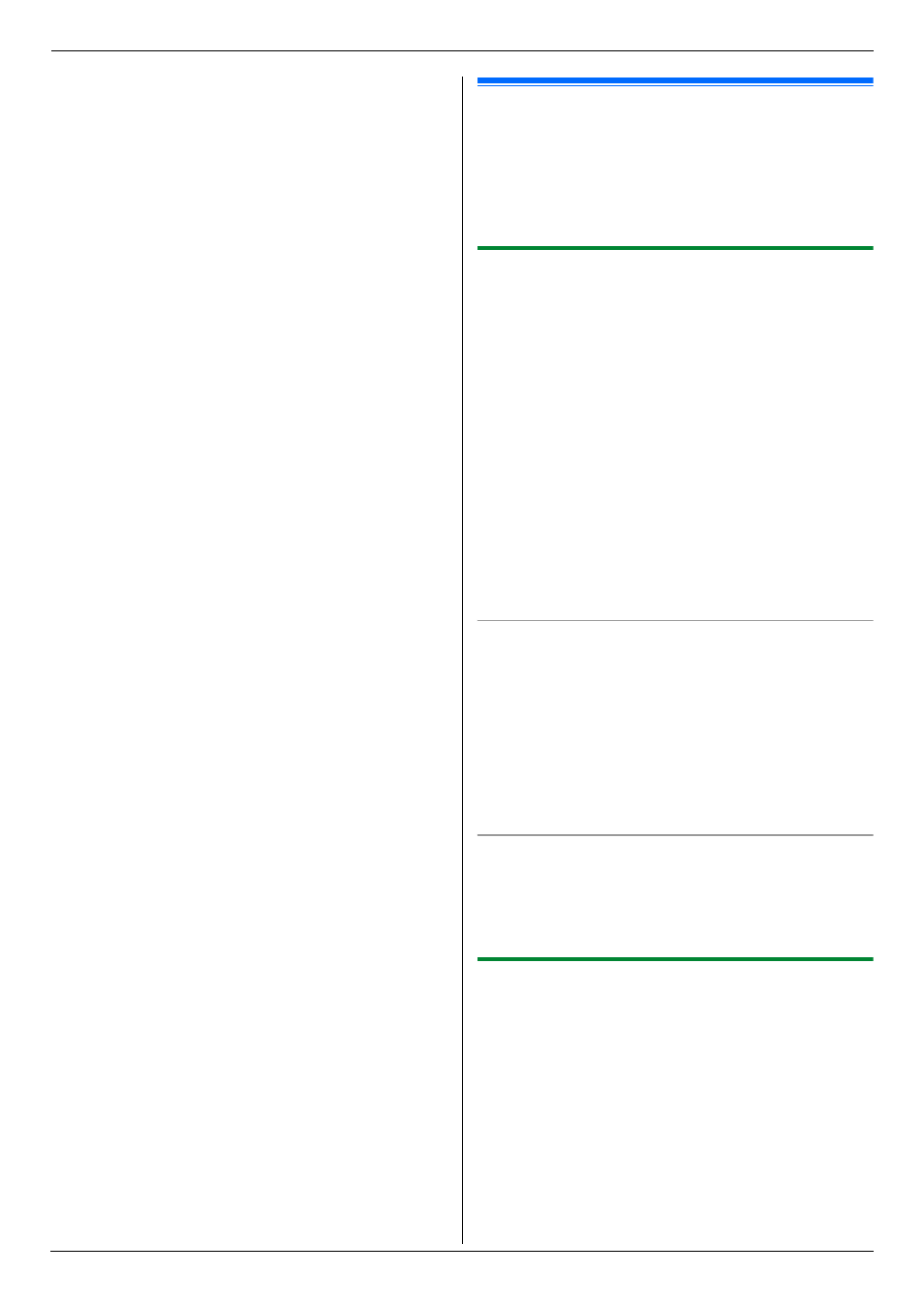
6. Fax
47
4
Press {V}, {^}, {<} or {>} repeatedly to select the
desired item. i {#}
L
To cancel erasing, press {Stop}, then press
{
Menu}.
5
{
Set} i {Menu}
6.3 Sending a fax using navigator
directory
Before using this feature, store the desired names and
telephone numbers into the navigator directory (page
46).
L
Make sure that the {Fax} light is ON.
6.3.1 Using the scanner glass
1
Set the original (page 20).
2
Press {<} or {>} to initiate the navigator directory.
3
Press {V}, {^}, {<} or {>} repeatedly to select the
desired item. i {Set}
4
If necessary, change the resolution (page 45) and
the contrast (page 45).
L
To send a single page, go to step 7.
L
To send multiple pages, go to the next step.
5
Press {V} or {^} repeatedly to select “
Quick
Scan”, then press {<} or {>} repeatedly to select
“
On”. i {Black}
6
Place the next page. i {Set}
L
To send more pages, repeat this step.
7
{
Black}
To search for a name by initial
Example: “
Lisa”
1. Press {<} or {>} to initiate the navigator directory.
2. Press {5} repeatedly to display any name with the
initial “
L” (see page 78 for character entry).
L
To search for symbols, press {*}.
3. Press {V}, {^}, {<} or {>} repeatedly to select
“
Lisa”.
L
To stop the search, press {Stop}.
Fax auto redial
If the line is busy or if there is no answer, the unit will
automatically redial the number 1 time.
Note:
L
To stop sending, see page 79.
6.3.2 Using the automatic document feeder
1
Set the original (page 21).
2
Enter the fax number using navigator directory.
3
If necessary, change to the desired resolution (page
45) and the desired contrast (page 45).
4
{
Black}
