Placing a telephone call – Polycom Viewstation MP User Manual
Page 33
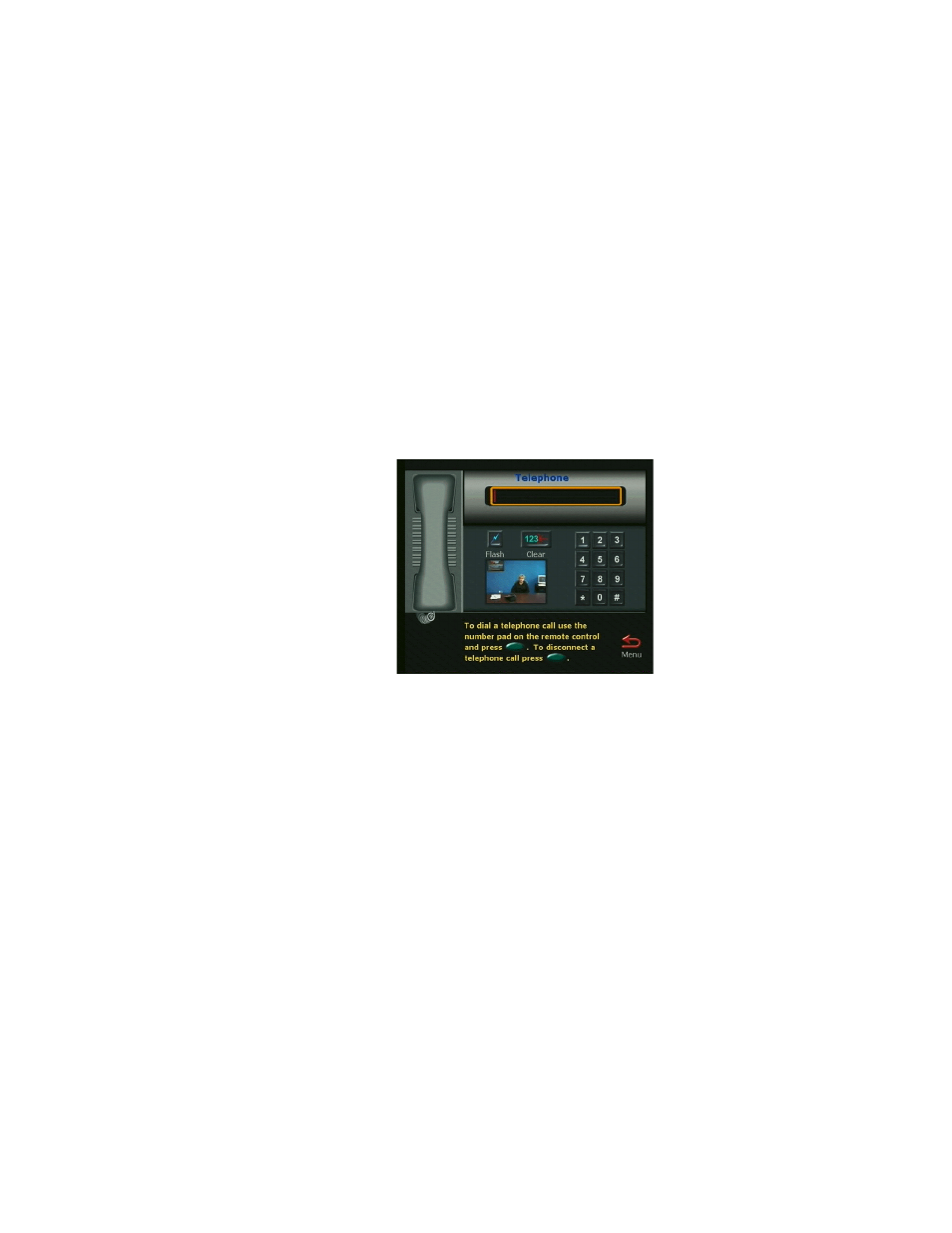
Placing and Answering Calls
33
ViewStation User’s Guide
Placing a Telephone Call
In audio telephone calls, your ViewStation acts as a standard speakerphone.
Third-party audio is only available in the United States and Canada. To place an
analog telephone call, follow these steps:
1.
From the main calling screen, use the arrow buttons on the remote to
highlight the Telephone Call icon and press the SELECT button.
2.
Use the numeric keypad on the remote to enter the number you want to dial.
If you are dialing within your PBX system, you only need to dial the last
four digits of the number. If you want to delete a digit, press the left arrow
button on the remote. To delete an entire phone number, use the arrow
buttons to highlight the Clear button on the screen.
3.
Press the CALL•HANG-UP button on the remote to place the call. If you
only hear the numbers being dialed and no one ever picks up on the other
end, make sure that you have the telephone cable properly connected to the
back of the ViewStation.
4.
Press the CALL•HANG-UP button on the remote to disconnect from the
call.
