Polycom Viewstation MP User Manual
Page 27
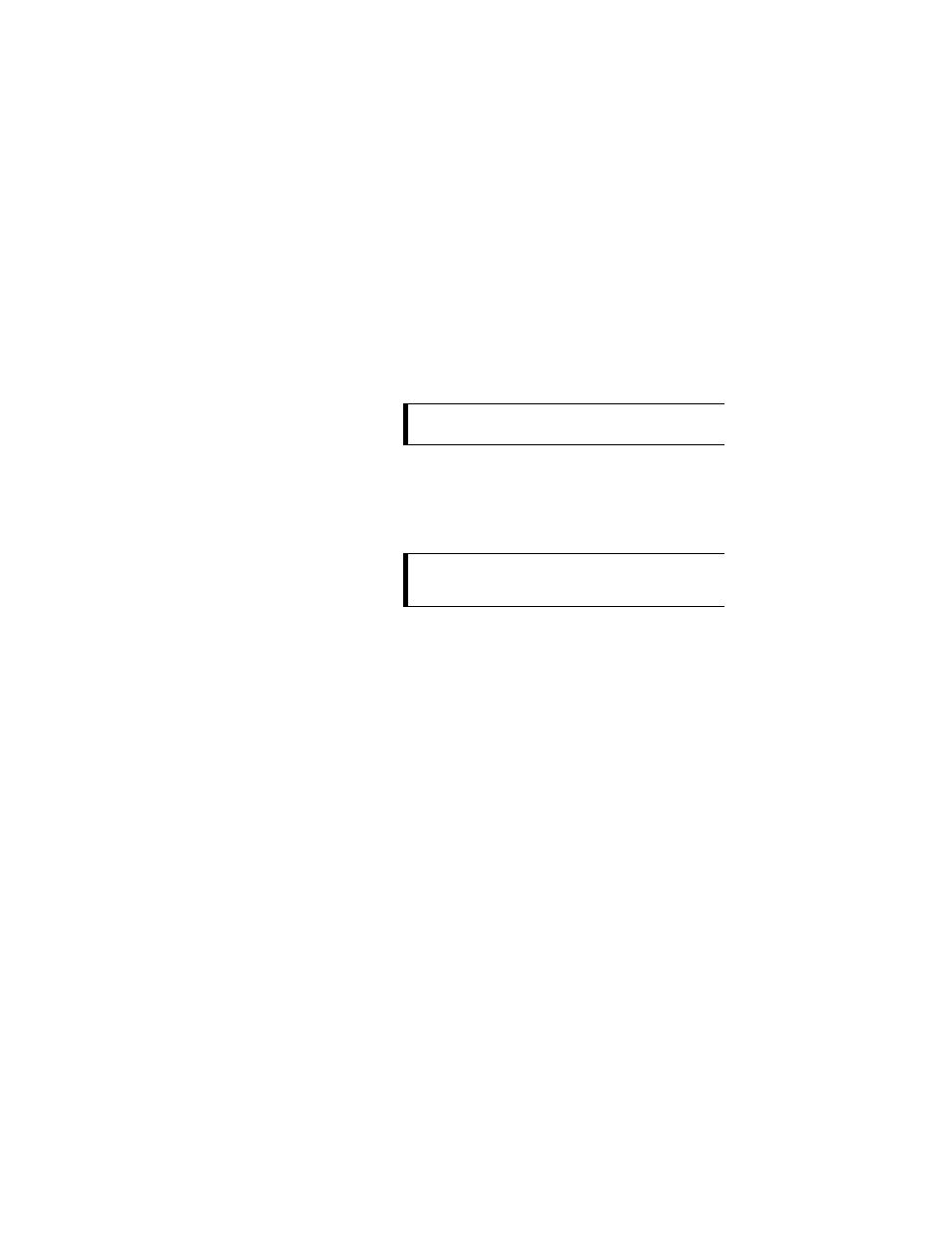
Placing and Answering Calls
27
ViewStation User’s Guide
2.
Use the arrow buttons on the remote to highlight the Speed button on the
screen and change the speed of your call. Use the up and down arrow
buttons to select a speed from the list that appears on screen.
3.
Press the green CALL•HANG-UP button on the remote to place your call.
The number and the speed that you’re dialing will appear at the top of the
screen. The gray call progress indicators on the lower left side of the screen
indicate that the call is going through. They will change from blue to yellow
to orange, and finally green when your call goes through.
4.
If the call does not complete, you will get an error message. If you receive
an error, press the INFO button on the remote for an explanation.
5.
When the call completes and you are using a single-monitor system, the
party you called will appear on the screen and you will appear in the
picture-in-picture (PIP) window at the lower right. If you have a
two-monitor system, the party you are calling will appear on the main
monitor and you will appear on the second monitor.
6.
Pan, tilt, or zoom the camera using the remote. To find out how to select the
far- and near-site cameras, adjust them, and brighten or darken a room, see
the Camera and Sound section of this manual.
TIP:
To view the far site again during a call, from any menu
screen press the NEAR or FAR buttons on the remote.
TIP:
To jump from the main calling screen to the Video Phone
screen, press any digit between 0 and 9 on the numeric
keypad of the remote.
