Basic information, Options panel (webtv), Options panel (tv) – Philips Power Connected MessageSmartcard Internet Terminal MAT972KB QUG User Manual
Page 29
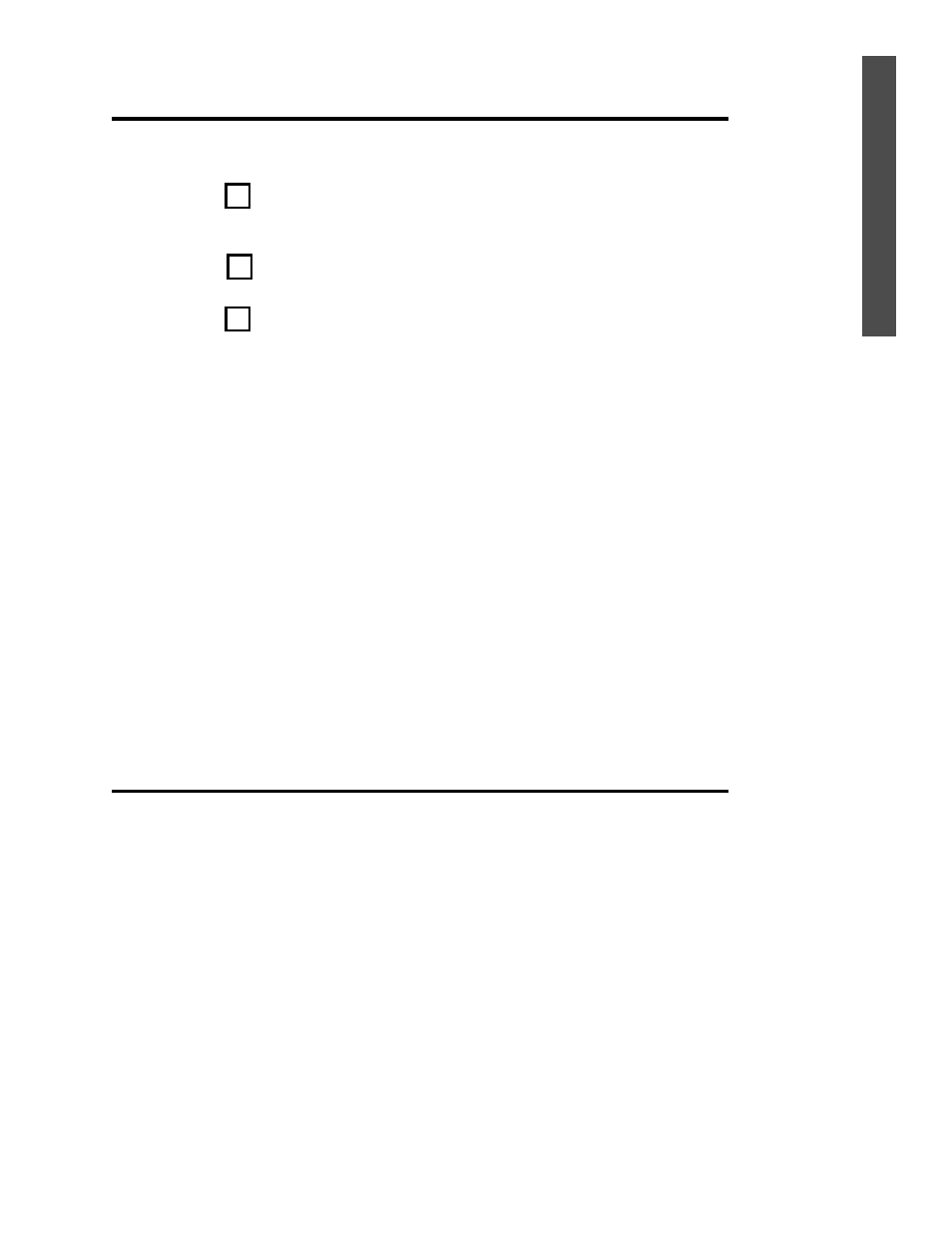
29
Basic Information
The WebTV Options Panel allows you to quickly perform common features
of the WebTV Network. Each option is described below.
To use the WebTV Options Panel, follow these steps.
While accessing the Internet, press the OPTIONS button on the remote con-
trol.
Use the Arrow buttons on the remote control to select an option.
Press the GO button on the remote control.
❐ WebTV - Select to return to the Web Home Page.
❐ Find - Select to find a word or a phrase on the current page.
❐ Info - Select to display a panel specific to the current page. Information
might include the page’s address or the time of the page’s most recent
update.
❐ Go to - Select to go to an Internet site by typing its address.
❐ Save - Select to save the current page in your Favorites folder.
❐ Send - Select to email the current page to someone else.
❐ TV window - Select to view TV programming in a small window. This
enables you to view TV programming and access the Internet at the same
time.
❐ Print - Select to print. You must have a printer connected to your Internet
Terminal.
❐ Reload - Select to update the page you are viewing. This is helpful if the
page is frequently updated.
❐ Hangup - Select to temporarily disconnect from the WebTV Network,
make a telephone call, then reconnect to the page you were viewing. This
is helpful if your telephone and the Internet Terminal share the same
phone line.
Options Panel (WebTV)
1
2
3
Options Panel (TV)
The TV Options Panel gives you easy access to television channels and pro-
gramming information. While watching television from the TV Home Page, fol-
low steps 1 - 3 above to access the TV Options Panel. The TV Options Panel
includes the following:
❐ Today’s Listings - Select to view today’s program listings for local channels.
❐ Program Info - Select to see more information about the current TV pro-
gram. In Program Info, you may choose to record the program or ask
WebTV to remind you when a future program will air.
❐ TV Favorites - Select to add your favorite channels into memory. A list of
your favorite channels and the title of each channel’s current programming
will appear on the screen. When you select a channel, the channel’s cur-
rent programming will appear in the TV window.
