Connecting to the webtv network, Signing up for the webtv network – Philips Power Connected MessageSmartcard Internet Terminal MAT972KB QUG User Manual
Page 25
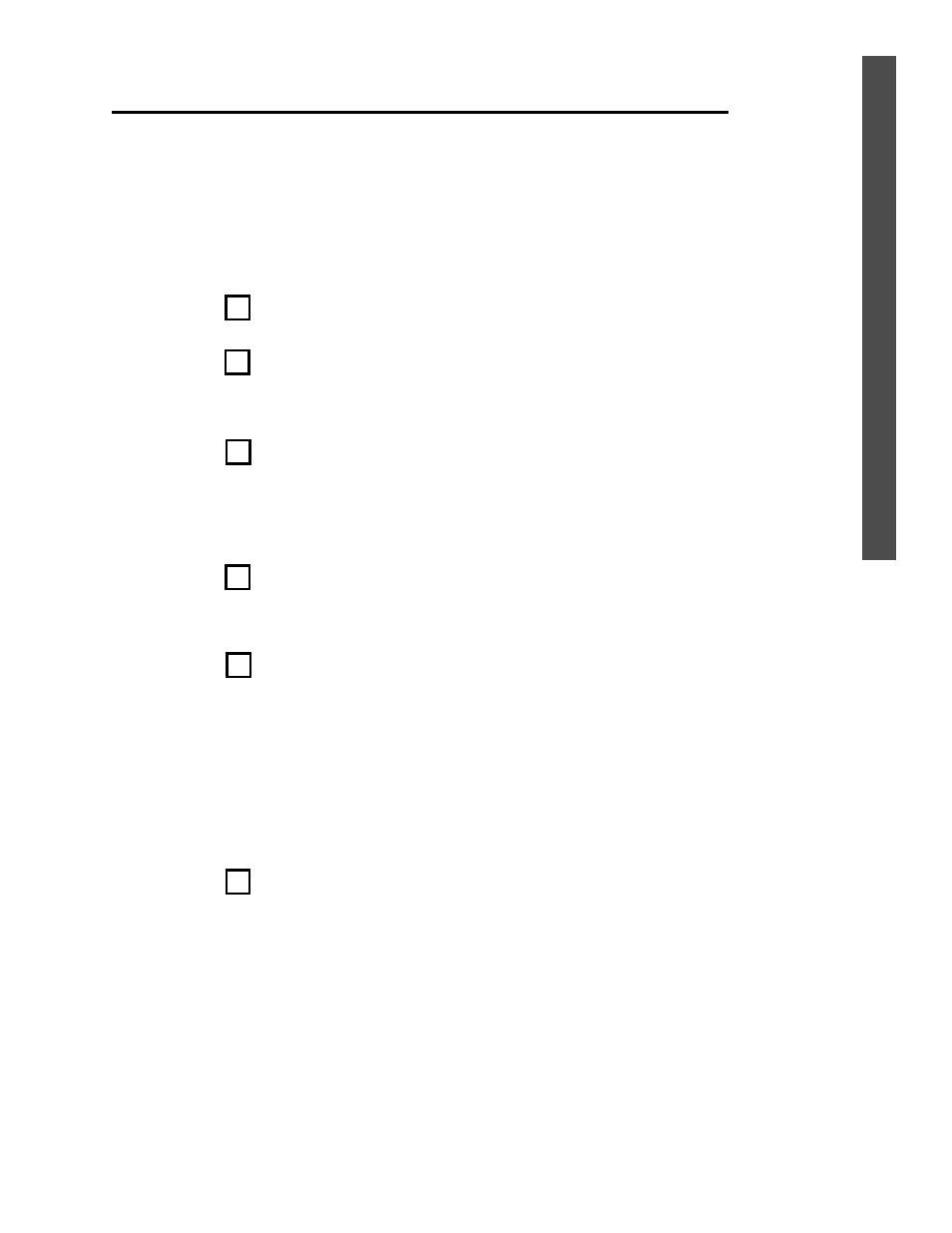
Connecting to the WebTV Network
Signing Up for the WebTV Network
Turn on your television.
Press the WebTV MODE button, then the POWER button, to turn on the
Internet Terminal and to connect to the WebTV Network. This may take a
minute or more.
Set the TV to the appropriate Auxiliary In channel. The WebTV Network
symbol appears on your TV screen. (If you have not programmed the Internet
Terminal’s remote control to operate the TV, use your TV remote control to
set your TV to the channel reserved for viewing other devices, if necessary.
Refer to your TV owner’s manual if you need further details.)
The Connecting to WebTV message will appear. (If your unit is having trouble
connecting, you may see various messages on-screen. Follow the directions
on-screen carefully.)
You will see some introductory information. The remaining sign-up screens
will ask for the following information.
❐ Name
❐ Address
❐ Billing Options (credit card or check)
❐ Internet name - You will create your own Internet name, which will be your email
address. It may contain letters and numbers, but it must start with a letter. It
must contain at least three characters, and no more than 15. If you enter an
unacceptable name, a message will appear on-screen. Follow the on-screen
instructions to continue.
The last screen will contain all the information you entered. After you make
sure the information is correct, you’re finished!
Note: If you are using a VCR, Cable Box, or Satellite Box, you must complete
the IR Blaster setup now. This is the second part of step 3 on page 22.
Signing up for the WebTV Network is an easy process that asks you to pro-
vide some billing information. You may use the on-screen keyboard to enter
the information. If you have trouble signing up, please call 1-800-GO-WEBTV
(469-3288). (Service and support fees may apply for accessing WebTV
Network customer support.)
Before you begin:
❐ Program the remote control to operate your TV. See pages 30-31 for details.
❐ Read the information about the on-screen keyboard on page 27.
1
3
2
4
5
6
25
