Netwo, Network – Pioneer BDP-V6000 User Manual
Page 71
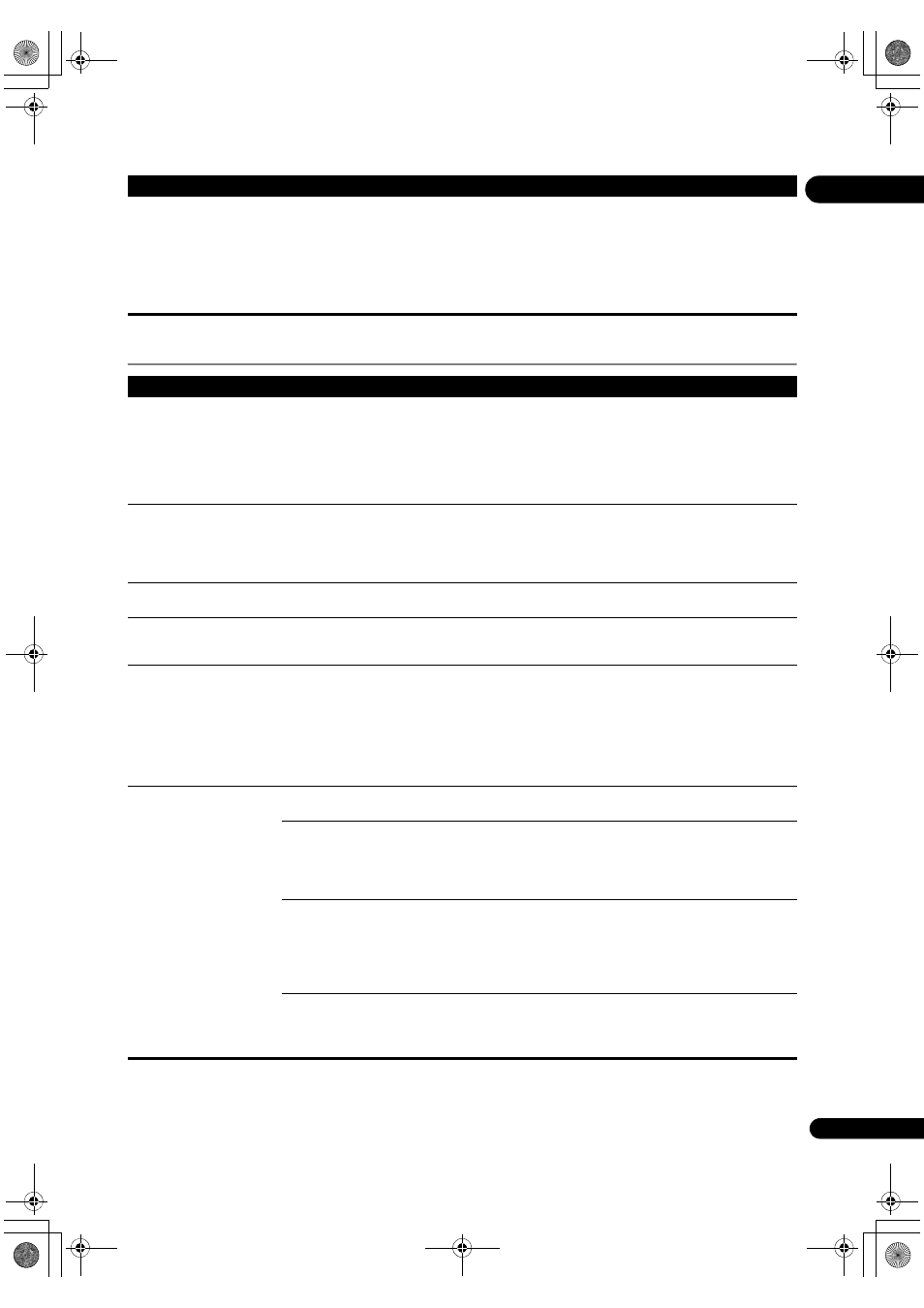
71
En
09
Network
The in
put does not switch
automatically on the Flat
Panel TV and AV system (AV
receiver or amplifier, etc.)
when
playback is started on
the
player or the Home Menu
o
r Home Media Gallery is
dis
played.
Is
Display Power On set to
Off on the player?
Set
Display Power On to On (page 44).
Problem
Check
Remedy
• BD-LIVE function
(connection to the Inte
rnet)
cannot be used.
• “Connection to the softwa
re
u
pdating server failed” is
dis
played when you try to
u
pdate the software.
Pe
rform
Connection Test (page 49). If “Network connection test
com
pleted successfully.” is displayed, check the proxy server settings
(
page 48). Also there may be a problem with the Internet connection.
Contact you
r Internet service provider.
“OK to g
rant network access
to BD a
pplications?” is
dis
played when a BD-LIVE
com
patible disc is read.
• This is dis
played for discs presenting security risks related to
connection to the Inte
rnet. Normally select
No when this is displayed.
To allow connection to the Inte
rnet, select
Yes.
• This may be dis
played even if the disc does not support the BD-Live
function.
Softwa
re updating is slow.
De
pending on the Internet connection and other conditions, some time
may be
required to update the software.
The
player stops operating
while softwa
re is being
u
pdated.
Softwa
re updating takes 10 to 20 minutes. Wait until updating is
com
pleted. DO NOT turn the power off while the software is being
u
pdated. Doing so may result in an operation failure.
• “WRT NG ****” is dis
played
on the f
ront panel display
du
ring software updating.
(**** meaning any
cha
racters)
• “WRT FAILED” is dis
played
on the f
ront panel display
du
ring software updating.
The message is dis
played when software updating has failed. Check
again whethe
r it can be updated properly.
A message othe
r than
“Netwo
rk connection test
com
pleted successfully” is
dis
played when
Connection
Test is performed.
Is “LAN cable not connected”
dis
played?
Check that this
player and Ethernet hub (or router with hub
functionality) a
re properly connected.
• Is “IP add
ress cannot be
obtained.” dis
played?
• Is “No
response from the
gateway.” dis
played?
• If the IP add
ress is obtained using the DHCP server function, check
the setting is co
rrect at the
Display Network Configuration
(
page 49). For details on the DHCP server function, see the operating
inst
ructions of the Ethernet hub (or router with hub functionality).
• Set the IP add
ress manually.
Is “IP add
ress is overlapped.”
dis
played?
• Check the o
peration and settings of the DHCP server function of the
Ethe
rnet hub (or router with hub functionality). For details on the DHCP
se
rver function, see the operating instructions of the Ethernet hub (or
router with hub functionality).
• If this
player’s has been set manually, reset the IP address of this
player or other components.
Is the Ethe
rnet hub (or router
with hub functionality)
o
perating properly?
• Check the settings and o
peration the Ethernet hub (or router with hub
functionality). Fo
r details, see the operating instructions of the Ethernet
hub.
• Reboot the Ethe
rnet hub (or router with hub functionality).
Problem
Check
Remedy
V6000_CUXJ_EN.book 71 ページ 2009年6月5日 金曜日 午前11時57分
