Pioneer BDP-V6000 User Manual
Page 45
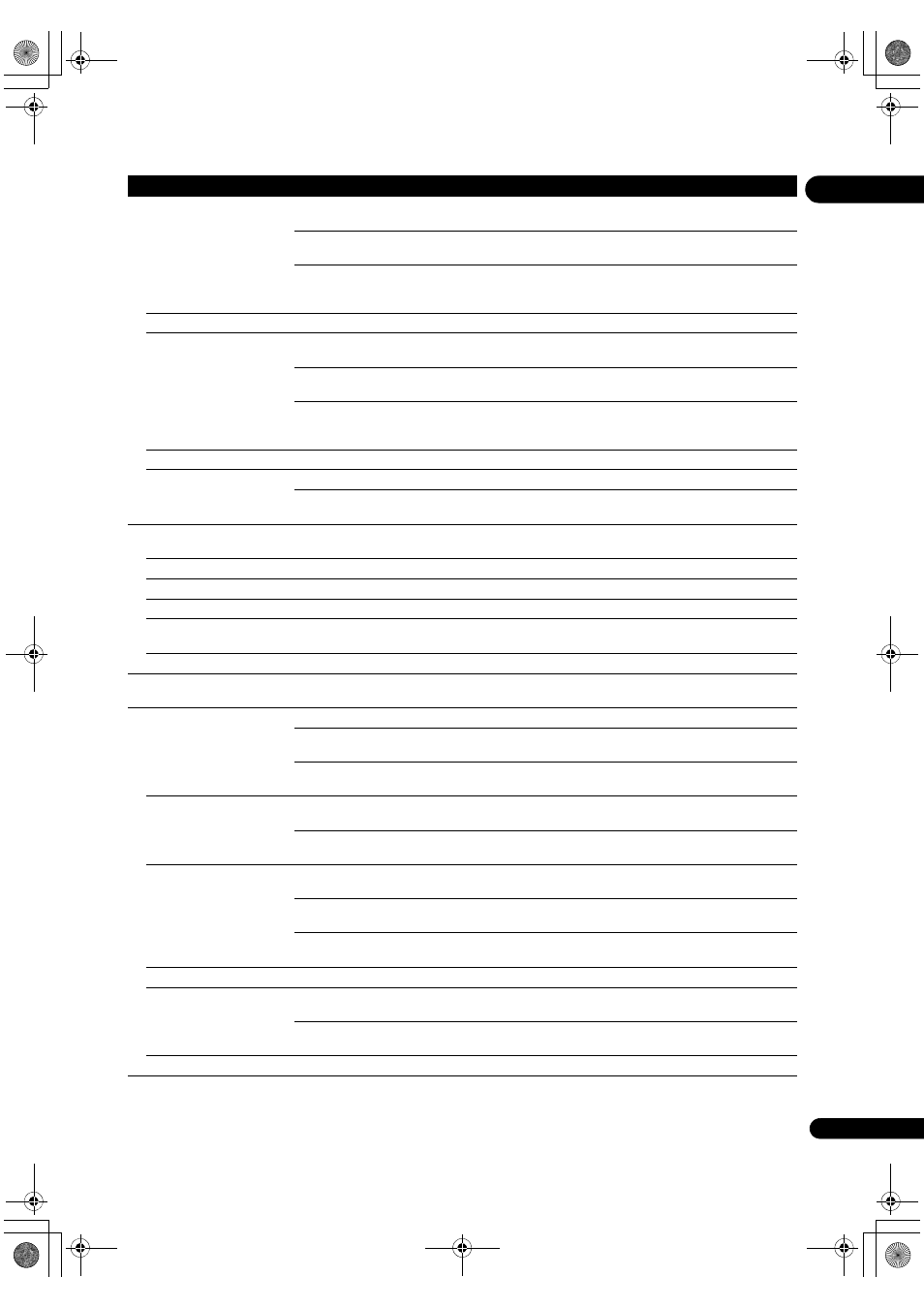
45
En
07
L
a
ng
ua
ge
Subtitle Language
* Fo
r some discs, it may not
be
possible to change to the
selected language.
English
Select this to set the default subtitle language fo
r BD-ROM and DVD-Video
playback to English.
available languages
Choose a language f
rom the listed languages to set the default subtitle
language fo
r BD-ROM and DVD-Video playback.
Othe
r
Continue to the next sc
reen to set the default subtitle language for BD-ROM
and DVD-Video
playback. You can select the language name or enter the
code numbe
r (see on page 54 for the code table).
If a language not
recorded on the BD/DVD is set, one of the recorded languages is automatically selected and played.
BDMV/DVD-Video Menu
Lang.
* Fo
r some discs, it may not
be
possible to change to the
selected language.
w/Subtitle
Language
Sets the language of BD-ROM and DVD-Video menus to the same as that set
fo
r the subtitle language.
available languages
Choose a language f
rom the listed languages to set the default language for
BD-ROM and DVD-Video menus.
Othe
r
Continue to the next sc
reen to set the default menu language for BD-ROM
and DVD-Video menus. You can select the language name o
r enter the code
numbe
r (see on page 54 for the code table).
If a language not
recorded on the BD/DVD is set, one of the recorded languages is automatically selected and played.
Subtitle Dis
play
On
Select this to dis
play the subtitles.
Off
Select this if you do not want to dis
play the subtitles. Note that on some discs
the subtitles a
re displayed by force.
Da
ta
Man
a
ge
me
n
t
Individual/Sha
red Data
E
rase
Use this to dis
play the list of data used for the BD-LIVE and BONUSVIEW functions and to erase the
data (
page 49).
Remove the disc f
rom the disc tray when changing the setting.
A
pplication Data Erase
Use this to e
rase bookmarks, high scores of games and other data (page 49).
Remove the disc f
rom the disc tray when changing the setting.
Sto
rage Format
Select this to fo
rmat the storage device on which the data used by the BD-LIVE and BONUSVIEW
functions is sto
red (page 49).
Remove the disc f
rom the disc tray when changing the setting.
Setu
p Navigator
Sta
rt making the settings using the Setup Navigator menu. For details, see Making settings using
the Setup Navigator menu on page 23.
Pla
yba
ck
Still Pictu
re
Field
This eliminates instability of the
picture when playback is paused.
F
rame
This makes
pictures clear when playback is paused, but instability may be
obse
rved.
Auto
Field or Frame is switched automatically according to the disc or file being
played.
Angle/Seconda
ry Indicator
On
Select this to dis
play the angle mark, secondary video mark and secondary
audio ma
rk on the TV screen (pages 30 and 31).
Off
Select this if you do not want to dis
play the angle mark, secondary video mark
and seconda
ry audio mark on the TV screen.
Hyb
rid Disc Playback
BD
The BD laye
r of hybrid discs with two or more layers (BD and DVD or CD) is
played.
DVD
The DVD laye
r of hybrid discs with two or more layers (BD and DVD) is played.
If the
re is no DVD layer, the BD layer is played.
CD
The CD laye
r of hybrid discs with two or more layers (BD and CD) is played. If
the
re is no CD layer, the BD layer is played.
Remove the disc f
rom the disc tray when changing the setting.
BDMV/BDAV Playback
P
riority
BDMV
Select this to
play the BDMV format on BD-R/-RE discs containing both
BDMV and BDAV fo
rmats.
BDAV
Select this to
play the BDAV format on BD-R/-RE discs containing both
BDMV and BDAV fo
rmats.
Remove the disc f
rom the disc tray when changing the setting.
Setting
Options
Explanation
V6000_CUXJ_EN.book 45 ページ 2009年6月5日 金曜日 午前11時57分
