Roubleshooting, Playback, Troubleshooting – Pioneer BDP-V6000 User Manual
Page 67
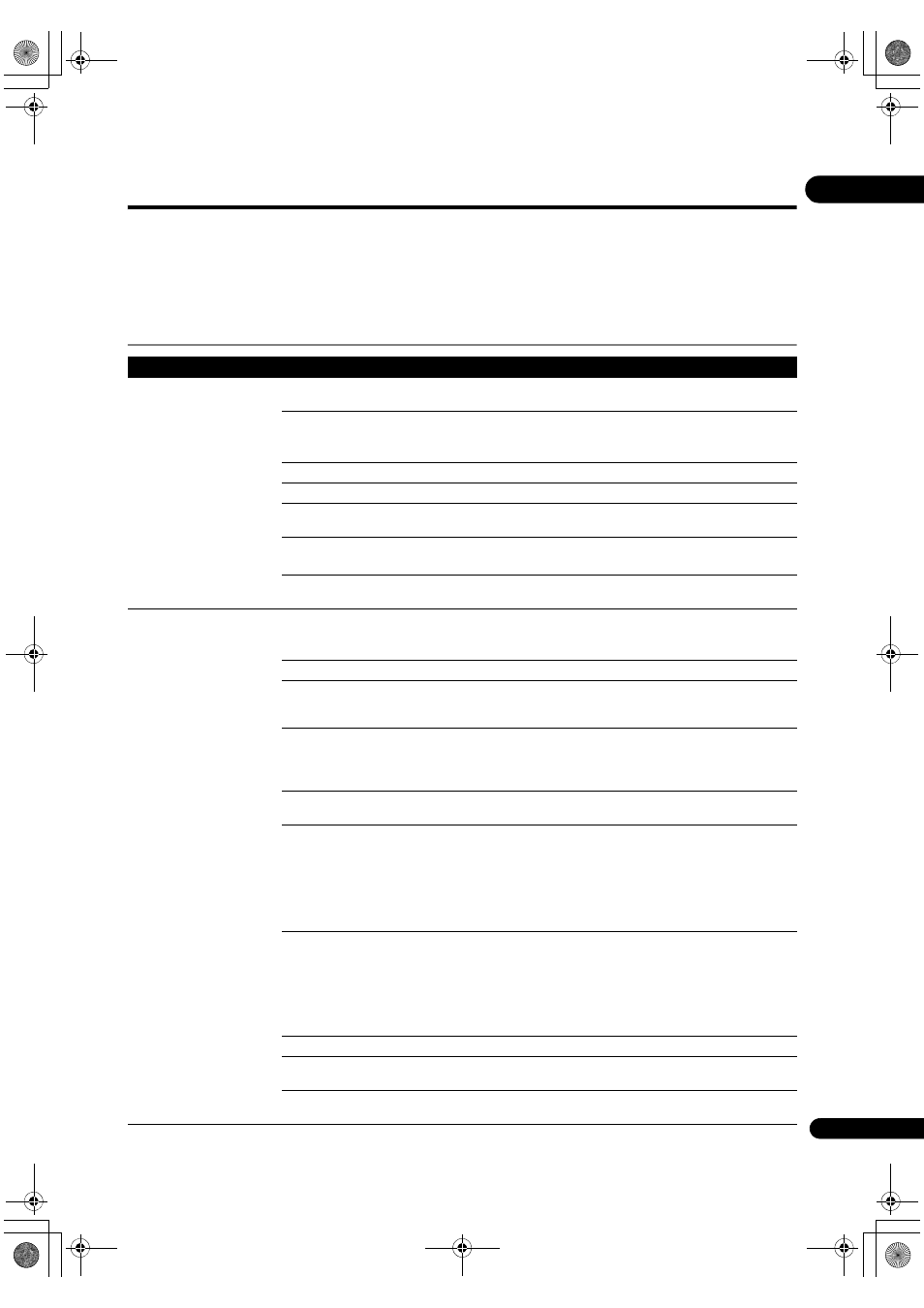
67
En
09
Troubleshooting
Inco
rrect operation is often mistaken for trouble or malfunction. If you think that there is something wrong with this
com
ponent, check the points below. Sometimes the trouble may lie in another component. Inspect the other
com
ponents and electrical appliances being used. If the trouble cannot be rectified after checking the items below,
please contact customer services. In the US, call Toll Free (800) 421-1404. (Telephone lines are open Monday through
F
riday 6:00 AM to 4:30 PM (Pacific Time).) In Canada, call Local (905) 479-4411, or Long distance +1(877) 283-5901.
(Tele
phone lines are open Monday through Friday 9:00 AM to 5:30 PM (EST).)
Playback
Problem
Check
Remedy
• Disc does not
play.
• Disc t
ray opens
automatically.
Is the disc one that is
playable on this player?
Check whethe
r the disc is one that can be played on this player
(
page 8).
Is the file one that is
playable
on this
player?
• Check whethe
r the file is one that can be played on this player
(
page 10).
• Check whethe
r or not the file is damaged.
Is the disc sc
ratched?
It may not be
possible to play scratched discs.
Is the disc di
rty?
Clean the disc (
page 15).
Is the
re a piece of paper or
sticke
r attached to the disc?
The disc may be wa
rped and unplayable.
Is the disc
properly set in the
disc t
ray?
• Set the disc with the
printed side facing up.
• Set the disc
properly in the depression in the disc tray.
Is the
region number correct? See About region numbers on page 10 for the region numbers of discs
that can be
played on this player.
No
picture is displayed or the
picture is not displayed
properly.
Is the video cable
properly
connected?
• Connect the cable
properly according to the connected devices
(
page 18).
• Inse
rt the cable firmly and all the way in.
Is the video cable damaged?
If the cable is damaged,
replace it with a new one.
Is the in
put setting on the
connected TV o
r AV receiver
o
r amplifier right?
Read the o
perating instructions of the connected components and
switch to the
proper input.
A
re you viewing the picture
f
rom the video output
te
rminal selected with
VIDEO
SELECT?
P
ress
VIDEO SELECT to switch the video output terminal to be viewed
(
page 26).
Is the out
put video resolution
properly set?
Use
OUTPUT RESOLUTION to switch to a resolution at which the video
and audio signals a
re output (page 27).
• Is the
player connected
with an HDMI cable othe
r
than a High S
peed HDMI™
cable (with a Standa
rd
HDMI™ cable)?
• A
re you using an HDMI
cable with built-in equalize
r?
1080
p or Deep Color video signals may not be output properly,
de
pending on the HDMI cable being used or the player’s settings.
P
ress
while pressing on the player’s front panel to restore the
video out
puts to the factory default settings. After this, if you wish to
out
put the video signals with 1080p or Deep Color, connect the TV
using a High S
peed HDMI™ cable without built-in equalizer, then reset
the
player using the
Setup Navigator (page 23).
Does the connected TV
su
pport the frame rate of the
video signal being out
put by
the
player?
If the
picture is not displayed when playing a disc with a frame rate that
is not su
pported, the picture will not be displayed even when playback
is sto
pped. In this case, use the procedure below to switch the frame
rate of the video signals output from the player.
Eject the disc and close the disc t
ray. Then, press
OPEN/CLOSE
while
pressing
on the player’s front panel to switch to a frame rate
su
pported by the connected TV.
Is a DVI device connected?
The
picture may not be displayed properly if a DVI device is connected.
Is
NTSC on PAL TV properly
set?
When viewing the video signals out
put from the player’s Video
te
rminal, set
NTSC on PAL TV properly (page 43).
Is
HDMI Color Space
properly set?
Change the
HDMI Color Space setting (page 44).
V6000_CUXJ_EN.book 67 ページ 2009年6月5日 金曜日 午前11時57分
