Softwa, Re updating, Resto – Pioneer BDP-V6000 User Manual
Page 51: Ring all the settings to the factory default, Settings, Software updating
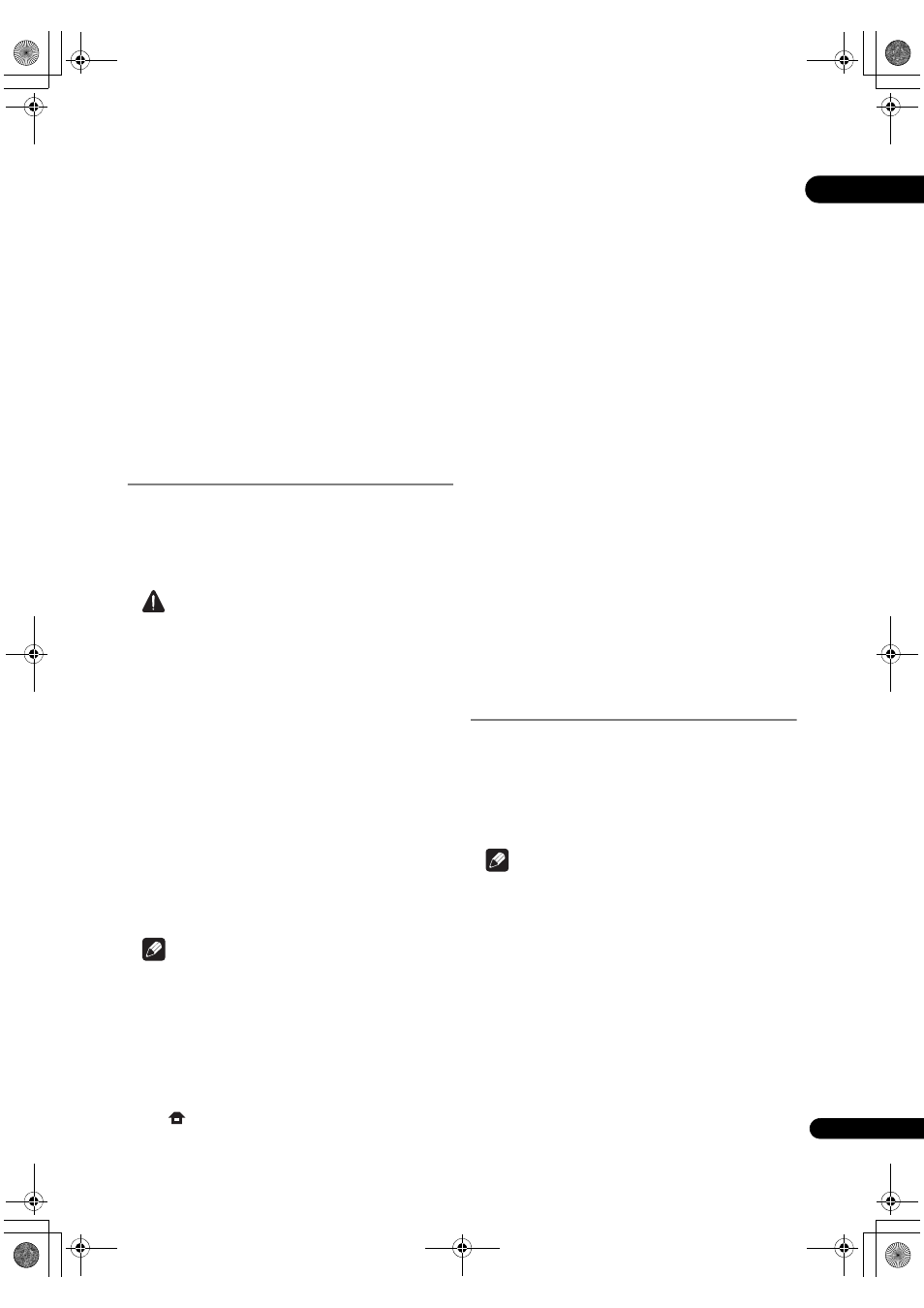
51
En
07
Setting the output terminals
Set the te
rminals from which the player’s video and audio
signals a
re to be output.
1
Select and set Options
Output Terminal
Next Screen.
Use
/ to select, then press ENTER.
2
Select and set the video and audio output
terminals.
Select the actually connected video and audio out
put
te
rminals.
Use
/// to select, then press ENTER.
Fo
r details on the settings, refer to step 4 on page 23.
When
COMPONENT VIDEO or VIDEO is selected for
Video, no sound is output from the HDMI OUT terminal
(a wa
rning message is displayed).
Software updating
The softwa
re of the player can be updated by connecting
it to the Inte
rnet using a LAN cable.
Befo
re updating the software, make sure that you have
connected the
player to the network and made the
necessa
ry settings (pages 22 and 48).
Caution
• 10 to 20 minutes a
re required to update the software.
The
picture turns off during this process, but do not
un
plug the power cord until the front panel display
tu
rns off.
• When the f
ront panel display is off, turn it on with
FL
DIMMER. When updating the player’s software with
the f
ront panel display off, do not unplug the power
co
rd until the
FL OFF indicator turns off.
• De
pending on the Internet connection conditions,
downloading may take a long time.
• Do not un
plug the power cord during software
u
pdating. Doing so may result in an operation failure.
• The
re are two processes for software updating,
downloading and u
pdating. Both processes may take
a ce
rtain period of time.
• Othe
r operations are defeated during software
u
pdating. Furthermore updating process cannot be
canceled.
Note
• Ste
ps
1 to
4
a
re the operations performed by the user
(they a
re intended to download the software from the
Inte
rnet).
• Ste
ps
5 to
7
a
re the operations performed
(automatically) by the
player (they are intended to
u
pdate the software).
1
When playback is stopped, display the Home
Menu screen.
P
ress
HOME MENU.
2
Select and set Initial Setup.
Use
/ to select, then press ENTER.
3
Select and set Options
Software Update
Start.
Use
/ to select, then press ENTER.
• If the
player is already running the latest software, the
message “The
player’s software is up to date and does
not need u
pdating.” is displayed.
4
Select and set Yes.
Use
/ to select Yes, then press ENTER.
• The hel
p menu is displayed if the player cannot
connect to the Inte
rnet. Check the connections and
settings (
pages 22 and 48).
5
Downloading of the software start.
The softwa
re download status is displayed on the screen.
• De
pending on the Internet connection conditions,
softwa
re downloading may take a certain period of
time.
6
Updating starts.
“
DOWNLOAD” and a number are displayed on the front
panel display, after which the display switches alternately
between this and “
DATA CHECK”, “WRT IPL”, “WRT SD”,
“
WRT KRNL”, “WRT SYS1”, “WRT SYS2”, “WRT DRV”
and “
WRT FLC”.
• Softwa
re updating may take a certain period of time.
7
Updating completes.
The f
ront panel display shows “
DOWNLOAD OK” and the
player turns off automatically.
Restoring all the settings to
the factory default settings
1
Check that the player’s power is turned on.
2
Check that there is no disc in the player.
If the
re is a disc in the player, remove it.
3
While pressing
, press STANDBY/ON.
O
perate using the buttons on the player’s front panel.
Note
• Afte
r restoring all the settings to the factory default
settings, use
Setup Navigator to reset the player
(
page 23).
• When all the settings a
re restored to the factory
defaults, all the data fo
r the secondary video (Picture-
in-Pictu
re), secondary audio, bookmarks, etc., is
e
rased.
• If a disc is loaded, the settings cannot be
restored to
the facto
ry defaults by performing the above
o
peration.
V6000_CUXJ_EN.book 51 ページ 2009年6月5日 金曜日 午前11時57分
