Pioneer BDP-V6000 User Manual
Page 48
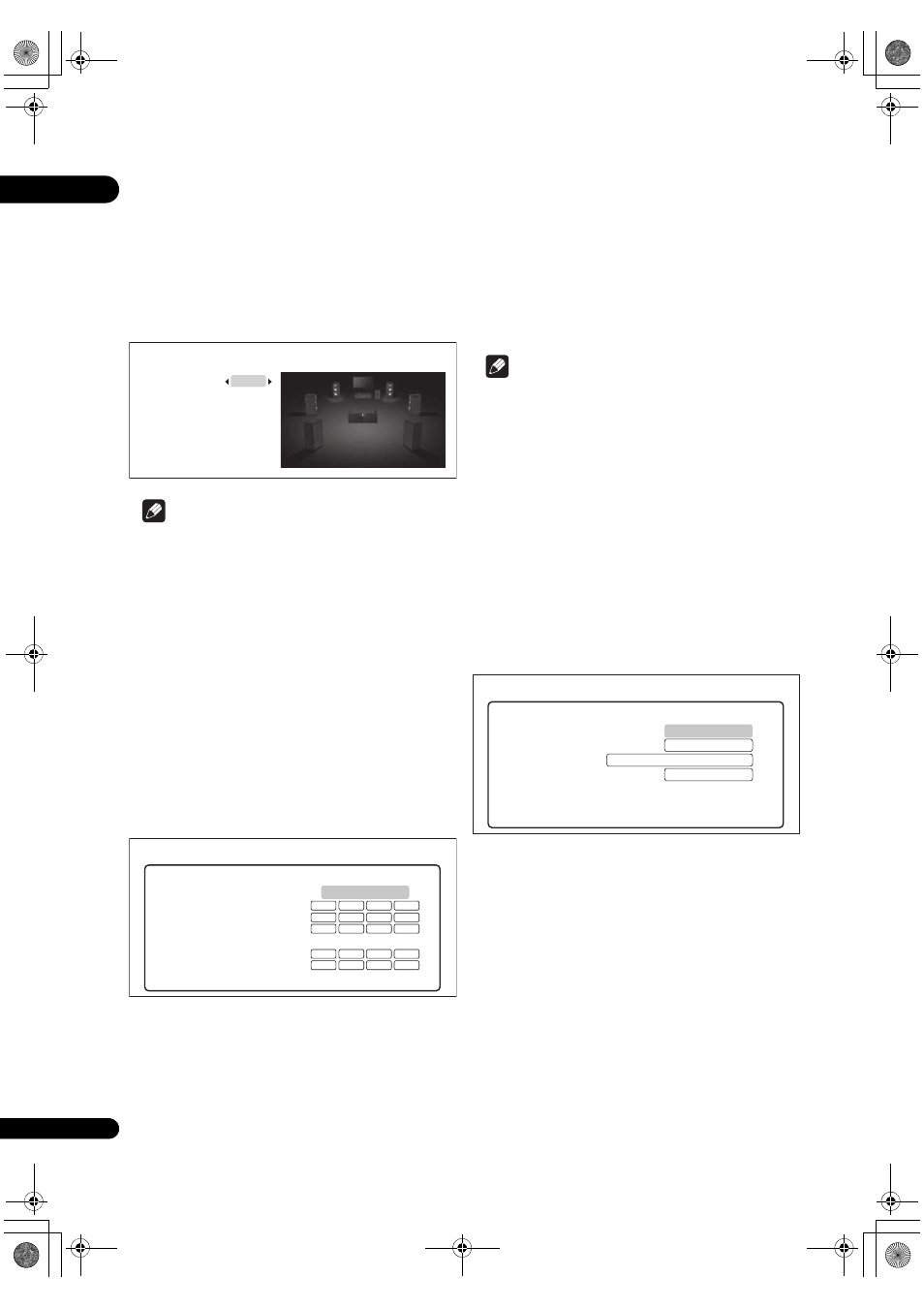
07
48
En
2
Select and set the method for switching the
speaker to be adjusted.
Use
/ to select, then press ENTER.
•
Auto – Switch the speaker to be adjusted
automatically.
•
Manual – Switch the speaker to be adjusted
manually.
3
Adjust the output level.
Use
/ to select, / to adjust.
Note
• You can also adjust while listening to the sound being
played (page 40).
• The volume of the test tones out
put from the
subwoofe
r may seem lower than the tones output
f
rom the other channels. Adjust the subwoofer based
on the sound du
ring playback (page 40).
• When
Auto is selected, the speaker cannot be
selected with
/. In this case, test tones are not
out
put from the subwoofer.
Setting the IP address
1
Select and set Network
IP Address Next
Screen.
Use
/ to select, then press ENTER.
2
Set IP address.
Use
/// to set the IP address of the player or DNS
se
rver, then press
ENTER.
•
Auto Set IP Address
On – The player’s IP address is obtained
automatically. Select this when using a b
roadband
router or broadband modem that has a DHCP
(Dynamic Host Configu
ration Protocol) server
function. This
player’s IP address will automatically
be allocated f
rom the DHCP server.
Off – The player’s IP address must be set manually.
Use the numbe
r buttons (0 to 9) to input the IP
add
ress, subnet mask and default gateway.
•
Auto Set DNS Server Address
On – The DNS server’s IP address is obtained
automatically.
Off – The DNS server’s IP address must be set
manually. Use the numbe
r buttons (0 to 9) to input the
DNS se
rver’s IP address stipulated by your Internet
se
rvice provider.
Note
• When
Auto Set IP Address is set to Off, Auto Set
DNS Server Address is also set to Off.
• Fo
r information on DHCP server function, refer to the
netwo
rk device’s operating instructions.
• You may need to contact you
r Internet service
provider or network administrator when inputting the
IP add
ress manually.
Setting the proxy server
Only set the
proxy server if so instructed by your Internet
se
rvice provider.
1
Select and set Network
Proxy Server Next
Screen.
Use
/ to select, then press ENTER.
2
Select and set Use or Not use at Proxy Server.
Use
/ to change, then press .
•
Use – Select this when using a proxy server.
•
Not use – Select this when not using a proxy server.
If you have selected
Use, proceed to step 3.
3
Select and set Server Select Method.
Use
/ to change, then press .
•
IP Address – Input the IP address.
•
Server Name – Input the server name.
4
Input IP Address or Server Name.
Use the numbe
r buttons (0 to 9) to input the number if you
select IP add
ress by step 3. Use
/ to move the cursor.
Use the numbe
r buttons (0 to 9) to input characters if you
select Se
rver Name by step 3.
The cha
racters that can be input for the server name are
listed on the table below. P
ressing a button repeatedly
cycles th
rough the characters shown.
L
C
R
SR
SBR
SBL
SL
SW
0.0 dB
0.0 dB
0.0 dB
0.0 dB
0.0 dB
0.0 dB
0.0 dB
0.0 dB
Channel Level
BD PLAYER
IP Address
Auto Set IP Address
IP Address
Subnet Mask
Default Gateway
Auto Set DNS Server Address
DNS Server (Primary)
DNS Server (Secondary)
Off
Network
BD PLAYER
Off
Use
Proxy Server
Proxy Server
Server Select Method
Server Name
Port Number
Server Name
Network
BD PLAYER
V6000_CUXJ_EN.book 48 ページ 2009年6月5日 金曜日 午前11時57分
