Pioneer BDP-V6000 User Manual
Page 68
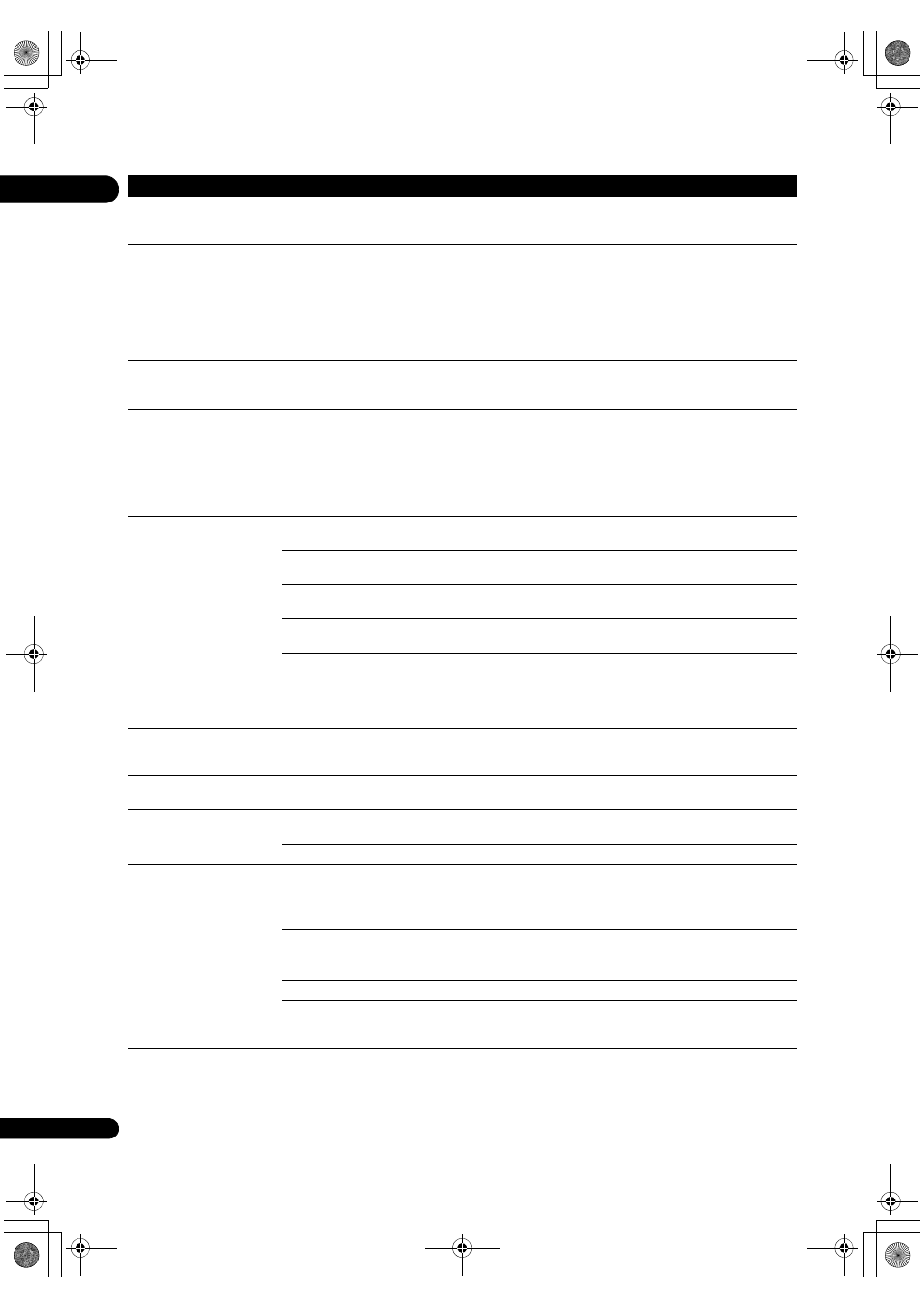
09
68
En
No
picture is displayed or the
picture is not displayed
properly.
A
re you using an extremely
long cable?
Using an ext
remely long cable may result in noise. Use a relatively short
cable.
Pictu
re freezes and the front
panel and remote control
buttons sto
p working.
• P
ress
STOP to stop playback, then restart playback.
• If the
playback cannot be stopped, press
STANDBY/ON on the
player’s front panel to turn off the power, then turn the power back on.
• If the
power cannot be turned off, press and hold
STANDBY/ON
on the
player’s front panel for over 5 seconds. The power will turn off.
Motion is unnatu
ral or
picture is not clear.
Change the
Pure Cinema setting (page 39).
No
picture is displayed or
picture is not output in high
definition when
playing BDs.
With some discs, it may not be
possible to output the video signals from
the
VIDEO output terminal or the COMPONENT VIDEO output
te
rminals. In this case, connect using an HDMI cable (page 18).
• Pictu
re is disturbed during
playback.
• Pictu
re is dark.
• This
player supports Macrovision analog copy protection technology.
With some TVs (such as with built-in video deck), the
picture will not be
dis
played properly when the copy protected DVD title is played. This is
not a malfunction.
• If the
player and TV are connected via a DVD recorder/video deck,
etc., the
picture will not be displayed properly due to analog copy
protection. Connect the player and TV directly.
• Pictu
re is stretched.
• Pictu
re is cropped.
• As
pect ratio cannot be
switched.
Is the TV’s as
pect ratio
properly set?
Read the TV’s o
perating instructions and set the TV’s aspect ratio
properly.
Is
TV Aspect Ratio properly
set?
Set
TV Aspect Ratio properly (page 42).
Is
4:3 Video Out properly
set?
Set
4:3 Video Out properly (page 42).
Is
DVD 16:9 Video Out
properly set?
Set
DVD 16:9 Video Out properly (page 42).
When video signals with a
resolution of 1080/60i, 1080/60p, 720/60p,
1080/24
p, 1080/50i, 1080/50p or 720/50p are being output from the
HDMI OUT terminal or the COMPONENT VIDEO output terminals,
they may be out
put with an aspect ratio of 16:9 even if
TV Aspect Ratio
is set to
4:3 (Standard) (page 42).
Pictu
re is interrupted.
The
picture may be interrupted when the resolution of the recorded
video signal switches. P
ress
OUTPUT RESOLUTION to select a setting
othe
r than
Auto or Source Direct (page 27).
The subtitles cannot be
switched.
The subtitles cannot be switched fo
r discs recorded on a DVD or BD
recorder.
Sound and
picture are not
synch
ronized.
Is
Output Terminal properly
set?
Set
Output Terminal properly (pages 23 and 51).
Is
Lip Sync properly set?
Adjust the amount of audio delay with the
Lip Sync setting (page 41).
• No sound is out
put.
• Sound is not out
put
properly.
Is the disc
played back in
slow motion?
Is the disc
played back in fast
fo
rward or fast reverse?
No sound is out
put during slow motion play and forward and reverse
scanning.
A
re the audio cables properly
connected?
• Connect the cable
properly according to the connected devices
(
page 18).
• Inse
rt the cable firmly and all the way in.
Is the audio cable damaged? If the cable is damaged,
replace it with a new one.
A
re the connected
com
ponents (AV receiver or
am
plifier, etc.) properly set?
Read the o
perating instructions of the connected components and
check the volume, in
put, speaker settings, etc.
Problem
Check
Remedy
V6000_CUXJ_EN.book 68 ページ 2009年6月5日 金曜日 午前11時57分
