Edit photos, Add clip art, frames to photos – Panasonic X701 User Manual
Page 99
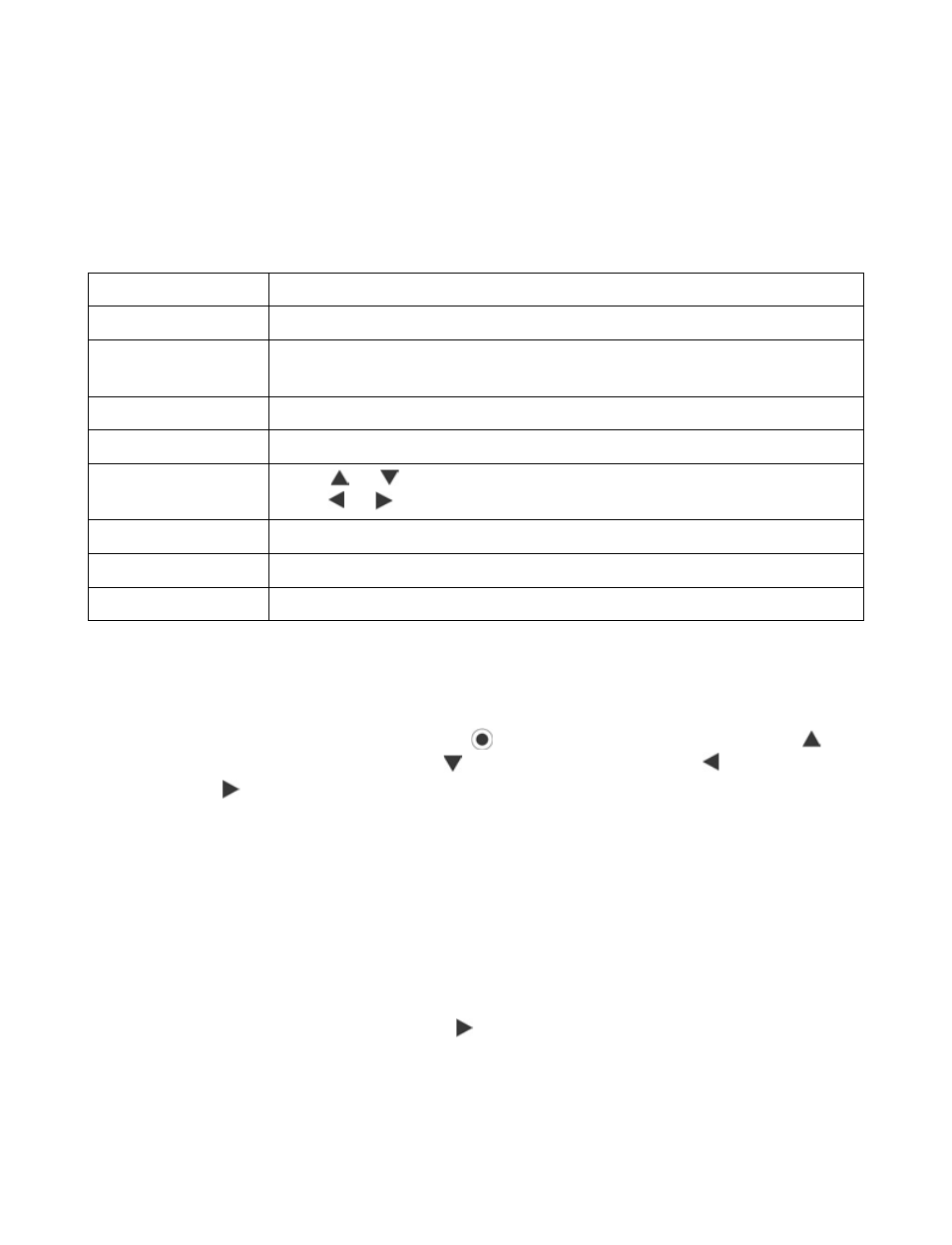
97
EDIT PHOTOS
From Applications menu:
1. Open PhotoBase.
2. Open Album.
3. Scroll to highlight desired photo and open.
4. Press Options and select Edit.
5. Press Options and select:
Crop Photos
1. With opened photo on screen, press Options and select Edit.
2. Press Options and select Crop.
3. A dotted cropping box appears. Press
to resize the cropping box. Scroll to
make the cropping box taller, scroll to shorten the box. Scroll to widen the
box, scroll to narrow the box.
4. To move the cropping box within the photo, press Options and select Move. Scroll
as desired to move the cropping box.
• If you have moved the box, select Resize to adjust the box size again.
5. To apply the crop, press Options and select Crop it.
6. To save the cropped photo as a new photo, press Options and select Save as.
Enter a name for the new photo.
ADD CLIP ART, FRAMES TO PHOTOS
1. With opened photo on screen, scroll to go to Workshop screen.
2. Select Clip Art to add clip art or Frame to add frames.
3. Scroll to desired clip art or frame and select.
Save
Save edited photo in place of original photo.
Save as
Enter a new name for edited photo and save as a new file.
Create message > Send photo via Email, Bluetooth, Infrared,
or MMS (multimedia).
Rotate left
Rotate photo to left.
Rotate right
Rotate photo to right.
Brightness &
Contrast
Scroll
or
to adjust brightness,
scroll or
to adjust contrast.
Remove red eye
Removes red eye from the photo.
Crop
See Crop Photos on page 97.
Resize
Resize photo by 200% or by 50%.
