Infrared, Connectivity – Panasonic X701 User Manual
Page 119
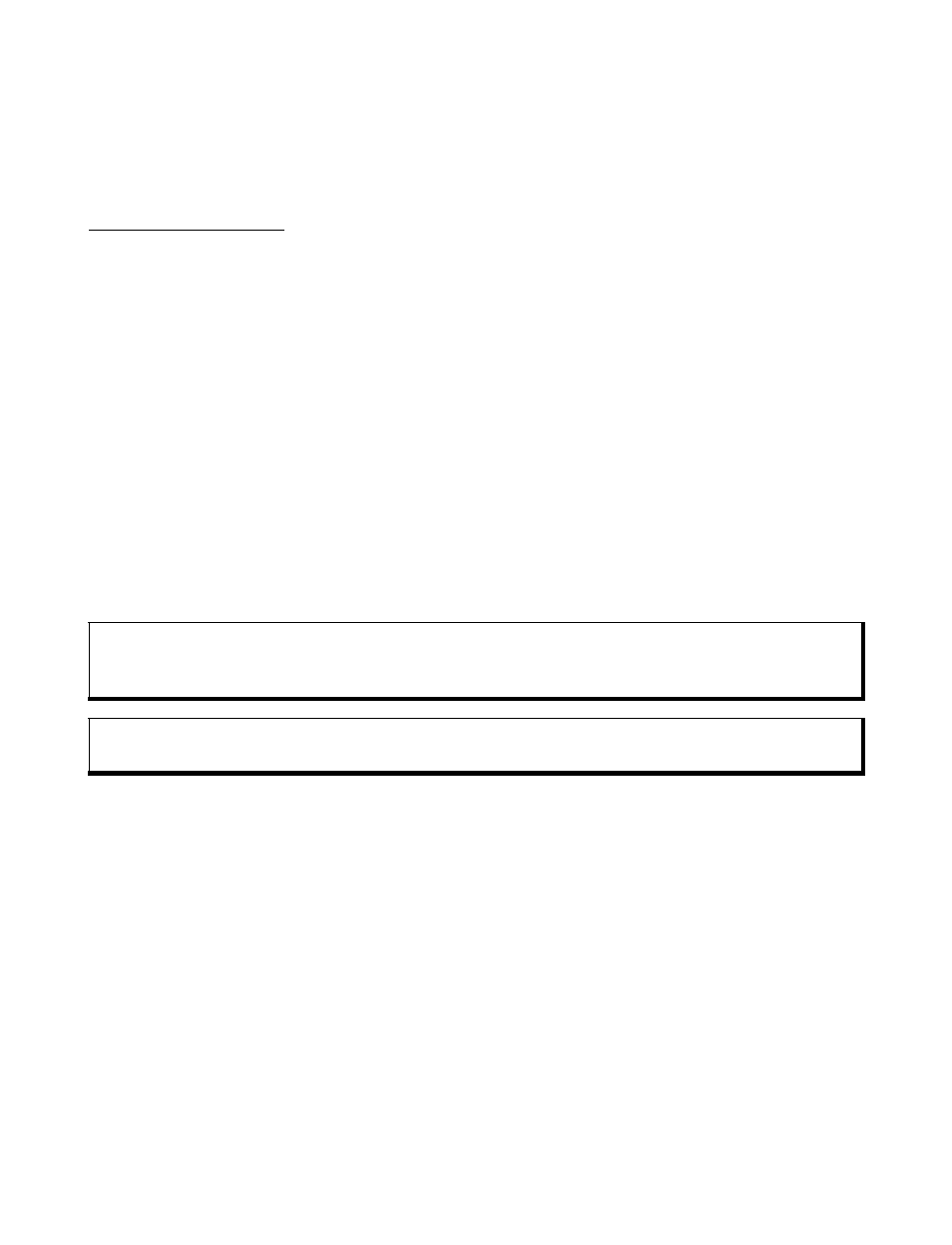
117
1. Open General.
2. Scroll to Enhancement and open.
3. Open Enhancement in use and select Headset or BT Accessory. BT Accessory
will display when it is detected by the phone.
CONNECTIVITY
View and manage your phone’s connections to other devices that can be connected to
the phone, wirelessly and by cables. View your active connections using Connection
Manager. Synchronise your Contacts and Calendar entries with your other networked
devices. Your network, Internet, email service providers can help you configure and
manage your connection settings using Device Manager.
Connectivity menu contains these main options:
Infrared
Conn Mgr USB
Bluetooth
®
SyncML
Modem
Dev Mgr.
INFRARED
Transfer data between your phone and other infrared enabled devices using an
infrared wavelength connection. You can also use infrared connections for GSM data
services, and access the Internet and email via other devices.
Prepare for Infrared Connection
Place your phone and the other device within the effective range of the infrared
connection, about 20 cm.
• Verify there are no obstructions between the two devices.
• Ensure that the infrared ports of the devices point at each other.
• On the receiving device, activate the Infrared port.
• If the other device is a computer, you need to set up infrared connection on the
computer. For example, in Windows
®
, select Start
>
Settings
>
Control Panel
>
Options tab
>
Enable Infrared Communication. For specific infrared set up
Caution: This device contains a low power level Class 1 laser product (Infrared LED), which
will not normally harm the eyes. Though invisible to the eye, do not point the infrared
beam at anyone’s eye. Nearby activated infrared devices may cause interference.
Note: The phone may not allow you to copy, modify, transfer, or forward some copyrighted
images, ringtones and other content.
