Edit microsoft® word documents, Edit microsoft, Word documents – Panasonic X701 User Manual
Page 94
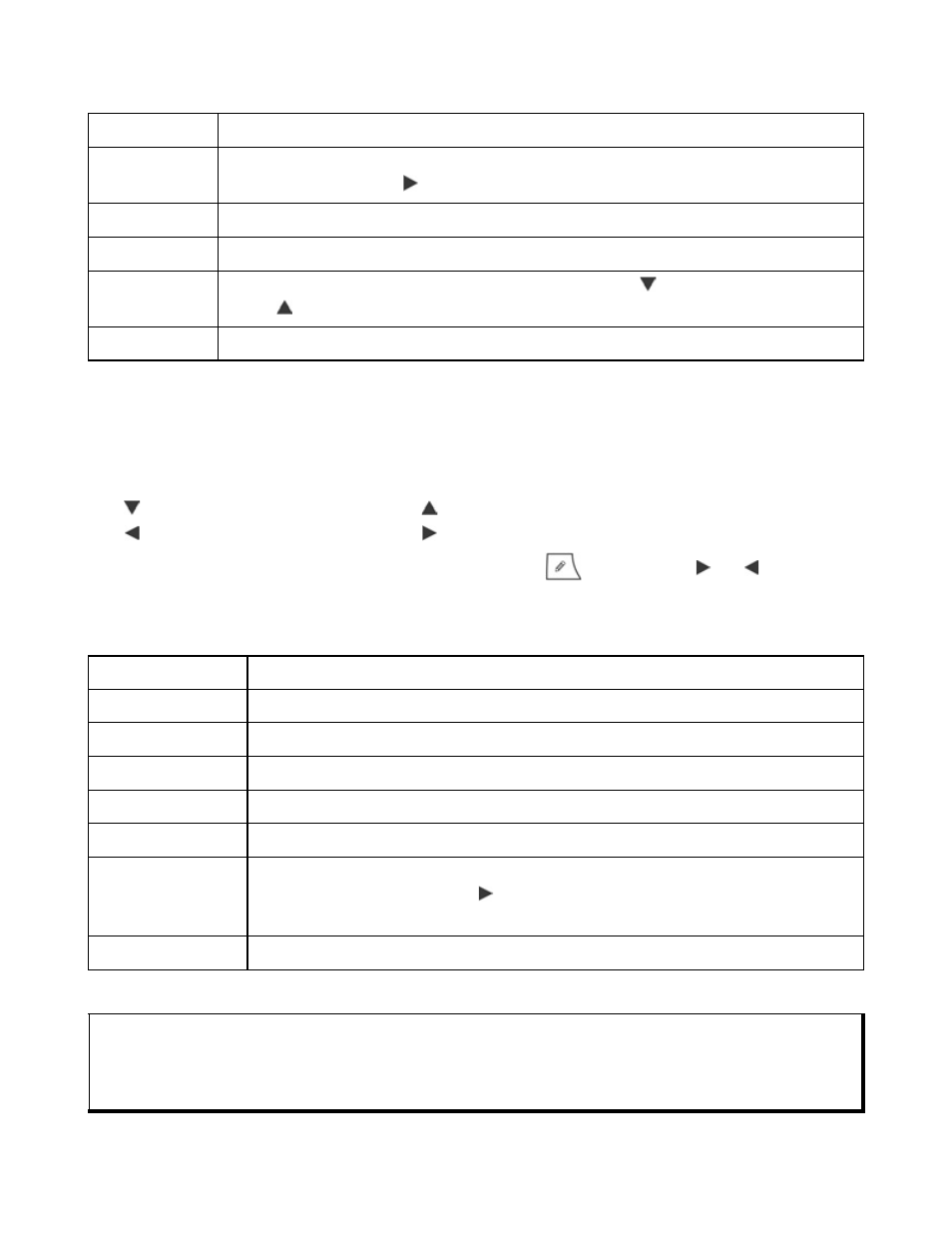
92
Press Options and select:
EDIT MICROSOFT
®
WORD DOCUMENTS
1. From an open document, press Options and select Edit mode.
2. Save the document with a new file name.
3. Scroll through the document using:
- move down one line.
- move up one line.
- move left one space.
- move right one space.
To highlight text to apply a format, press and hold
, then scroll or . The text
will highlight. For more text editing options, see Entering Text on page 23.
Press Options and select:
Edit mode
Go to Edit mode.
Search >
Choose Find, Find Next or Replace. Enter text to be located in Find field.
In other fields, scroll
to choose a search range. Then press Find.
Goto >
To go to desired place in the document, choose Top, Percent, or Bottom.
Zoom >
Zoom out, Zoom 100%, or Zoom in document by desired amount.
Autoscroll
Automatically scroll document line by line. Scroll to increase speed,
scroll to decrease speed.
Print document by sending it via Multimedia, Bluetooth
®
or infrared.
View mode
Go to View mode.
Font
Choose a font name and size to apply to highlighted text.
Style >
Choose bold, italic, or underline to apply to highlighted text.
Alignment >
Choose left, centre, or right alignment to apply to highlighted text.
Colour
Choose a colour to apply to highlighted text.
Bullet
Apply bullet to highlighted text.
Search >
Choose Find, Find Next or Replace. Enter text to be located in Find
field. In other fields, scroll
to choose a search range. Then press
Find.
Print document by sending it via Multimedia, Bluetooth
®
or infrared.
Note: Tables, pictures or embedded objects in Microsoft
®
Word documents cannot be
displayed on the phone.
If a file containing tables, pictures or embedded objects is edited and saved on the
phone, then the non-text material may not be saved.
